You may already aware that you can put your music library on iPhone or iPod Touch. But what if you have all the music in Windows Media Player and want to transfer them to your iPhone when you have no chance of access to iTunes, which is a necessity for transferring music using USB sync? Then iTunes has a way to help you copy music from computer to iPhone, but it won’t allow you to copy music from external drive either. So if you want the songs in external drive copied to the device, read this article, there is a useful tip of moving media files between iTunes and iPhone without syncing.
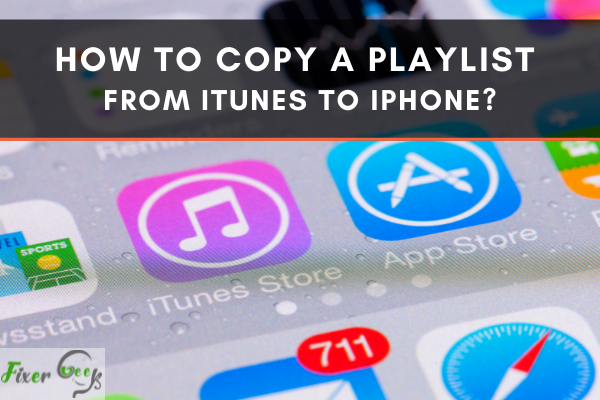
Apple iTunes keeps on updating every time Apple launches new software which is quite frequent and keeping up with the new interface is not an effortless task particularly if you are not so geeky in technology. This is the reason why most people struggle while copying playlists from iTunes to the iPhone. If you’re also among those users, then consider yourself lucky.
In this post, I will explain a straightforward way to transfer playlists from iTunes to the iPhone. Also, I will share how to delete a playlist on the iPhone.
Copy a Playlist From iTunes to iPhone
It is not a hard task to copy a playlist from iTunes to iPhone. All you need to do is follow the steps we have mentioned below and you’re all set to enjoy your favorite iTunes music on your iPhone.
- The first thing you need to do is to connect your iPhone to your PC with the help of a USB cable.
- Now iTunes will automatically launch on your iPhone if it doesn’t launch it manually by clicking on its icon.
- A tiny iPhone icon will appear on the top of the screen, click on it.
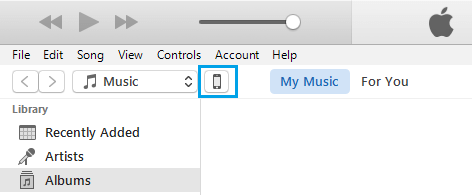
- Now hover your mouse on the Music tab, followed by choosing sync music.
- Simply mark the checkbox available before the Selected playlists, artists, albums, and genres option under the sync music section. Also, select the playlists which you want to copy.
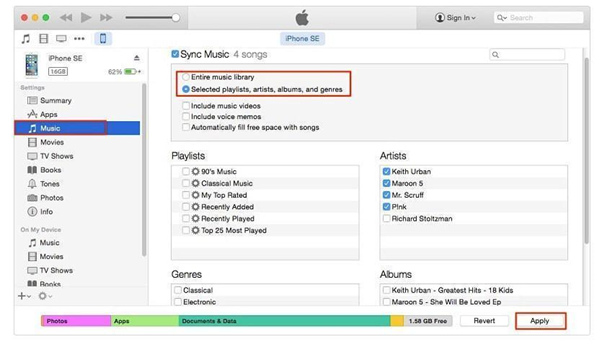
- When you have finished with the selections, click on the Apply option.
How to Delete a Playlist on the iPhone?
Now I hope you have successfully copied your favorite iTunes playlist to your iPhone. Even after some time, if you are bored with the playlist and want to delete that particular playlist to free up some storage. Then you will be glad to know that the iPhone offers a simple way to delete playlists. It is not an arduous task to do so, all you need to do is follow the steps we have written down.
- Head to iTunes on your iPhone by clicking on its icon available on the home screen.
- Click on the Playlist tab available at the bottom of your iPhone screen.
- Now select the playlist which you have decided to delete and click on the three horizontal lines located beside the playlists.
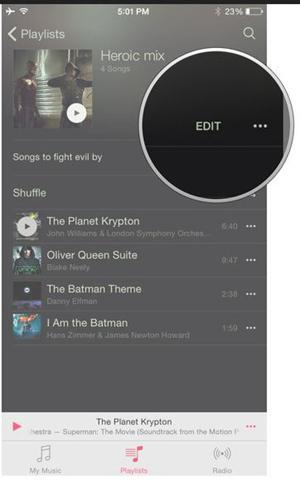
- Now a list of options will appear on your screen, among those options click on the Delete button.
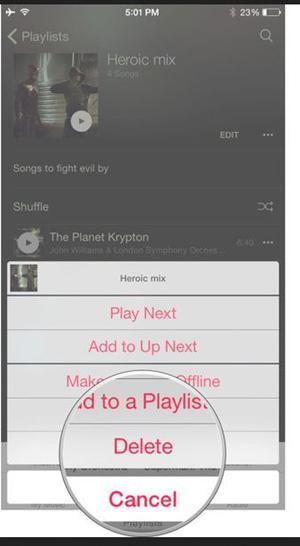
- Now a confirmation window will appear on your screen asking you to confirm your request. Click on the Delete Playlists option to delete that particular playlist from your iPhone.
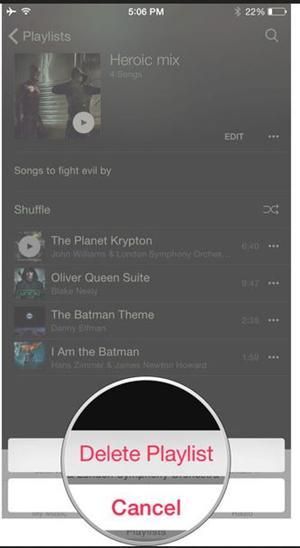
Playlists are the best way to listen to your favorite music on your iPhone. These playlists are categorized as per the artist and genres. In this post, I have added enough information about how to copy playlists from iTunes to the iPhone. Additionally, I have also mentioned how you can delete a playlist on your iPhone.
Summary: Copy a Playlist From iTunes to iPhone
- Connect your iPhone to your computer and launch iTunes.
- Select your iPhone from the iTunes sidebar under Devices.
- Click on Music in the upper left corner of iTunes.
- Under Library, click on the playlist you want to copy to your device.
- Check the box next to Sync Music and select Entire music library or Selected playlists, artists, albums, and genres.
- Click Apply (in the bottom right corner) when finished.