Have you ever attempted to connect your computer with iPhone or iPad and then iTunes started automatically? You might find it disturbing, but there are some good reasons why iTunes starts automatically when you connect iOS device to computer. In this article I will discuss how to make iTunes not open on iPhone, iPad or iPod touch when they're connected to your Windows and Mac computers.
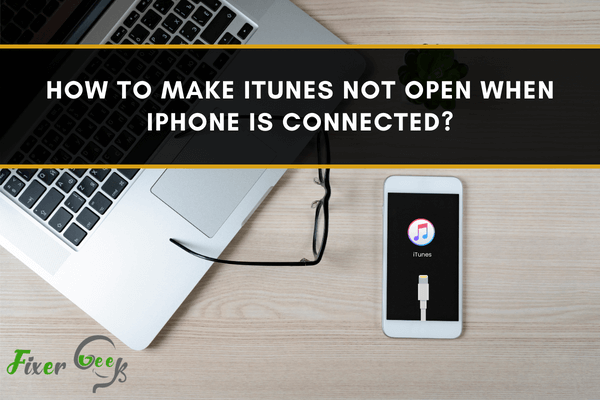
While working on Pc, one of the most irritating things that comes up is the automatic popup notifications. You might be working on something very important and suddenly an unnecessary popup notification distracts you, what could be worse? Besides, can you control your anger if it pops up constantly? No, I guess.
However, nonstop popup notifications of iTunes while connecting your iPhone with the Pc or Mac is something that almost all of us have experienced. Do you know why that happens or how to deal with it? If you want to know, we are here to help you out.
Keep scrolling and read out all our suggested methods to sort out this issue.
Making iTunes Stop Opening Automatically
You don't need any external application or tool to troubleshoot this problem. The option to sort out this problem is in iTunes already. You need to go through some settings on your iTunes to get rid of this automatic popping-up issue.
Basically, we face this problem because of the default system of this app. You can easily opt-out from getting the popup notification by following the procedure given below. Here is how you can do it.
- Turn on your Pc or Mac and connect your iPhone with it by plugging in the cable. You will get a popup notification from "iTunes" on your Pc screen.
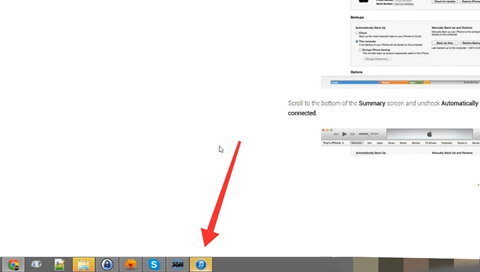
- Click on the popup notification of "iTunes" and open it.
- On the top right corner, there is an option named "iPhone". Click on it to open the app settings.
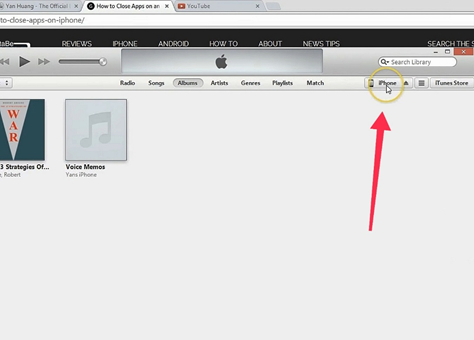
- Scroll down and go to the “Options". From options uncheck "Automatically sync when this phone is connected".
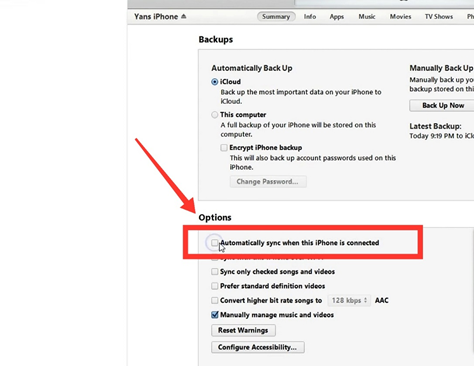
- Click on the blue “Apply" button on the bottom right corner. Go up and select "Done" to save the change.
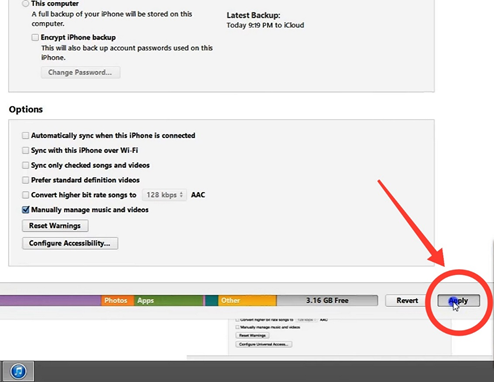
- Close the program and unplug your iPhone. Plug-in back in a minute to check if the process worked.
So, this is the first process you can try out to make iTunes not open when iPhone is connected. However, if this process didn’t work for you, we have another alternative way as well. Go on reading to explore our second method.
Disable iTunes from Opening Automatically
Here goes our second process to prevent iTunes from opening automatically. Follow all the steps exactly to get the preferred result.
- Open your Pc or Mac and connect your iPhone with it using a data cable.
- A popup notification from "iTunes" will appear on your screen. Click on it to open the popup notification.
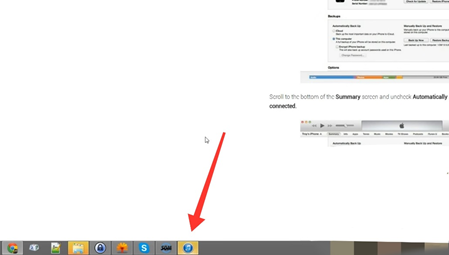
- Go to the top left corner and click on "iTunes". Select “Preferences" from the options.
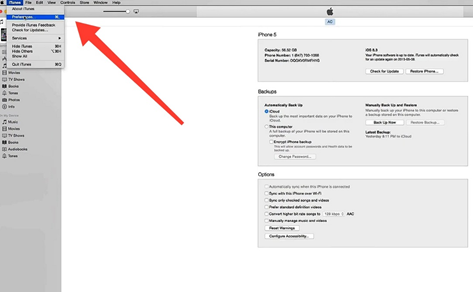
- A new tab will appear on your screen with a menu bar including, “General, Playback, Sharing, Store, Parental, Devices, and Advance". Click on "Devices" from there.
- Click and click on the option that called "Prevent iPhones, iPods, and iPads from syncing automatically".
- Select the “Ok" option and then close the "iTunes".
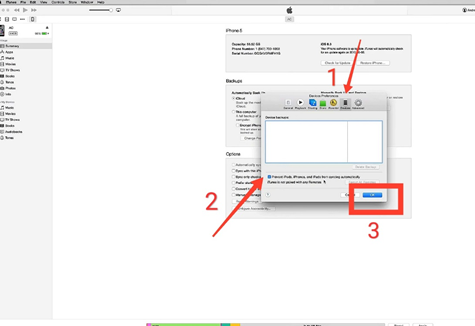
- Plug out your iPhone from your PC or Mac. Plug it in back to check if the iTunes popup notification problem is solved successfully.
Summary: Make iTunes Not Open When iPhone Is Connected
- Connect your iPhone to your computer.
- Tap "Trust This Computer" when prompted.
- Click the iPhone icon in the upper-left corner of iTunes.
- Click the "Options" tab.
- Uncheck the box next to "Open iTunes When This iPhone Is Connected".