Have you ever plugged in your iPhone and then iTunes open automatically? I know that sounds like a strange problem but it's one that a lot of people seem to have. I'm here to tell you how to stop this from happening and also give you some tips about using iTunes.
iTunes is the music library for Apple devices, and Apple users are quite fond of it. But the only thing about iTunes that annoys everyone is when iTunes automatically opens up when you plug in your iPhone even though you don't want it to open.
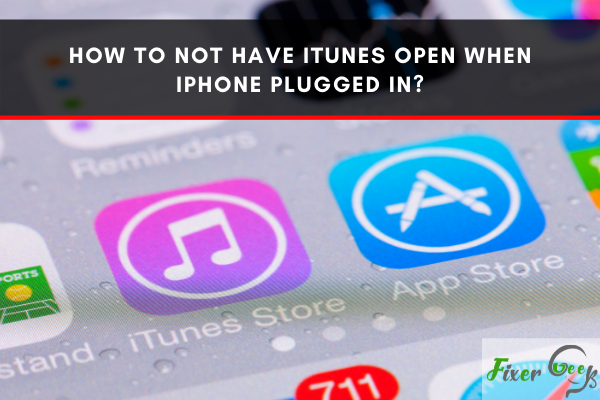
Some people may not find it much annoying, but most of us don't want this. So if you are someone who wants to prevent iTunes from opening when you plug your iPhone in the computer, you are in the right place.
By the end of this article, you will learn all the methods about how not to have iTunes open when iPhone is plugged in for both macOS and Windows.
Preventing iTunes from Opening in macOS
There are two methods to prevent iTunes from opening in macOS when you connect your iPhone.
Method-1: For a Particular Device
- Open the iTunes app on your macOS Desktop or Laptop.
- Connect your iPhone to the Mac PC using the original data cable.
- After connecting the phone, you will find a "Phone" icon on the top of the iTunes window. Click that icon.
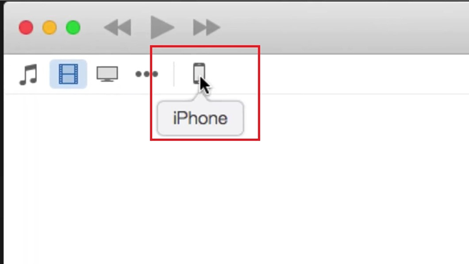
- A pop-up window will appear and show some sections like "Options," "Backups," etc.
- In the "Options" section, there will be some checkboxes for different options.
- Find the "Automatically sync when this iPhone is connected" option and uncheck the box for this option.
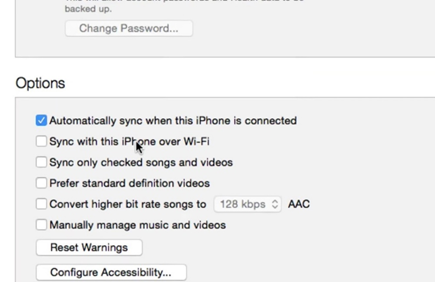
- Now hit the "Apply" at the bottom, and you are done.
This method will only prevent the current iPhone that you have used to open iTunes.
Method-2: For All Devices
This time you can disable the option without connecting any device iPhone.
- Launch the iTunes app on your Mac PC like before.
- You will find the "iTunes" button on the top menu beside the "Apple" icon after launching. Click that button.
- From the dropdown menu, select the "Preferences" option.
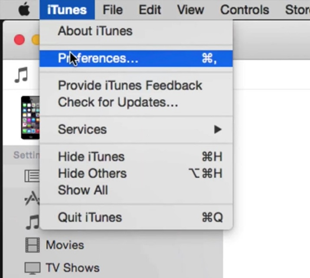
- Clicking "Preferences" will open a new window.
- There you will find a checkbox that says, "Prevent iPods, iPhones, and iPads from syncing automatically".
- Check this box and then click the "Ok" button.
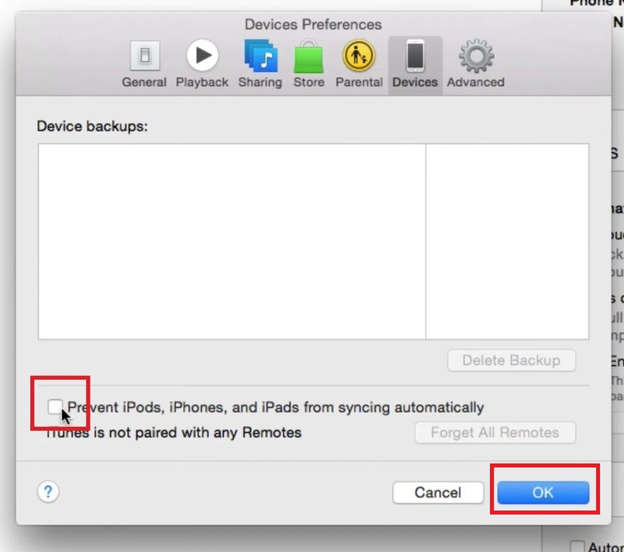
This method will prevent iTunes from opening for any iPhone that you connect on your mac PC.
Preventing iTunes from Opening in Windows
The previous methods are suitable if you connect your iPhone to a PC with macOS. But if your computer has Windows disabling iTunes, there will be quite different. If you have iTunes installed, iTunes will always automatically start when you turn on your Windows PC. So to prevent the automatic startup, you have to do the following:
- Right-Click on the taskbar and choose the "Task Manager" option from the menu.
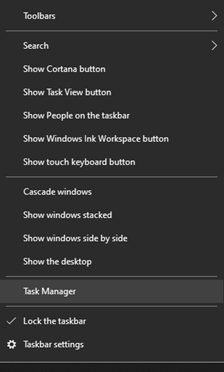
- Alternatively, you can press the "CTRL + ALT + DEL" button together to open the "Task Manager".
- If you haven't opened the "Task Manager" previously, it will show fewer details. Click the "More Details" button.
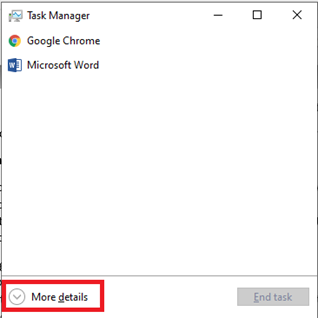
- Now you will find some menus on the top. From there, choose the "Startup" menu.
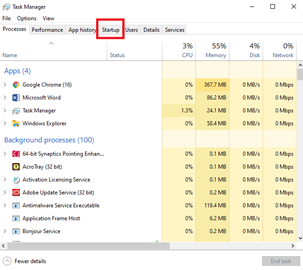
- In this menu, you will see the "iTunesHelper" app. Right-Click on it.
- Now click "Disable," and the app will be disabled.
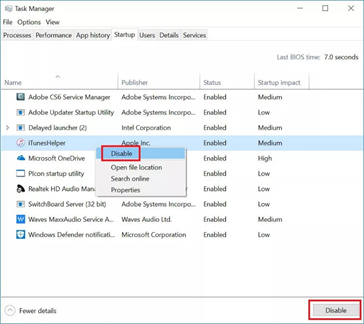
After these steps, if you connect your iPhone to your Windows PC, iTunes will not open automatically.
Summary: Not Have iTunes Open When iPhone Plugged in
- iTunes is the main program used to sync your iPhone to your computer.
- When you plug in your iPhone, it will automatically open iTunes.
- If you don't want this to happen when you connect your iPhone, there are a few things you can do.
- On a Mac, you'll need to open the Apple menu and select System Preferences
- In the System Preferences window, select iTunes.
- Under When You Connect, uncheck Open iTunes when this iPhone is connected.
- Click OK when prompted.
- On a PC, open iTunes and click Edit in the Menu bar at the top of the window.
- Select Preferences from the drop-down menu that appears.
- In the Preferences window, navigate to Devices on the right side of the screen and check Prevent iPods, iPhones and iPads from syncing automatically.