Are you annoyed every time you connect your iPhone to your Mac, iTunes opens and its window covers half of your screen? You don't have to suffer anymore. Here is how to stop iTunes from opening when iPhone is connected.
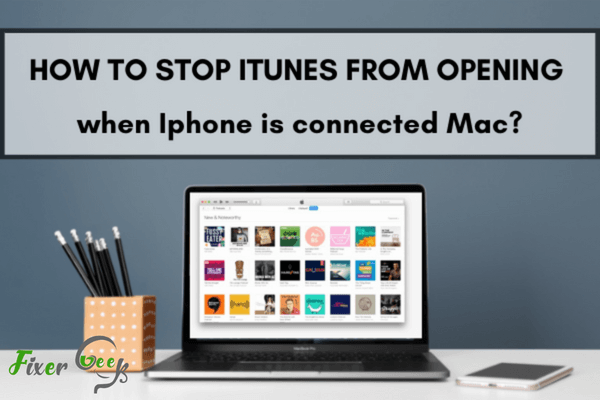
When you connect your iPhone, iPad, or iPod to your Mac computer, the iTunes app opens automatically. While some people have made it their habit to close it every time it opens, most of us are annoyed by this. That’s why I have come up with a solution.
Here are two methods for how to stop iTunes from opening when iPhone is connected to Mac. Follow either one of these methods to get rid of this problem once and for all.
Steps for Stopping iTunes from Opening When a Particular iPhone is Connected
Follow the given steps to prevent iTunes from opening when you connect your iPhone, iPad, or iPod to your computer:
- Launch the iTunes app on your computer.
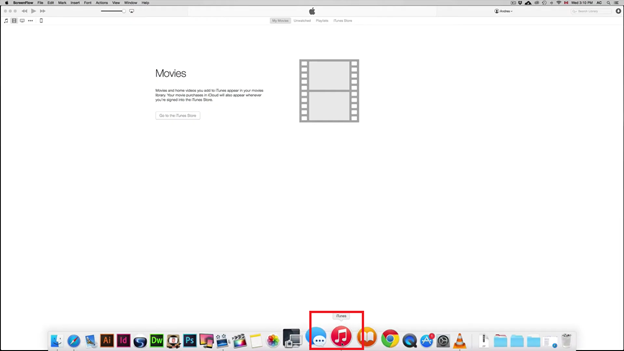
- Now connect your iPhone, iPad, or iPod to your computer.
- On the top left corner, you will see a “Cell Phone” icon when you connect your iPhone or other devices. (Note: You won’t find this icon until you connect the device. So make sure you connect your device).
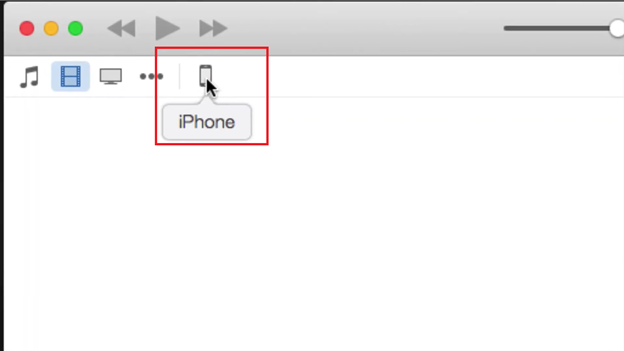
- Click on the “Cell Phone” icon.
- Now you will find a few sections named “Backups”, “Options”, etc.
- In the “Options” section, there will be a few options that you can check or uncheck.
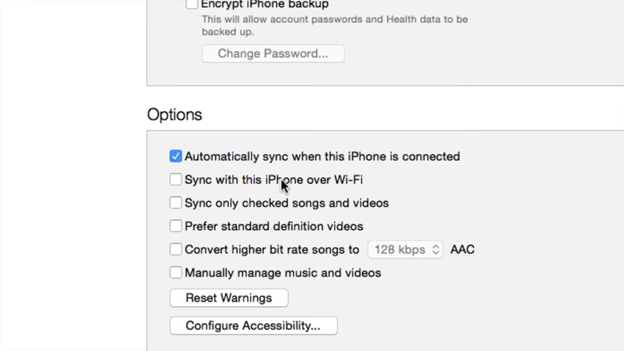
- Find the option named “Automatically sync when this iPhone is Connected”.
- When you find it, uncheck the box.
- Now click on the “Apply” button below.
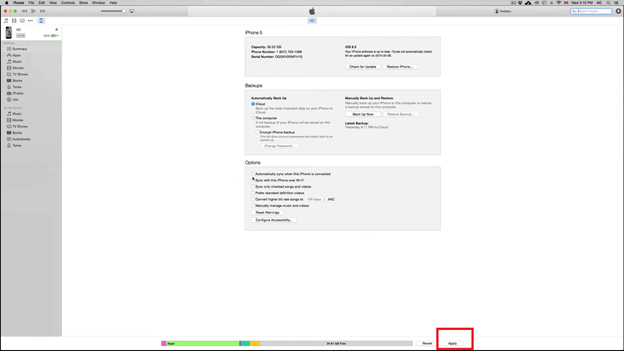
This method will allow you to prevent iTunes from opening when a particular device is connected. If you connect another iPhone or an iPad, iTunes will surely automatically open again.
That’s why you need to do this method for all your devices individually. However, there is another way to prevent iTunes from opening automatically. I have talked about it below.
Steps for Stopping iTunes from Opening When any iPhone (or Other Devices) is Connected
If you apply this method, you can prevent iTunes from opening when you connect any devices (iPhones, iPad, or iPod). You only have to do this once, unlike the previous method. To do so:
- Launch the “iTunes” app just like before.
- This time you don’t have to connect any devices. You can do this without a device.
- On the top left corner beside the “Apple” icon, you will find “iTunes”. Click on it.
- A pop-up menu will open and show a few different options. One of the options will be named “Preferences…”.
- Click on “Preferences…”.
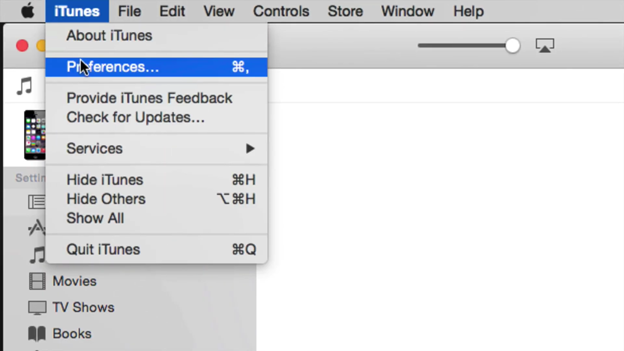
- Now a new window will open.
- In this window, there will be a few icons named "General", "Playback", "Devices", etc. on the top.
- Click on the “Devices” icon from the top menu.
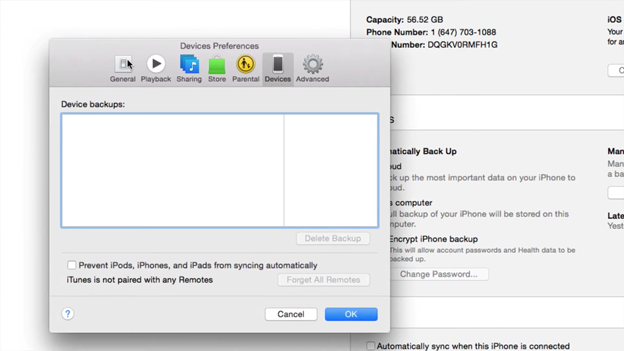
- You will find an option to check or uncheck a box called “Prevent iPods, iPhones, and iPads from syncing automatically”.
- Check this box.
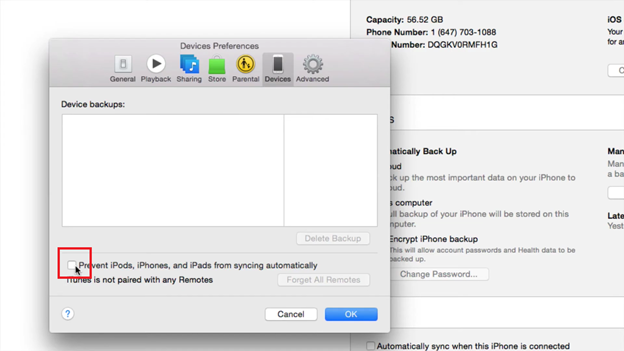
- Now, click on the “Ok” button on the bottom right corner of that window.
Once you do this, whenever you connect an iPhone, iPad, or iPod to your computer, the iTunes app will not open at all. So if you wish to prevent it from opening for any devices, this is the best method that you can follow.
Summary: Stop iTunes from Opening When iPhone is Connected Mac
- Open the iTunes app on your Mac.
- Click on the iTunes tab at the top of the screen, then click Preferences.
- Click on Devices in the Preferences window.
- Check the box next to "Prevent iPods, iPhones, and iPads from syncing automatically" towards to bottom of the window.
- Close out of the iTunes app and any folders open on your Mac.