We all know that Apple iPhone always gives its customer something more than what they really deserve. Sometimes it might happen that you are playing songs on your iPhone but after sometime you find that most of the time only few songs are getting loaded and remaining songs are showing grey color which means they have been paused and have no data connection now. After looking into this issue a lot of users were not able to find out a quick solution and hence today we would be discussing how to fix greyed-out songs on iPhone.

Sometimes songs on iTunes get greyed out, preventing you from playing them. Frustrating, right? So what are the possible reasons behind this? Most of the time, it's a sync problem. If it's simply a sync problem, then there's no need to fret. A simple update should do the trick. But there are other possibilities as well.
Possible reasons behind
The file could probably be missing from your device yet still be on your iTunes playlist. Or the audio file is likely corrupt or modified in an or unsupported or unreadable format for iTunes/iPhone. The songs could also use DRM protection or encryption. Also, during Wi-fi sync, some errors with the network can trigger the grey-out problem. So whatever the cause is, the issue remains the same.
So try these tried and tested methods and see if they help!
First, try playing the greyed songs directly from your iPhone. If that doesn't help, do the following instructions to resolve the issues,
- First of all, try to re-sync your iPhone & iTunes. If it's a simple sync problem, then it should be resolved immediately. So, you need to log into your iTunes accounts (above on the settings menu), go to iTunes library under the music tab on the iTunes app, & make sure that the greyed-out songs are played from your iPhone section. On the other hand,
- Your iPhone must be up to date. Head over to Settings app → General → Software Update and check if there's an available update. If yes, download and install the latest version of iOS on your device.

- Then connect your phone to your iTunes app, navigate to the Music tab, select all greyed songs & delete them.
- Ensure that the "sync music" & "Entire music library" option is ticked under the music tab.
- Now re-sync your iPhone once again with iTunes.
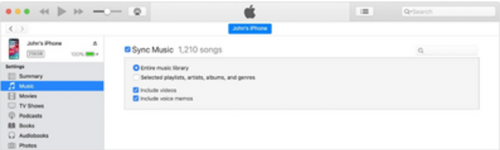
If it's not working, then acknowledge that sometimes songs or albums unavailable on Apple music may be greyed out. Try using a third-party music player.
A popular third-party app for managing music on the iOS platform are.
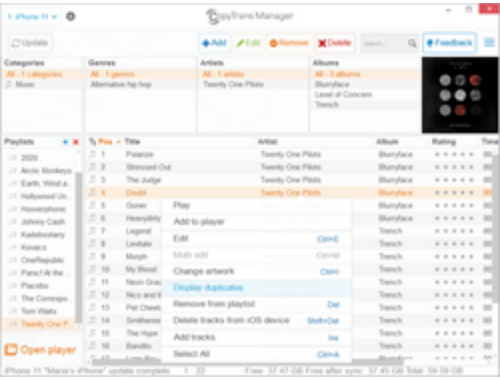
* Copy Trans (available for Mac and Windows)
* Windows power-shell (admin) (by manually coding)
That can help you manage music on your iPhone. You can drag and drop music files to your iPhone and let them sync. It should fix the greying out problem. Winx Media Trans is considered to be one of the most acceptable alternatives to iTunes. Allowing you to manage your iOS media files with ease. It's available for both Mac & Windows.
Some other alternative options to fix the greyed-out issues:
Apple iTunes is good, but it's not the only iOS dedicated music player out there. There are quite a few promising alternatives. Some of these players support different audio file types. They even have additional customization features, lyrics card maker, live lyrics, etc. The advantage of a third-party music player is that it only loads the available mp3s from your library.
Try some of the following ones;
Vox Music Player:
A smooth player with a relaxed look and intuitive interface. The player entirely operates on swipe gestures. So you can experience a break from the typical music buttons. The player also has an equalizer, letting you customize your music preferences.
Radson Hi-Res Player:
As the name suggests, the player has an impressive amount of customization features. One of the notable features is the DCT tech that optimizes music to suit your surroundings.
Summary: Fix greyed-out songs on iPhone
- On your Mac, go to iTunes > Preferences.
- Select iCloud Music Library under General.
- Click OK.
- In iTunes, click View > Show Sidebar.
- Select all the songs you want to be available on your iPhone.
- Click File > Add to Library.
- Connect your iPhone to your computer using a USB cable.
- Click on the device icon , then click Music in the left sidebar.
- Select the Sync Music checkbox.