How to Recover Forgotten PST Password from Outlook? Yeah, this is the question that everyone might be willing to have an answer. And you have came at a right place to get the perfect answer. We will provide you with an effective and decent guideline for this purpose.
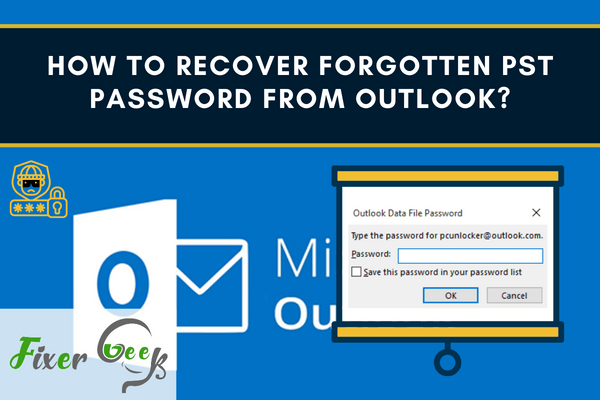
If your Outlook file is protected with a password, a dialogue box like the picture below will appear every time you open or import the file with a ".pst" extension.
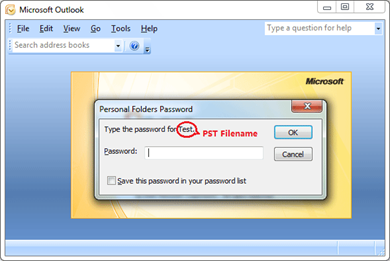
If you happen to forget the password you set for this, then there are some bad and good news. The bad news is the password protection system of Outlook is considered weak.
The good news is, there are several tools you can use (including the free ones) to generate your PST recovery password quickly or remove its password protection. However, always remember not to use these methods for illegal purposes.
pst19upg.exe
This free and handy command tool can be efficiently utilized to strip off the pst-file password. However, this tool's developer did not even intend to create this for password stripping purposes.
This is only intended to upgrade the PST file into a new version or format. Well, for users, stripping off the file's password is just a side effect, making the pst19upg.exe a multi-purpose tool.
NirSoft PstPassword
This free tool allows several password recoveries that will indeed work for a password-protected pst file. The recovery passwords the NirSoft PstPassword software provides may not include your original password.
Still, it does not matter at all because Outlook does not store passwords. It only holds a small hash of it through its CRC32 algorithm.
So, multiple passwords will result in a similar CRC32 hash, and with that, it will also give you direct access to your PST file.
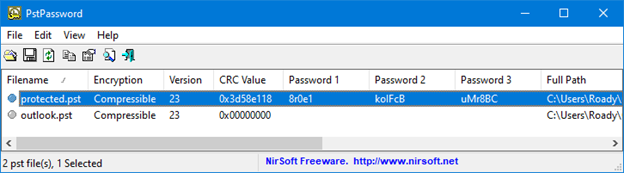
Just take note that your personal computer's virus scanner, like the Microsoft Antivirus, can label this as an electronic threat.
You need to know that this is normal, and there is no need to abort its function. This occurs to all password stripping tools. Thus, you will have to choose "allow on my device" or mark it "safe" before you can utilize it.
Atomic PST Password Recovery
This is another efficient tool to use to recover your forgotten PST password. Unlike pst19upg.exe, this tool is designed and intended for pst password recovery. However, this tool is not free.
Although it guarantees users to have their data access regained, most users always prefer to use free tools, knowing that they offer the same convenience. Otherwise, they get their money back.
However, suppose you don't want to use any of the tools mentioned above. In that case, you are always free to resort to another efficient option which is the Outlook Password Recovery program.
How to use Outlook Password Recovery?
- Download and install this program on your personal computer.
- Open it and select the Unlock File button.
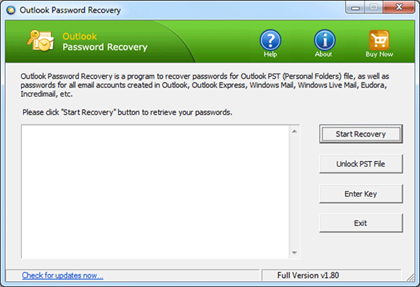
- Then, a dialogue will appear on your screen.
- You will have to choose the password-protected data file and open it.
- The application will begin to decrypt your PST file. After that, it will provide you with three different passwords.
- You may use any of these three passwords to unlock your password-protected data file.
This method is meant to recover forgotten data file passwords created in MS Outlook 2000, 2003, 2007, 2010, 2013, and 2016. After you have successfully opened your file, you may now change or remove your password within Outlook.
Summary: Recover Forgotten PST Password from Outlook
- Open Outlook.
- Move to the Account Settings and select Account Settings from the Account Information tab under Account Setting.
- Select Data Files from the Advanced tab.
- A list of Personal file folders will be displayed.
- Select the PST file that you forgot the password for. Click Change Password for it.
- Click OK to save changes, and then click Close to close the Account Settings dialog box.
Conclusion
Suppose you are a busy professional with many accounts. In that case, it is customary to forget a password at least once in your life. It happens to most of us, especially when we have multiple tasks to accomplish daily.
Thus, if you forgot and want to recover your PST password, follow the necessary steps above to ensure easy resolution.