Dark mode is all the rage on the web these days, from Twitter to Chrome. But how do you see Google in Dark Mode? This tutorial will show you whether your browser is compatible with dark mode and how to use it.
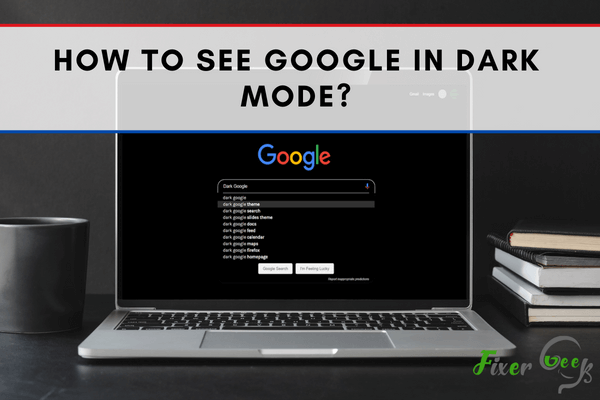
The concept of the dark mode is gaining popularity among conscious users. CHROME users used to install an extension to enable the darkness. And recent upgrades in GOOGLE apps initiated the background theme. It becomes easy to surf the internet world with GOOGLE’s black & gray surroundings.
Seeing GOOGLE in Dark mode is available with all popular OS platforms. You just stay with the instructions to learn the method of changing your GOOGLE.
Before Getting Started
GOOGLE itself is the undisputed champion of search engines. And its CHROME is undeniably one of the most popular searching platforms. Whether it’s a computer or smartphone, you can get yourself the best experience with GOOGLE.
It’s essential to note down the restriction on dark mode compatibility. Only WINDOWS 10 supports dark mode for GOOGLE CHROME. Meanwhile, macOS requirement implies version 10.14 & further.
The theme changing feature remains available for ANDROID 5.0 & up. And iOS 13 with an upgraded version can support the facility. It’s better to have the advanced versions to enjoy the feature.
Process on Switching to Dark Mode in GOOGLE (CHROME)
Enabling Dark Mode on ANDROID
- Open the CHROME app on your smartphone.
- Check the top-right corner for three parallel dots.
- Tap on the dots to open options on the tab menu.
- Check the bottom portion to locate ‘Settings’.
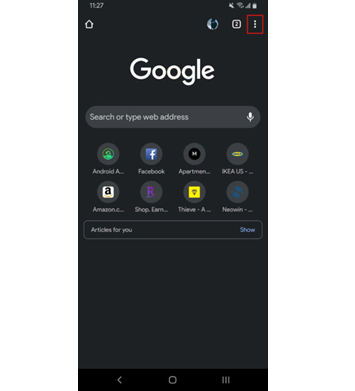
- Make a click on the button to open the options.
- Tap ‘Theme’ to open the dark mode selection.
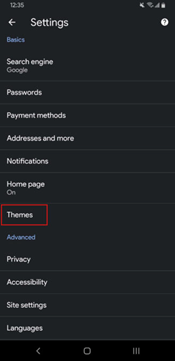
- Changing the theme will reset the background.
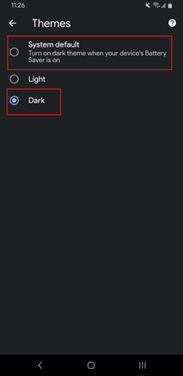
Enabling Dark Mode on iOS
- Click on ‘Settings’ to access all the customizable options.
- Select ‘Display & Brightness’ to open the on screen settings.
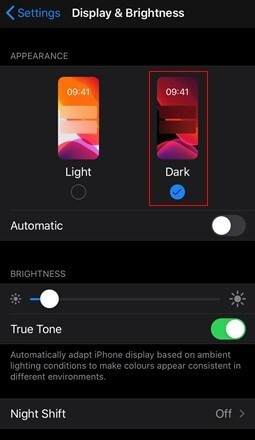
- Switch from ‘Light’ to ‘Dark’ for activating the black theme.
Automated Activation of Dark Mode in WINDOWS 10
- Enter the ‘Start’ menu to click on ‘Settings’ on its bottom section.
- Tap on ‘Personalization’ on the newly opened settings window.
- Click on the ‘Colors’ to access the ‘Default App Mode’ integration.
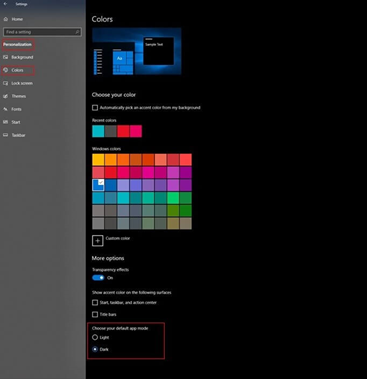
- Choosing the dark mode will initiate the theme for default apps.
Automated Activation of Dark Mode in macOS
- Open ‘Settings’; check on the gray-colored gear button in the dock.
- Alternately, click on the Apple icon header to access ‘System Settings’.
- Check the appeared menu to click on the ‘General’ tab from settings.
- New window will appear with several customizable choices.
- Tap on ‘Appearance’ to open the drop-down list of three options.
- Enable dark mode to activate the theme throughout the system.
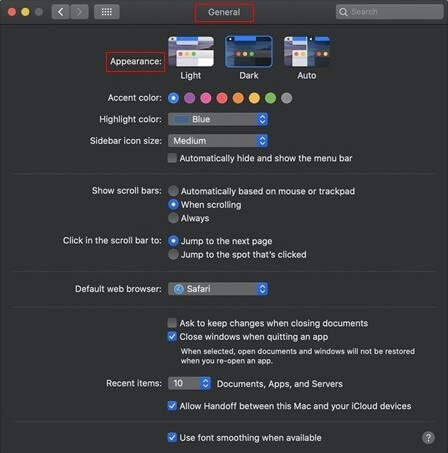
Web Extensions/Add-ons for GOOGLE Dark Theme
For a long time, users depended on the CHROME extension for enabling the theme. It’s still available at the CHROME WEB STORE under the ‘Dark Mode’ name.
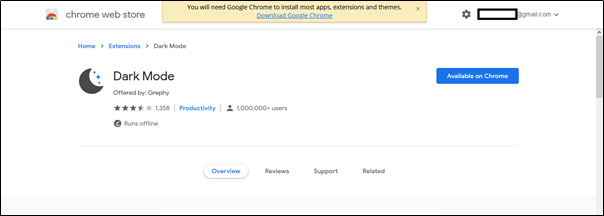
You can install the available extension to switch the dark mode for FIREFOX. The add-on remains available under the ‘Dark Theme for Google™’ name.
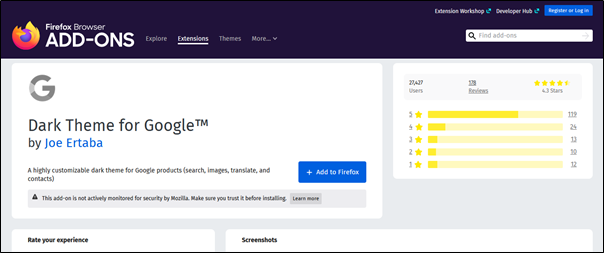
You can easily switch to the dark theme from WINDOWS 10, macOS, ANDROID, iPhone, or iPad. For the old-school method, you’re to install the dark mode extension on CHROME. A recent extension lets you enable the dark theme for GOOGLE in the FIREFOX platform.
Summary: Google in Dark Mode
- If you want to enable Dark Mode on Android 10.
- Tap on the “Settings” option present in your mobile phone.
- Scroll down below and tap on the “Display” option.
- On this page, tap on the “Advanced” option.
- Then, tap on the “Dark Theme” option present at the bottom of the screen to turn it on. (You will now see a dark background in your Settings page).
- Finally, return back to Google Applications by clicking on the left arrow key present at the top bar, and enjoy Google in Dark Mode!