Dark mode theme is a popular topic nowadays. There are many people who like to use dark mode as they think it is more comfortable and easy to read, while others hate this theme because they insist that it causes fatigue of eyes. However, if you own an Apple phone or tablet, you must be familiar with the fact that this company has its own special approach to using a smartphone and related accessories. Apparently, besides iPad, MacOS system and Apple Watch, there is another way to get this kind of theme — by enabling dark mode everywhere in the settings of your iOS mobile phone.
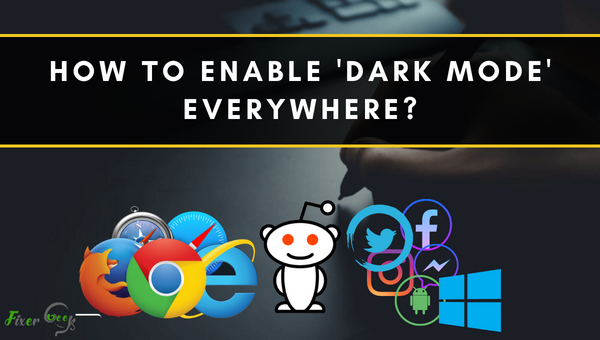
Dark mode/theme has already become mainstream for online platforms. Almost every developer spends a good time to include the feature for the ongoing projects. As a die-hard fan of dark mode, you obviously want to turn everything black in virtual reality.
Most of the popular platforms (website, search engine, browser) allow dark mode activation. And we’re about to discuss the simple switching for different media.
Enabling Dark Mode on Operating systems
1). WINDOWS
Click on ‘Start’ to access ‘Settings’. A new window with a settings option will occur. Press on ‘Personalization’ to open ‘Colors’. Click on the ‘Color Theme’ for switching to the dark background.
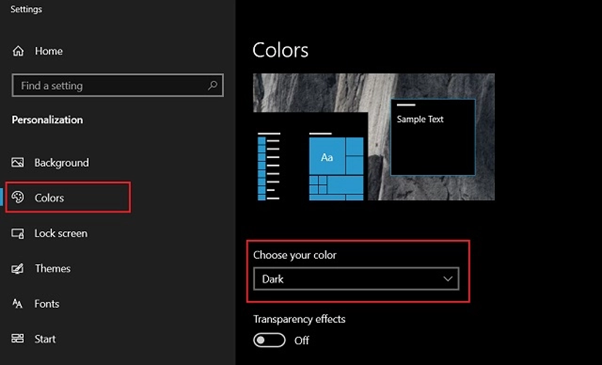
2). ANDROID
Open the ‘Settings’ app, featuring the gear icon. Access to the ‘Display’ option to open associated options. Keep scrolling to find out the ‘Theme/Dark Theme’ to enable the preferred phone mode.
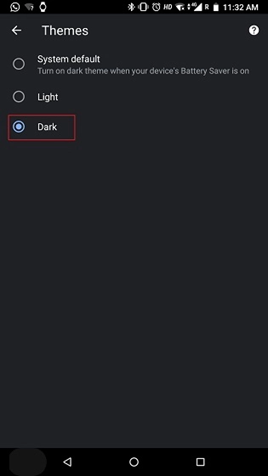
3). macOS
Click on the Apple’s logo to open ‘System Preference’. With settings, tap on ‘General’ to unveil the customization. Check the top portion to change ‘Appearance’ – from ‘Light’ to ‘Dark’.
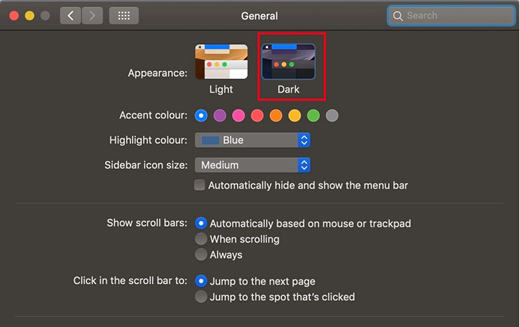
4). iOS
Likewise, open the ‘Settings’ to access all associated customization. Click on ‘Display & Brightness’ to reach ‘Appearance’. On the top portion, you just need to select the checkbox marked with ‘Dark’.
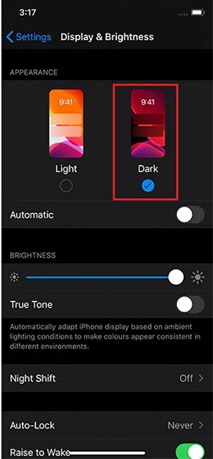
Enabling Dark Mode on Browser
5). CHROME
There’s no need to enable the CHROME dark theme manually. Its program keeps following the system settings. Setting the WINDOWS/macOS to dark will automatically enable the mode.
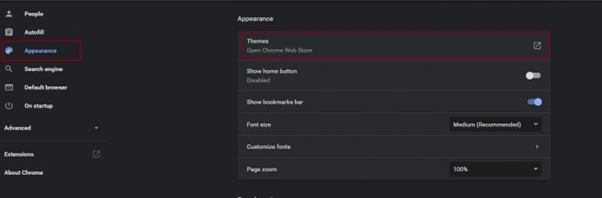
For ANDROID apps, you’ll have to open GOOGLE CHROME on your smartphone. Access the three dots to open ‘Settings > Themes’. You’re to choose from the available System, Light & Dark.
6). FIREFOX
FIREFOX should follow the OS settings to activate the dark mode. Otherwise, open the browser add-on to click on ‘Theme’. From there, enable the dark mode manually. It’s the same for iOS devices.
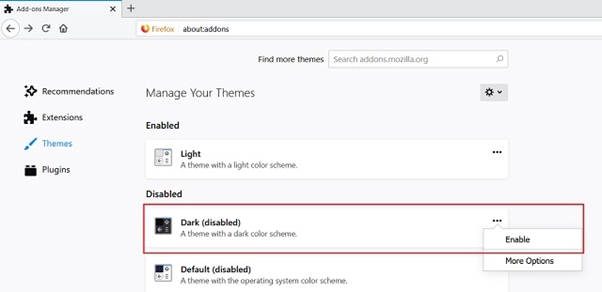
But from ANDROID devices, you’ll require an add-on to initiate the theme. You’re to install ‘Dark Reader Add-on’ for the browser. It allows you to experience a full dark mode across the internet.
7). MS EDGE
Chromium build EDGE simply follows the OS setting. Pre-installed EDGE requires your access to the ‘Settings’ through the three dots. Under its ‘General’ tab, activate the ‘Dark Theme’ with one click.
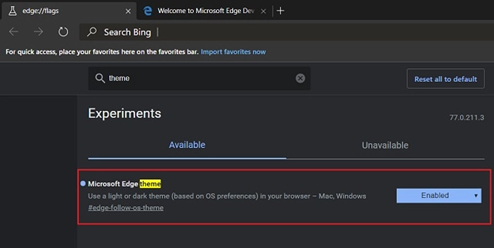
8). SAFARI
Enabling system-level dark mode will initiate the theme. It particularly suits iOS 13 & all the later versions. However, you’ll have to access the manual settings to customize the theme by yourself.
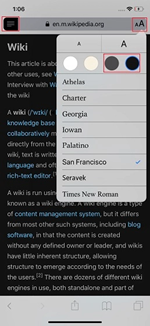
Enabling Dark Mode on Social Media
1). FACEBOOK
‘Dark Reader Extension’ forcibly induces a dark theme on ANDROID. There’s no official system setting for iOS or ANDROID. But the desktop versions already enables a dark mode on settings.
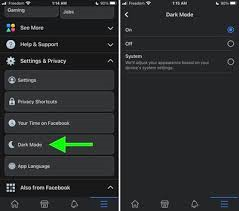
2). MESSENGER
On the desktop versions, switching FB to dark automatically sets the interface. But the ANDROID or iOS version allows separated action. Clicking on Profile Picture will give you access to the mode.
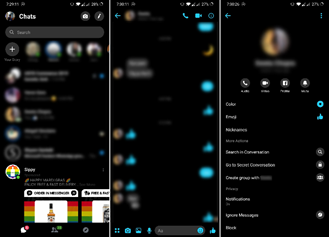
3). INSTAGRAM
The platform shares a complete similarity with FACEBOOK. You can enable the dark theme from a PC. For the difference, the iOS system setting will let the app follow its enabled dark background.
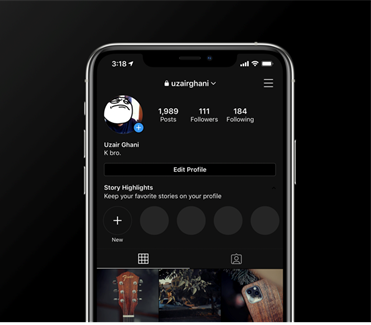
4). TWITTER
Upgraded interface allows simple activation with some mere clicks. You’ll have to access ‘Display’ from ‘More’ on the left menu. Select ‘Lights Out’ for absolute black & ‘Dim’ for material black. For older versions, click on your profile picture to access the settings. It should contain the switch.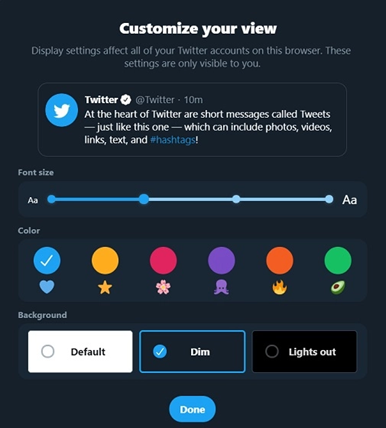
Enabling Dark Mode on Websites & Apps
GMAIL, YOUTUBE, REDDIT, SLACK, XBOX ONE, MS OFFICE, HULU, KEYBOARD – all the essentials feature the mode. It’s almost impossible to enlist or describe the pages/apps individually in one single article. Current number is countless with the availability of ‘Dark Mode’ activation.
All the popular platforms are already integrating the feature. And the project remains ongoing with the others. Therefore, you’re to experience complete dark-themed online surfing soon enough.
Summary: Enable 'dark mode' everywhere
- Turn off the lights in your browser.
- Invert your screen.
- Use a dark theme in Windows 10.
- Go for the full blackout with Windows 10's high-contrast mode.
- Enable dark mode in macOS Mojave.
- Reddit goes night-night.
- Instagram thinks it knows what's best for you.
- WhatsApp wants you to think it's midnight, too