Dark mode theme is a popular topic nowadays. There are many people who like to use dark mode as they think it is more comfortable and easy to read, while others hate this theme because they insist that it causes fatigue of eyes. However, if you own an Apple phone or tablet, you must be familiar with the fact that this company has its own special approach to using a smartphone and related accessories. Apparently, besides iPad, MacOS system and Apple Watch, there is another way to get this kind of theme — by enabling dark mode everywhere in the settings of your iOS mobile phone.
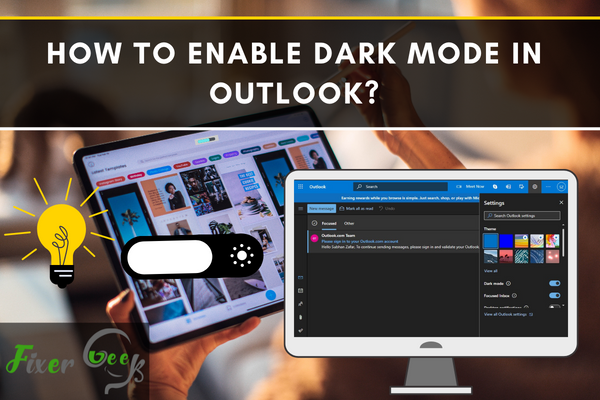
For the desperate OUTLOOK users, Dark Mode finally arrived to change the traditional appeal. And you can make the changes in MS OUTLOOK as well as OUTLOOK on the web. It seems one excellent upgrade worth mentioning, thanks to its deep gray look.
Now, you can easily change the OUTLOOK mode with some mere clicks. Follow the instruction from top to bottom for revealing the upgrade on your PC.
Things to Notice Before Getting Started
There are three available versions to work with MS OUTLOOK on your computer. They are –
- OUTLOOK for MS 365
- OUTLOOK.com
- OUTLOOK on the web
It’s better to use the latest versions of the software to enjoy the best experience. Currently, all the aforementioned versions offer a default ‘Dark’ theme.
In short, you’ll have to fulfill some essential considerations to keep it work.
- Functional PC/Laptop with integrated WINDOWS OS.
- Installed OUTLOOK, any of the aforementioned ones.
Process of Switching the “OUTLOOK Dark Theme”
you can make changes from two available settings for MS OUTLOOK.
Changing the Theme in OUTLOOK from “Options”
- Click the ‘File’ tab on the toolbar to open the settings column.
- Now, tap ‘Options’ to open a new window on the screen.
- Stay on the General section; otherwise, tap on the button.
- Look at the top to find the drop-down list of ‘Office Theme’.
- Click on the ‘Black; to switch the mode almost immediately.
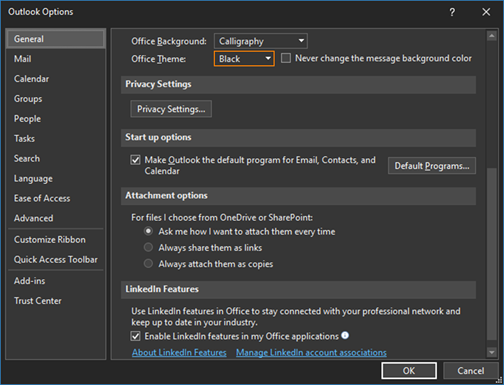
- You can also personalize the theme background right above.
Changing the Theme in OUTLOOK from “OFFICE Account”
- Check the toolbar to select the ‘File’ option right on the top.
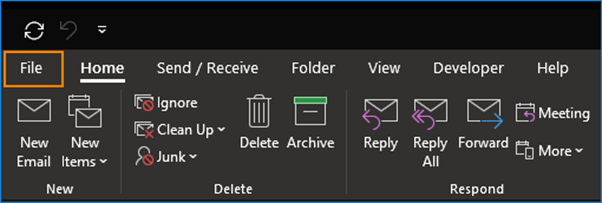
- A new page will occur, featuring all the OFFICE options.
- Look into the left column to tap on the ‘Office Account’.
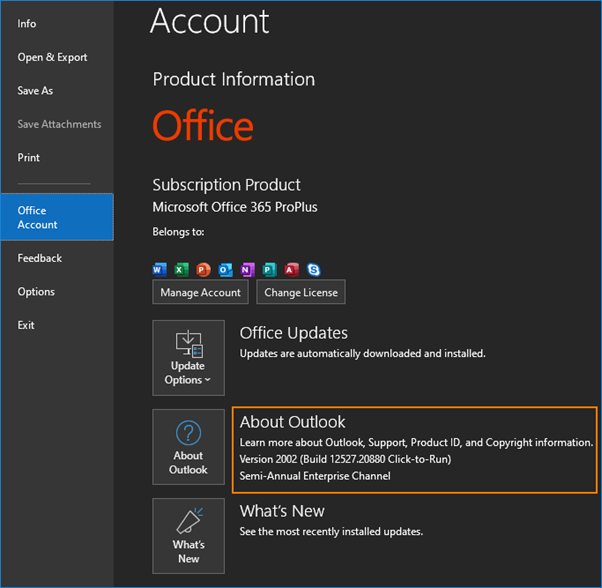
- It’ll display customizable options with ‘Office Theme’.
- Click on the drop-down list to check on the preferred theme.
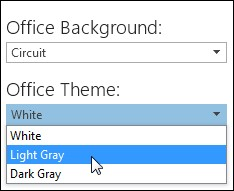
- Set the ‘Black’ to start experiencing dark mode in OUTLOOK.
OUTLOOK Messages with or without ‘Dark Mode’
MS 365 lets you change the theme even for the message window. You can easily switch between white & black themes through a window icon.
- Check the top-right segment or ‘Message’ tab on its window.
- For turned on dark mode, the screen will display the ‘Sunshine’ icon.

- For turned on white mode, the display will reveal the ‘Moon’ icon.

- While composing or viewing a message, simply tap on the icon.
- It’ll immediately change the background theme with the icon.
Web Extension for Activating OUTLOOK Dark Mode
With an immense number of online add-ons, an unofficial mode is also available. You just need to install the extension on your GOOGLE CHROME. Not to mention, recent upgrades also support FIREFOX, OPERA & MS EDGE. Apart from imparting a better version, the program removes all the interrupting ads sidebar.
Enabling Dark Mode in OUTLOOK for macOS Systems
You’ll have to change the background of the entire OFFICE, supporting the dark theme.
- Just click on the ‘Apple’ menu right on your top-left.
- Select ‘System’ to open ‘Preference’, click to reach ‘General’.
- Check the appeared dialog box’s top with switchable options.
- Tap to induce ‘Dark’ mode to change the default ‘Light’.
There are several ways to activate your color preference for a background. Just fire up the laptop/PC to make your change within seconds.
Summary: Enable Dark Mode in Outlook
- Click on Options, then go to General.
- Under Personalize your copy of Microsoft Office, click on Office theme dropdown menu.
- A pop-up window will appear with a row of Office theme options.
- Click on Dark Grey to enable Dark Mode in Outlook.