When we are watching video online or via apps like YouTube and Hulu, you may want to set the video as your Windows 10 wallpaper. With the new Windows 10 update and Cortana’s ability to change wallpaper via voice, it’s easier than ever to set a specific video as your background image. Here is how you can do it:

Are you tired of having boring old photos as desktop wallpaper? Then it would be best if you learned how to set video as a wallpaper on your Windows 10. It will give your monitor a new exciting look. Not only is it aesthetically pleasing, but it can also help improve productivity. Setting a video as a wallpaper on Windows 10 is pretty straightforward. Here are three ways of how to do that:
By using VLC Player
If you are a long time Windows user, then you are already familiar with the VLC player and it can be used to set video as wallpaper is very easy. Here’s how:
- Launch the VLC player application.
- Click on the Media Option and Select “Open File.” From there, choose a video saved in your local storage to be used as wallpaper then play it.
- Once the video is played, go to the top bar and click on “Video.” A drop-down menu will appear then click on “set as wallpaper.”
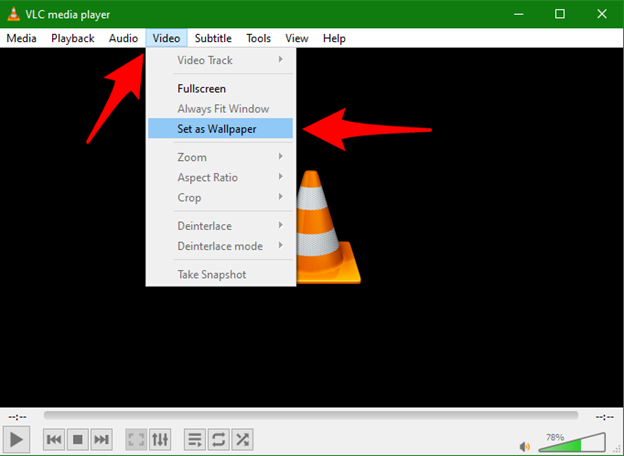
Once you finish these three steps, the video you selected will now be set as a wallpaper. You will see it play every time you go to the desktop.
By Using Desktop Live Wallpaper Applications
If you want to have a broad selection of videos to be used as wallpaper for your Windows 10 with easy setup, you can use the Desktop Live Wallpapers application. This app supports various DPIs and multiple monitors, so it perfect for making your space look more beautiful. Here is how to use Desktop Live Wallpaper to set video as the wallpaper on Windows 10:
- Download and Install the app on your computer.
- Launch the application then select the “Setting” option on the top bar.
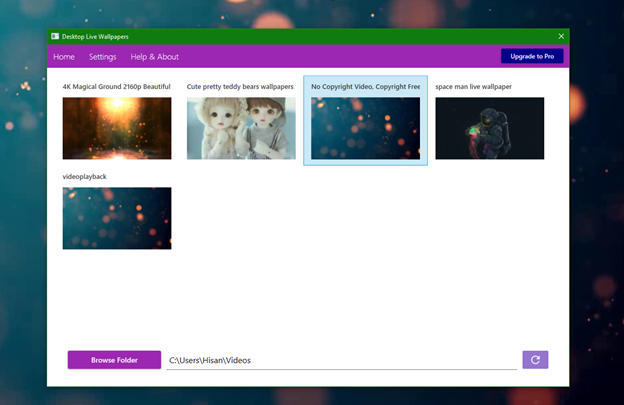
- Under the General option, switch on the “launch live wallpaper on Windows startup.” If you want to conserve energy, you can switch on the “display warning for videos that require high utilization” under Live wallpaper.
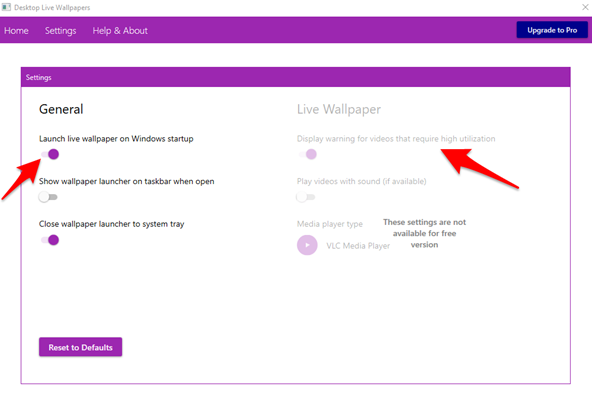
- Select the video wallpaper of your choice through the “choose a wallpaper fit” option. You can either upload your personal video or use the Browse folder option.
Using this option of setting a video wallpaper gives you a broad choice of videos to choose from. It even supports live pictures from Android or iPhone devices, which you can save in your local storage if you opt to set it as a video wallpaper using this method.
By Using Push Video Wallpapers
Another way of setting videos as wallpaper on Windows 10 is by using Push Video Wallpapers. It is an online solution that will allow you to play gifs and even YouTube videos as wallpaper. It is compatible with Windows 10 and other older versions. What makes it different from other methods in this list is that it allows you to add more than one video as a wallpaper through a playlist. It also has a pause option you can use. You have applications set on full screen. Here is how to use the Push Video Wallpapers:
- Download and install the app on your computer.
- Set it up and launch the app.
- Click the “+” sign to set a video as wallpaper. This can be found on the bottom right corner of the home screen of the app.
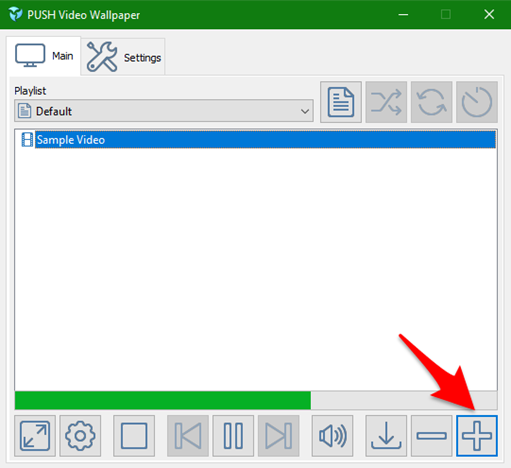
- Select the video you want to use in your local storage.
- Click on settings and enable the video wallpaper.
Final Words
It is essential to know that it is not the best idea to do this if your computer is running at optimum speed as it can take over significant system real estate. However, there is a way around that. You can use the Advanced System Optimizer tools to help your computer run smoothly. Using a video wallpaper looks good on your computer, and it is reasonably easy to set up. You can choose any of the three methods mentioned above, and you are good to go.
Summary: Set Video as Wallpaper in Windows 10
- Download VLC Player and Wallpaper Engine.
- Open VLC Player and navigate to Tools > Preferences. Now, click on Video in the left pane.
- Under Video Settings, click on 'Output' and select DirectX Video Output from the drop-down menu.
- Press OK and then restart VLC player.
- Now, go to View > Advanced Controls to enable advanced controls in VLC player.
- Right-click on the video that you want to set as wallpaper and select DirectX wallpapers option from the drop-down menu.
- Here you go! Your video is now set as wallpaper in Windows 10 PC/laptop!