This tutorial will show you how to sign out of Amazon on Android phones. It is very easy, however there is no direct option for you.
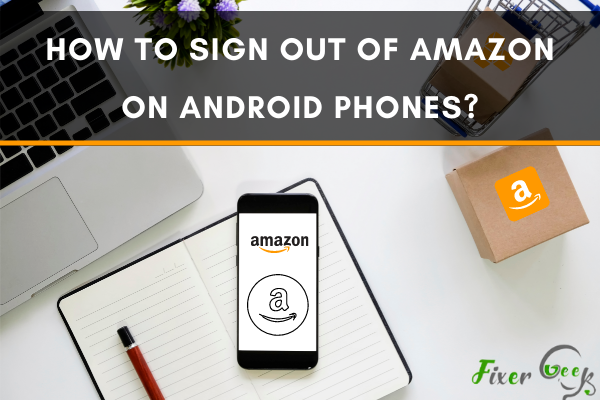
If you think signing out from amazon is not very hard, then you are not entirely wrong. Because when you are using a PC and are on the Amazon.com site, it’s pretty easy to sign out. But when you are on your android phone and browsing from the Amazon app, it cannot be easy signing out from Amazon. In most cases, people can’t find the right way of signing out from the app. As a result, it gets tricky for them.
But not anymore; we have found five easy steps that will lead you to the perfect sign-out from the amazon app.
Why is it difficult to sign out from Amazon?
You might be wondering why this sign-out process is so hard on Android. That’s why we will talk a little about it before getting into our main business here.
So it can be categorized into two different reasons for which the sign-out process of Amazon is complicated in android devices.
A). Amazon wants to make things handy for you
One reason for the sign-out problem is, Amazon wants to cook up things easy for you. It’s pretty painful logging in whenever you try to buy something from the Amazon app. That’s why Amazon keeps you logged in every time.
B). Amazon’s interest
Logically there is Amazon’s interest in keeping you logged in. Because their staff is one click away from you, that’s why they don’t want any impulse between you and their products. So they keep you logged in.
Five easy steps to sign out of Amazon on Android
After a vast exploration, we have found the five most straightforward steps through which you will be able to sign out from Amazon without a minute. Can’t believe it? You will indeed think once you find it out yourself.
Step-1:
So, to begin with, the process, first, you have to take your phone and look for the Amazon app. Once you notice it, click on it to open it.
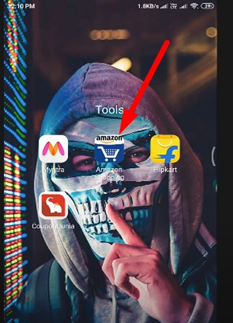
Step-2:
After launching the app, you will see a well-organized interface of the app. Find a “Three horizontal line” icon from the top left corner of the window. Once you find it, click on it.
![]()
Step-3:
After clicking on the “three horizontal lines” icon, some options will appear in front of you. But they are not of your concern. You have to find the “Settings” option. You will find it after scrolling down a little. Once you find the settings option, click on it.
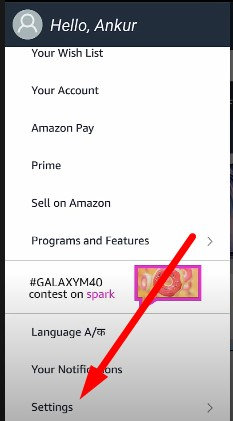
Step-4:
After clicking on the settings icon, a list of five options will become visible to you. From those options, find the “Not [Your Name?]Sign out” option. You should find it at the bottom of the list. Click on it as soon as you see it. Follow the picture below if you face any trouble finding the option.
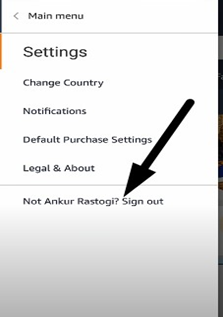
Step-5:
Once you click on the option described in the previous step, you will see a confirmation message asking for permission to sign out from the app. If you are entirely ready to sign out from the app, click the sign-out option. It will start your sign-out process immediately, and after some moments, you will see that you have signed out from the app successfully.
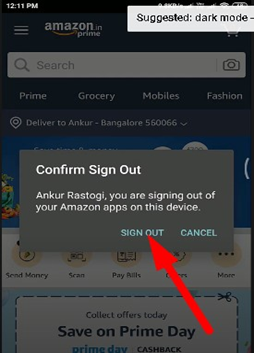
That’s all. You are entirely done here. Now the next time you want to shop from Amazon, you have to sign in again. And when you are done, you can repeat our method to sign out from the app.
Summary: How to sign out of Amazon on Android phones?
- It has been a long day, and you are now relaxing on your couch, ready to watch the episodes of the Amazon Prime series you have been binging.
- You were watching it on your phone, but because it was ridiculously strained, you thought 'better get the tablet instead'.
- The only problem is that you are logged in as 'Bob' on your phone and you want to watch as 'Alice' on your tablet.
- So let's get right into it - what do you do?
- Simply tap on the Amazon shopping app.
- Then, click More followed immediately by Settings.
- Finally, click Sign out and voilà - your work is done.
- If you are using an Android phone, signing out of Amazon is really easy!