Spending time on your Android phone? Getting frustrated with duplicate text messages? There are different problems people face with their Android, and I'm here to provide solutions for one of them: how to stop duplicate text messages.
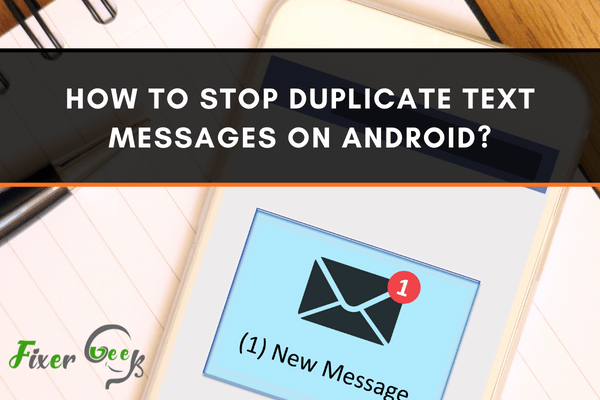
Are you annoyed with the duplicate message problem of your android phone? Then, you can say farewell to your worries because we have the complete solution for your situation.
Though this duplicate message problem is being seen from the previous versions of Android, Android didn’t take any measures to remove it. As a result, many people are facing this issue.
But not anymore. We have found four simple methods that are going to save you from this annoying problem.
Why does it happen on Android?
So before we jump into our solution part, let’s try to know why this problem happens in Android in the first place.
The Android is indeed pretty much complete, but that doesn’t mean Android is hundred percent error-free. Still, there are bug issues after every new update. And the duplicate message problem is just another result of the bugs.
4 Easy method to solve duplicate message problem
After many testing and trial periods, we have found the four most effective and successful methods of overcoming this problem. Some processes may work in some devices, and some others may require different solutions. So we will recommend you to try every three of them to get the best result.
Method #1: Disable advanced messaging system
Our first technique is making a slight change in the default app settings. It is indeed straightforward and won’t take much time or effort.
- To do this, first, take your phone and launch the default messaging app. After that, open the setting of the app.
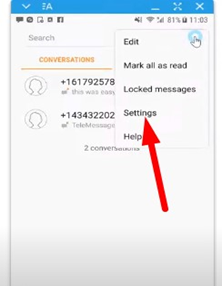
- After that, you will see some options. First, find the “Enhanced messaging” option from them. And then turn it off. That’s all. Your double messaging problem should be gone after this. If it remains, follow the following methods.
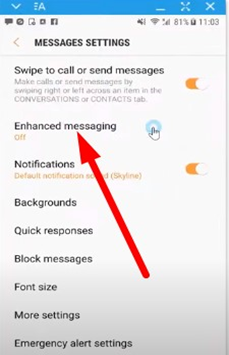
Method #2: Troubleshooting
So, after the first method, you have to try our second technique if the problem continues. It’s called the “Troubleshooting” technique. Let’s see how you can perform this method.
- Firstly go to the settings and find the “Apps” option. Once you find the “Apps” option, you will see the Messaging app there. You have to click on it.
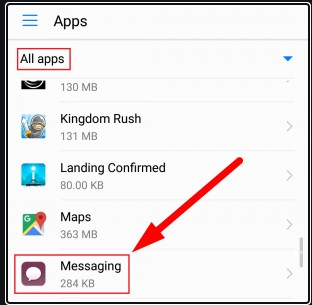
- After tapping on the messaging app, you will see the app’s details along with a “Force stop” option. Now click on the “Force stop” chance. And then reboot your phone. After the rebooting process, your problem should be gone.
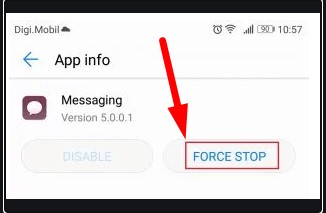
Method #3: Reset your smartphone
If the previous methods don’t work out for you, resetting your smartphone can be an option to solve your problem. You may know the process of resetting your smartphone. But in case if you don’t know, the process is:
First, close every running app. And then firmly press the power button of your phone along with the volume up key. Afterward, you will see a couple of options. From those, choose the “Factory reset” option. After that, the reset process will begin.
Remember, this process will erase every piece of data on your phone. So use this method when you are ready to give up all your data.
Method #4: Changing the default messaging app
If you have a vast amount of essential data stored in your phone, factory reset won’t be a good step because you will lose all your data once you reset your phone. So to avoid this, you can replace your default messaging app with any good quality apps. There are many good-quality apps available on the play store, such as Google messages, SMS organizers, hangouts, etc. You can install any one of those, and your problem might be solved.
Summary: Stop duplicate text messages on Android
- Open the Settings app.
- Tap “Apps & notifications”.
- Hit “Advanced”.
- Tap “Special app access”.
- Tap “Appear on top”.
- Find your text messaging app in the list and make sure it has a checkmark next to it.