- How to stop default Skype from automatically starting in Windows?
- How to Stop Skype Desktop App from automatically starting in Windows?
- Stopping Skype from Auto Start on the Settings Apps
- How to Prevent Skype from Auto Start Through Task Manager?
- Summary: Skype from starting automatically at Windows Startup
- Conclusion
Skype is an application that most of the people who use Windows often use it, but it is annoying when Skype always starts at Windows Startup. This article will show you how to stop Skype from starting automatically at Windows Startup.
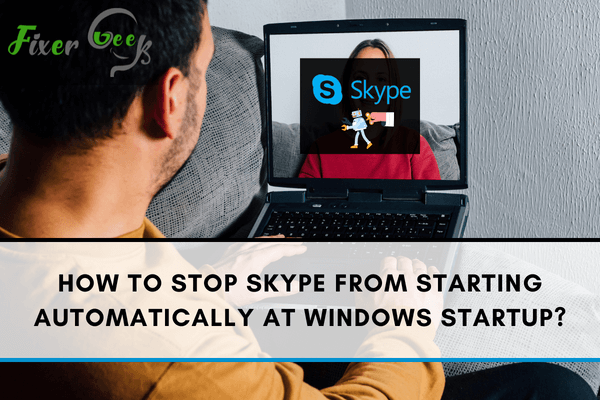
Have you noticed Skype automatically opening in the background after booting your computer? This may be helpful if you use the app frequently. However, if you don’t use Skype often, it can be a bother when it automatically starts and runs continuously in the background.
Fortunately, disabling Skype on startup is quite easy. Read this tutorial if you want to know how to prevent Skype from automatically starting in Windows startup.
How to stop default Skype from automatically starting in Windows?
Here are steps to follow if you want to stop the default Skype from starting in Windows though settings app.
- Open the Windows tab and click on the Settings tab from the menu.
- After opening the settings window, find the Privacy tab and click on it to open it.
- The Privacy screen will appear. Look for App permissions on the left side of the panel and click on the Background apps tab just below it.
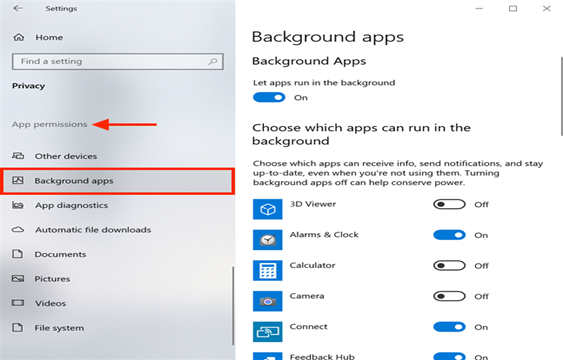
- A panel will appear on the right-hand side. Scroll down until you locate Skype and disable the switch next to it.
- Try restarting your device and see if Skype still starts automatically or not anymore.
How to Stop Skype Desktop App from automatically starting in Windows?
The steps for stopping the default Skype in Windows is different from that of the Skype desktop app. This is because this version has major improvements. Simply follow these steps to stop it from automatically starting in Windows:
- Log in to Skype if you are not yet logged in.
- Once your profile opens, locate the three dots on the upper-right corner. Click on it and then tap on Settings. Alternatively, press Ctrl + Comma (,) to go the Skype settings.
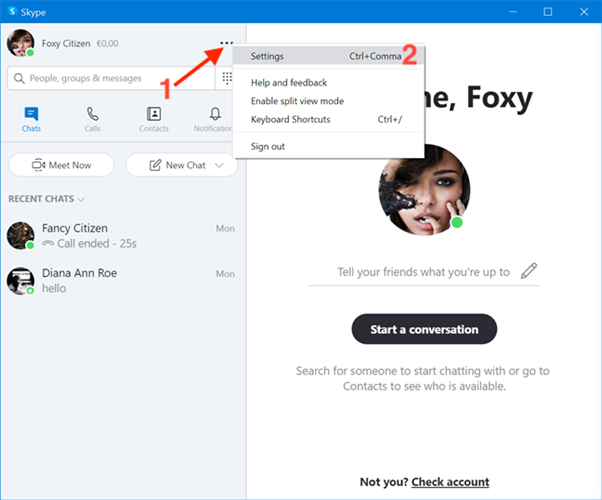
- On the Settings window, go to the General tab on the left side. Click on the toggle option next to Automatically Start Skype to deactivate it.
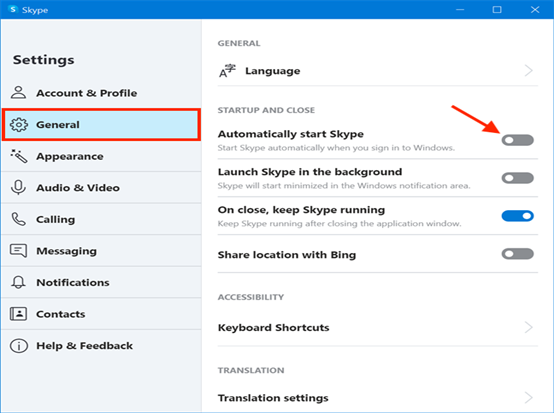
Stopping Skype from Auto Start on the Settings Apps
You can also prevent Skype from automatically starting on Windows from the Settings apps. This is a good method if you don’t want to log into your Skype account.
- Launch the Windows settings and click on Apps.
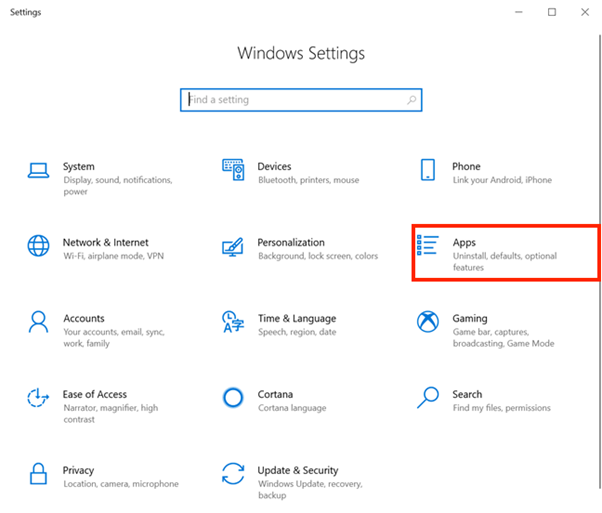
- On the left, go to Startup to see the apps that can be configured to start when you log in.
- Locate Skype and disable the switch next to it.
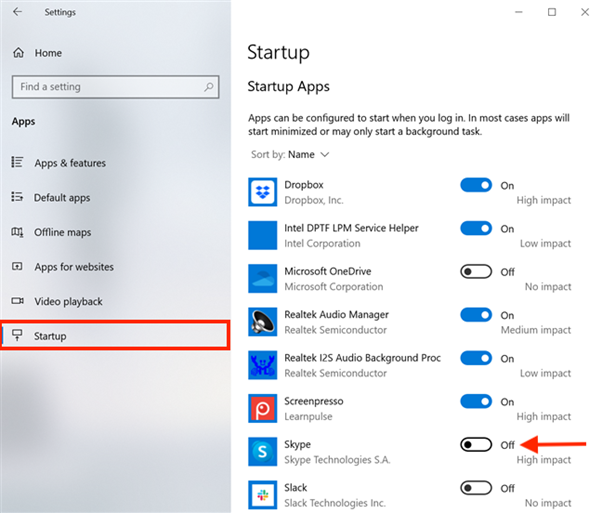
How to Prevent Skype from Auto Start Through Task Manager?
It is also possible to prevent Skype from automatically starting via the task manager. Using this method does not uninstall the Skype program. Here is how:
- The first step is to launch the Task Manager. To do this, press Ctrl, Shift, + Esc simultaneously.
- When the Task Manager opens, click on the Startup tab on the upper section.
- You will be provided with a list of programs depending on what you have used or installed in your system. The applications are scheduled to auto start each time your device starts.
- Scroll down the applications until you locate Skype. On the status bar, check to see if it says Enabled. If it does, this means that the Skype application will automatically start when you turn on your device.
- Right click on the Skype app and select Disable from the options provided.
Summary: Skype from starting automatically at Windows Startup
- Close the Skype window
- Click on the Skype icon, located in the Taskbar
- Select "Tools" from the top menu bar
- Select "Options"
- Click on the "General Setting" tab.
- Uncheck the box labeled "Start Skype when I start Windows"
- Click the OK button, located at the bottom of the window
Conclusion
That is all there is to putting a halt to Skype from automatically starting in Windows. You can use any of these methods to disable Skype on startup whenever you turn your device on.