How To Transfer A Calendar From Microsoft Sharepoint To Google Calendar?
How do I transfer a Calendar from Microsoft Sharepoint to Google Calendar? Since Google Apps and Microsoft Office 365 are used by millions of businesses and organizations, this question is fairly common. In fact, even if you aren't using a Microsoft product, you might have asked yourself: “Is there a way to export CSV from Outlook” or “How can I sync Gmail Calendar with the local one on Mac?”
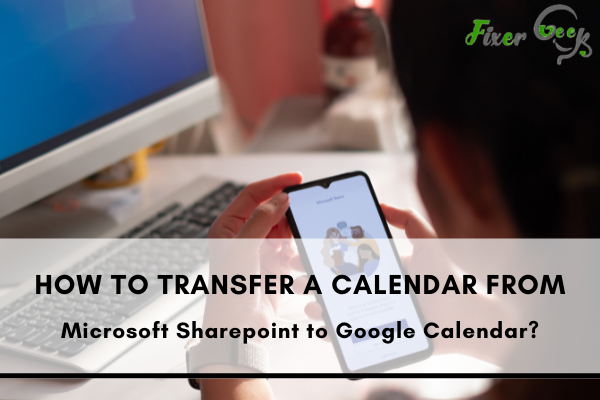
In this era of digital platforms, you always have to attend various meetings or classes or various online activities. But how to keep track of all of this schedule? Of course, there are apps to make your life easier, apps like Google Calendar, SharePoint, or Outlook.
But sometimes you may need to sync or transfer data among these apps when needed. But it can be quite complex if you don’t know the exact procedure. In this article, I’ll discuss how can you easily transfer a calendar from Microsoft SharePoint to Google Calendar.
Before You Get Started
For transferring the calendar from SharePoint to Google Calendar you have to use Microsoft Outlook also. For that, we need Access to Office 365 ID so that we can use SharePoint and Outlook.
With Microsoft credentials, we will also need a Google ID to access the Google Calendar.
Also, you have to pay attention to some facts and these are:
- This transfer isn’t direct, it uses Microsoft Outlook as a bridge between the transfer.
- If you edit something later in Google Calendar it is also possible to transfer it back. So don’t worry about the fluidity between these mediums.
- If the transfer fails even after following each of the steps try it again in case you made any mistake in the process.
- Finally, before starting ensure you have a valid Office 365 id to be to access Microsoft products and experience using these.
- And, you also need an active Google id and previous experience of using Google Calendar.
First transfer from SharePoint to Outlook
Before the final transfer, we’ve to first transfer the SharePoint file to Outlook
- First, ensure all the events you want to transfer are entered into the SharePoint calendar.
- Click Connect to Outlook from the Calendar tools in the ribbon bar.
- Then from the permission dialogue box click yes or Y to confirm the transfer.
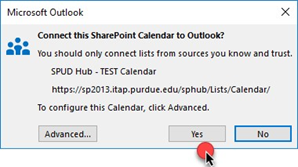
- Drag the events from the SharePoint calendar t o the Outlook calendar and the dates will be automatically matched so this process can be quickly completed.
After all these steps the transfer from SharePoint and Outlook is completed.
Outlook to Google Calendar transfer
- Log in to your Office 365 account and click the Outlook icon.
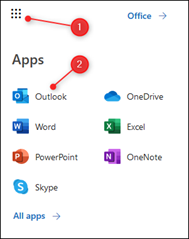
- From the settings click on View all Outlook settings.
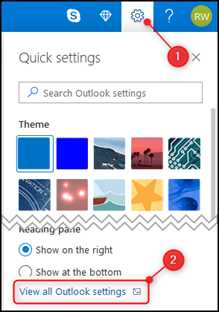
- From the Calendar option, you have to open the “Shared calendars” option now.
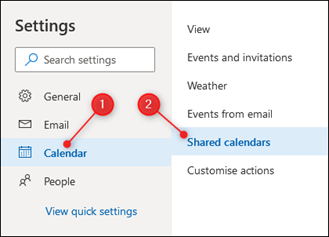
- From the Publish a calendar option is shown now select the calendar you want to transfer and which details you want to share and click the publish button.
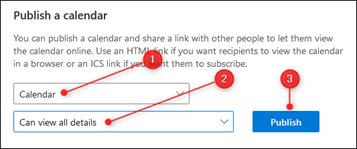
- From the two links, one is HTML and one is ICS copy the ICS link from there.
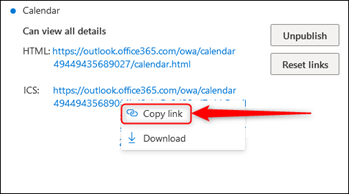
- Now open Google Calendar logging in with your Google credentials and click on other calendars options under my calendars.
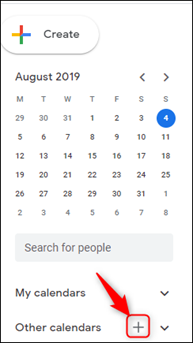
- Click the “From URL” option from the menu.
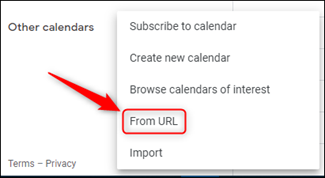
- Now paste the ICS link you have copied before and click on the Add calendar option.
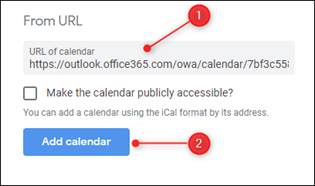
- Now for checking if the calendar is added, exit out of the settings and you can see the green checkmark of confirmation.
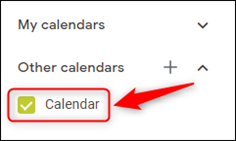
So, this is how you can transfer your SharePoint calendar indirectly into Outlook and from there in Google Calendar. Just keep subscribed for proper syncing and carefully follow the steps.
Summary: How to transfer a Calendar from Microsoft Sharepoint to Google Calendar?
- Follow these steps to export your Microsoft SharePoint calendar, and then import it into Google Calendar:
- Locate the calendar you'd like to use in SharePoint.
- Click Actions, and then choose "Connect to Outlook" from the drop-down menu.
- Open Microsoft Outlook, and navigate to your calendar.
- Right-click your calendar and select Share>Publish This Calendar.
- A browser window will open with a URL for your published Microsoft Outlook calendar. Copy this link, as you'll need it later.
- Close Outlook, and then open Google Calendar at calendar.google.com.
- Open the dropdown menu in the Other Calendars section of the left sidebar, and select Add by URL from the menu.
- Paste in the URL you copied from Outlook, and then click Add Calendar. Your events from SharePoint should begin appearing in Google Calendar shortly after that!
- You can transfer a calendar from Microsoft Sharepoint to Google Calendar using these steps.