What is Airplay?
Airplay is the screen sharing and audio sharing systems among the device of Apple. By using this system, you will be easily able to connect the device easily. Watching media content is now will be more fun with this system. Official and corporate works are now also easy and comfortable with this system.

What can you share by Airplay?
You can share the audio, video, and still photo by Airplay. The moto of the Airplay is the Watch, Listen, and share. To fulfill the motto Apple Airplay system supports Audio, Video, and photo sharing. By this, you can also do more which will be discussed in the benefits section.
Required items for Airplay
Many items should have to share media content through Apple Airplay. Here we will discuss some important items.
Mandatory Items
There are some items which must have; to run media through another device by Apple Airplay. Those items are:
i). iTunes:
iTunes is the official music player and the music store for Apple devices. All kind of device which is capable to play music has the iTunes. By using Airplay and iTunes you can directly play music to another connected device or device.
ii). 2nd generation Apple TV:
To run media on the tv; you have to have at least 2nd generation Apple TV. The Airplay service isn’t available on the 1st generation Apple TV. You can share and play the media on the Apple TV from your Apple computer, iPhone, and other Apple device.
iii). Apple Mobile Device/ iPhone:
Most of the mobile phone by the Apple is considered as the media source for the Airplay. Now think you have media content on your phone and you want to watch this content with all other people with you; now you can share this content to a bigger screen by Airplay to watch together.
iv). Wireless Network:
The connection between the sender device and the receiver device is built by the wireless connection. Here Wi-Fi and connect with Bluetooth are required to connect those devices. You have to always remember that the Airplay only works through the same network system. If the sender device and the receiver device are connected through different network systems then the Airplay between those devices will not work, all the devices have to connect through the same Wi-Fi network.
v). Personal Media:
Now finally comes to the Personal Media which will be shared through the Apple Airplay. You can individually share the personal media to the other device if you want but you can also share your current screen through Airplay to other devices.
Optional Items
i). AirPort Express:
If you want to have a better connection you can use Apple AirPort Express instead of an ordinary network connection router. It is a base station of the Wi-Fi and it is the first Airplay device.

ii). 3rd party audio device:
All the audio speakers and the headphone with the features of the Apple Airplay is considered as the 3rd party audio device. Like other Apple devices, you can connect these audio devices to listen to music.
Benefits of the Apple Airplay
Most of the benefits were included in the discussion above. Here we will talk about a special feature of Airplay.
By using Apple's Sidecar of Airplay, you will be able to turn the iPads’ screen to your Mac's secondary screen. By this, you will be able to make drawing for mac on iPad which was difficult on the trackpad. Other benefits will also open for you by the system.
Turning Off the Airplay on Mac.
- First, click on the Airplay icon on the menu bar.
- Then click on the ‘Disconnect’ button to separate the connection among those devices.
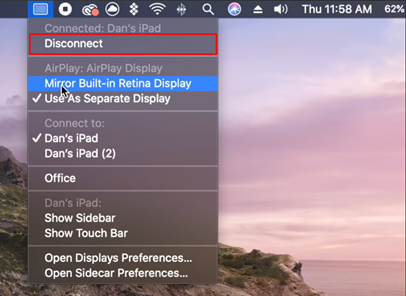
- Now choose the ‘System Preference…’ from the drop-down of the Apple logo.
- Now select the ’Display’ from the new window.
- Noe selects ‘Off’ in the Airplay Display option.
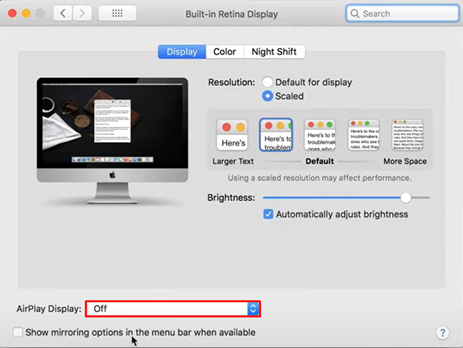
- If the airplay starts again first unhide the Airplay button then follow the step.
Summary: How to Turn Off Airplay on Mac?
- AirPlay is a simple feature of Apple devices that lets you wirelessly stream music from one device to another.
- If you’re running Mac OS X Yosemite on your Mac, you can easily AirPlay your display to Apple TV.
- The feature is enabled by default, so if your Mac and Apple TV are on the same Wi-Fi network, the AirPlay icon will automatically appear in the menu bar.
- Although the AirPlay icon appears only when both devices are connected to the same Wi-Fi network,
- you can still use AirPlay if they’re not connected but they’re on the same subnet.
- However, enabling this option will require you to enter a password every time you want to use it. If you don’t want to worry about this option and just leave it enabled, use the simple password such as 0000 or 1234.
- You can use AirPlay Mirroring only with Apple TV and only if your Mac is compatible with it.
- This is a guide for using Airplay on Apple products and how to turn it off.