Zooming all the way out on Microsoft Whiteboard is a tricky business. If you are not careful you might end up missing that zoom button and spend hours trying to figure out how to make it all the way out. Luckily for you, I've tested this on my computer and have come up with a solution every time.
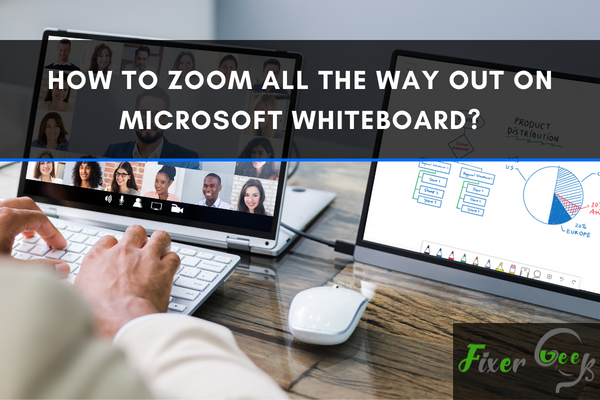
The best place for collaborating and brainstorming your ideas by drawing in infinite white space is the Microsoft Whiteboard. You can draw anything with the graphics tab or mouse and share anyone by inviting them on the same board. Just think after drawing a lot of things you can't find the most necessary idea when you need it.
So I’ll discuss how to zoom all the way out in Microsoft Whiteboard to seel all the content you’ve drawn in some really simple steps. There are two simple ways! One is just by double-clicking and one is just a scroll of the mouse. In this article, you’ll find both and you can decide which one is suitable or you're comfortable with and use it in your daily life.
What are the Likely Causes?
After working for long hours, naturally, you may lose the most important information in any corner of the Whiteboard. The more annoying thing is we can't find the necessary one during important meetings. Because it may be zoomed in a lot. So, dragging and finding data is cumbersome!
It would be great if just one or two clicks brings the whole screen or the whole work zoomed out. So we could find the necessary data. The problem may be annoying but the solution is really simple. Just follow through with the proper steps shown to solve this problem and never lose track of your drawing.
Things to ensure before following the tutorial
- Before the necessary steps for zooming out, check these few things
- Your device should be turned on & fully functional.
You have an Office 365 ID for installing and using Microsoft Whiteboard.
Steps to follow: By Double-clicking
- Open Microsoft Whiteboard with your work that you are having a hard time to find the necessary data.
- In the image below we can see it is zoomed in 192% so all the necessary data we have worked with before is not visible together.
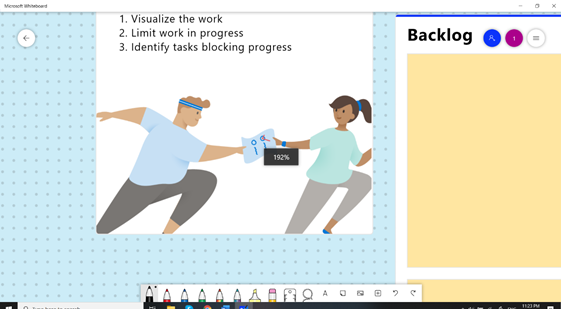
- By double-clicking on the main Whiteboards blank space (don’t click on the contents like box or text) the screen will be zoomed out at 100% from 192%. Which is full screen but not all the works we had done!
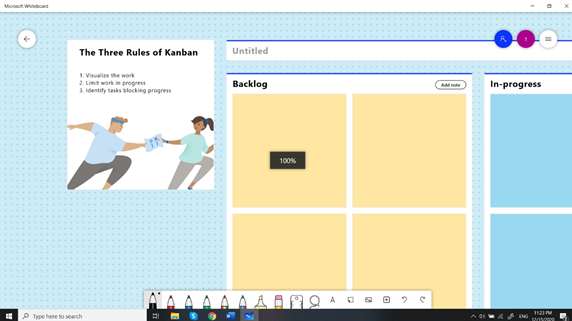
- Now for the grand finale! Again double click on any blank space on the canvas to zoom the screen all way out to see all of the works you had done.
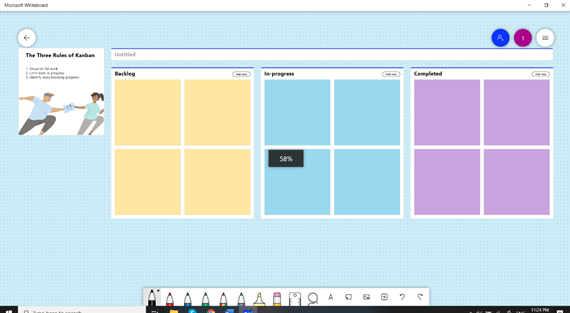
- You can find your lost work now with ease anytime just by these 2 clicks.
Steps to follow: By Scrolling
- Open Microsoft Whiteboard with your work that you are having a hard time to find the necessary data.
- Just keep your mouse over the canvas and scroll down as long as it doesn’t scroll anymore.
- It just takes 2 or 3 scrolls to reach the maxed state of zooming out which you’ve achieved with the twice double-clicking.
By using these simple steps you can easily zoom all the way out in Microsoft Whiteboard in seconds.
Summary: How to zoom all the way out on Microsoft Whiteboard?
- Microsoft is doing a great job in making all their offerings cross-platform.
- Microsoft Whiteboard is one of the best free offerings from Microsoft designed for collaboration.
- This tool is available for all three major platforms: iOS, macOS and Windows 10.
- The most recent update for Microsoft Whiteboard also brought a major feature which was requested by many users.
- This new feature is the ability to zoom all the way out on a Whiteboard canvas.
- With this new feature, multiple boards can be seen on a single screen and users can switch between them with just a few taps or clicks.
- Microsoft Whiteboard is an awesome tool but it has lot of room for improvements.
- Hopefully, Microsoft will make more frequent updates to this app so that we can get more features and possibilities in it.
- Microsoft Whiteboard is awesome Open Source tool to take notes of your meeting in real-time and share it with others easily.