What fonts do you have on sticky notes? Or rather, what are the fonts you currently have available on your computer? I caught myself asking myself this question. I don't know why, maybe because I wanted to work on my typography and logo. But instead of doing that, I thought…now's a good time to find out which fonts are most popular among designers. So that's what this post is about!
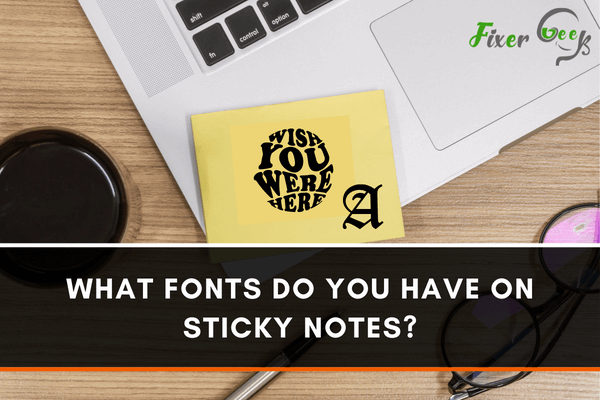
Sticky notes in Windows were first made possible by Windows Vista. Since then, the program became a part of almost all the Windows operating system versions.
The latter's latest update is an application that replaced windows 10, wherein the old sticky notes program.
The classic sticky notes previously found in Microsoft's old versions did not have easy ways to modify the font size and font. It has a default font style that everyone can use.
However, there are keyboard shortcuts if you wish to alter the fonts, but all these no longer work with the modern version. However, with the birth of the sticky notes app, things started to become different.
The app supports font size adjustment. You can now reduce or increase the font size without using keyboard shortcuts. You can also notice that color picker is one of its cool features.
Changing the Font Size in Sticky Notes with Windows 10
If you desire to change your sticky notes application's font size, you only have one option. That is to go to the Ease of Access option in the control panel. Bear in mind that making changes in this section will alter the sticky notes app's font size and the entire Windows 10.
Here is the step-by-step procedure for your guidance:
- Press the Windows, and I key together to load your computer's settings section.

- Type the word display on the search bar.
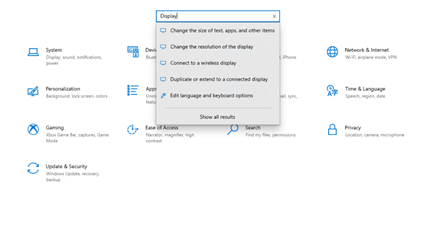
- Choose Change the size of text, apps, and other items. Under the Scale and layout section, adjust the font size according to your preference.
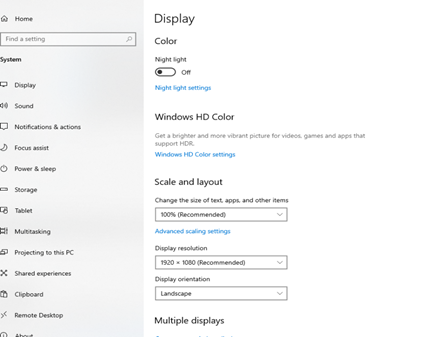
Other Features You Must Watch Out For
When using the Sticky Notes application, you will notice that you can now change sticky notes' color. Once you log in using your email account, you can easily sync your data to all your connected devices.
Moreover, you can add images directly in the sticky notes, and it has text formatting options for you to choose from. Easily sync Cortana with your calendar reminders to assist you in delivering a voice-generated auto-reminder.
The application lets you detect cell numbers, emails, and addresses, emails. It is done by simply pressing on the text to redirect you to Skype or mail or maps.
Keyboard Shortcuts for Older Versions of Sticky Notes
When using sticky notes on your computer, it would be wise to familiarize yourself with the keyboard shortcuts that come with the application. It saves you a lot of time and increases your speed while using the app.
Please be mindful of some of the top shortcuts you can use with Sticky Notes:
Ctrl +Shift +L
If pressed once, it allows you to bullet your texts. If pressed twice, it will have them numbered.
Ctrl +Shift +A
It toggles all of the text to capital letters.
Ctrl +A
It selects or highlights all items.
Ctrl +Shift+<
It reduces the font or text size.
Ctrl +Shift+>
It increases the font or text size.
Ctrl + U
It underlines the text.
Ctrl + T
It lets you strikethrough a text or word.
Ctrl + I
It allows you to italicize the text.
Ctrl + B
It will bolden the text, which emphasizes it.
Ctrl+ Shift ++
It is to superscript texts.
Ctrl+=
It is for subscript text formatting.
Ctrl+5
It sets a 1.5 line spacing.
Ctrl+2
It adds double-space lines.
Ctrl+1
It adds a single-spaced line.
Ctrl+ E
It aligns the text to the center portion.
Ctrl+ R
It aligns the text going to the right.
Ctrl+ L
It allows the left alignment of your text.
Alternatives for Sticky Notes
On the other hand, if you want more advanced features for your sticky notes, there are other apps you can use that have these. Some examples are:
- Google Keep
- Stickies
- Zoho Notebook
These offer the essential functions of the default Sticky Notes app and some others, like customization features for fonts and the notes themselves.
Nevertheless, if customization isn't much of a priority for you, then the default Sticky Notes app is more than enough to meet your note keeping needs.
Summary: What Fonts Do You Have on Sticky Notes?
- You probably have font choices for your sticky note app, but do you have the same or similar fonts on your other office supplies?
- I actually like the font choices on sticky notes, and I especially like the squiggles that serve as bullet points.
- The new product designer in me loves that everything has its own unique character even if it’s not a traditional personality type.
- And yet, there was an old product designer who didn’t like anything about sticky font characters.
- No matter what your style of writing is, you can use different fonts for different things and still be productive.
Conclusion
Sticky notes are very useful in note keeping. It also comes with many features that you can use to personalize your text and reminders.