When you become anonymous in Google Docs, no one can find or link to your files. In this way, you can save your personal information and remove it from your documents instantly.
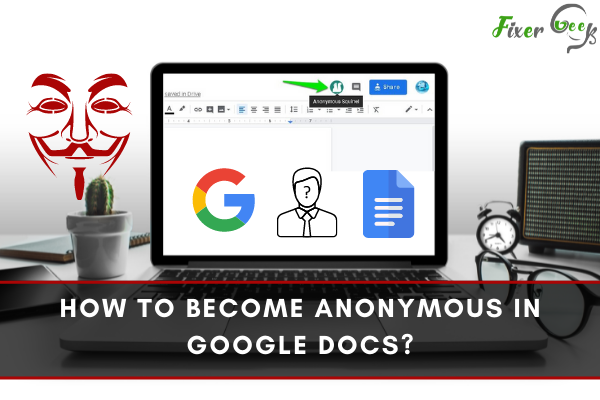
If you want to become anonymous in google documents while viewing or editing a document, you should know that Google Docs does not have an in-built tool for that purpose.
But don't worry; this step-by-step guide will take you through the process of becoming anonymous in google Docs from a PC and Google Docs app.
Become anonymous on google docs from a PC
The first step is to open google docs on a web browser and log in to your account.
Open the file in google docs and click on Share, which is visible at the top right corner of the screen.
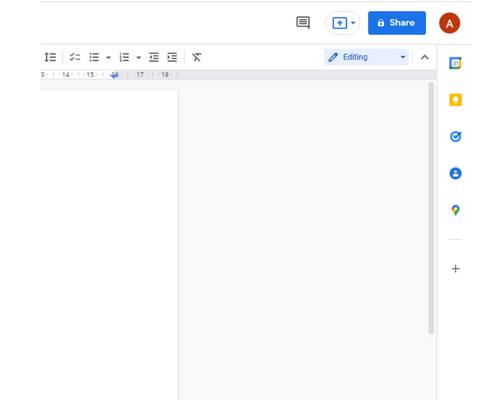
You can see the get link option in the Share with groups and people popup window. Beneath the get link option, click on change and select anyone with the link in the sharing option.
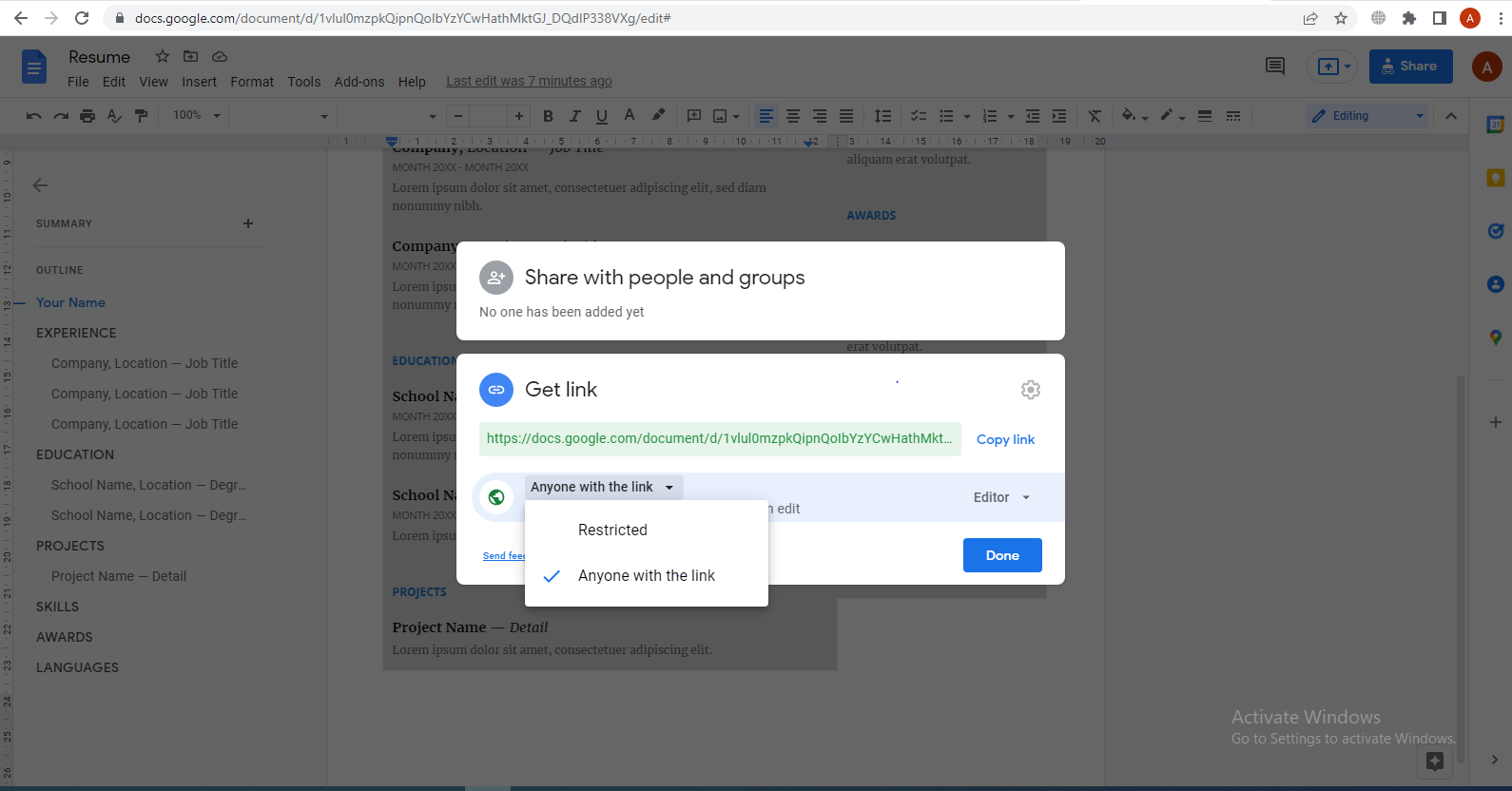
Beneath the copy link option, click on the arrow and select viewer from the list. Now copy the link and click done.
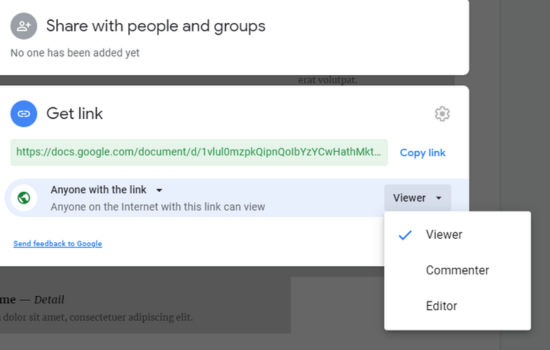
After that, log out of your google docs account and paste the copied link into the browser.
When you open the link, you will become anonymous in Google Docs.
Become anonymous on the Google Docs app
- Open the app of Google docs from your phone.
- Then select the document you want to open.
- Can you see the edit button on the bottom right side of the document? Tap on it.
- Then select the three dots from the top right side of the document. Scroll down the displayed option and tap on Share & report.
- Turn on the Link sharing in Share & report options and select Share.
- You will see the Who has access screen. Turn on the link-sharing if it is off.
- Open the share option by taping the link-sharing again, choose (can view) as the link sharing option and then press ok.
- You will be back to the Who has access screen. Locate the arrow beside who has access, tap it, and then cross the share screen.
- Now copy the link. To do this, click on the three dots at the top right corner of the screen, select Share & export from the options and Copy link.
- Now log out of the google docs from your browser, and paste that link into the browser. Open the link, and you will be shown anonymously on Google docs.
Conclusion
I hope this article will help you learn how to become anonymous on Google Docs. Each step is explained in simple words. Whether you are using google docs from a PC or using it on your mobile via the google docs app, you can become anonymous by following the above steps.