How To Change All Periods To Size 14 Or Make Periods Bigger On Google Docs?
Change all periods to size 14 or make periods bigger on google docs
People often mistake different punctuation marks because of their small size. For example, they mistake period with coma at different places. Therefore, it’s better to increase the size of those punctuation marks to make them clearly visible in the text.
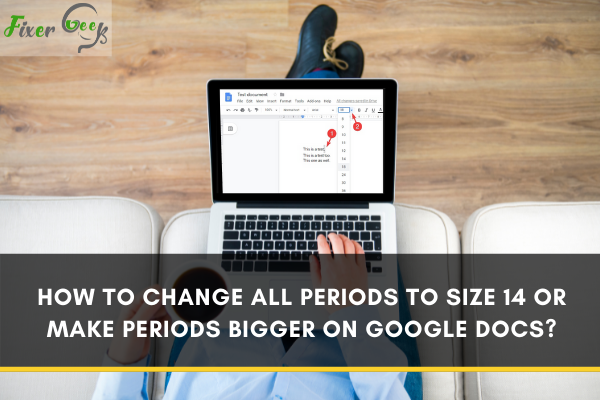
By default, the size of the text is set to 11, so the size of periods in the text is also 11. Suppose you want to change the size of periods to 14 or make them bigger and don't know how to do it. Then, here you can learn all the possible methods to change the size of periods in google docs.
There are three methods available to change the size of periods in text. These are:
- Change the font size of periods manually
- Use the ‘Find and Replace’ add-on
- Change the font size of the whole text
So, let’s start with the first method.
Change the font size of periods manually
If your document is not so long, you can change the period’s size to 14 or make the periods bigger by the following procedure.
- Open the find dialogue box in the google docs by pressing Ctrl+ F.
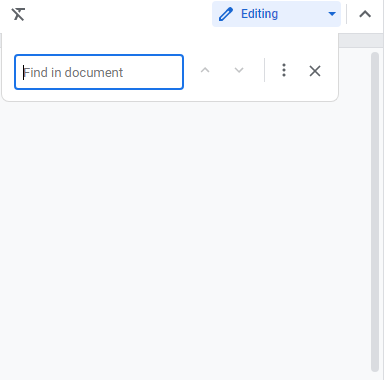
- Write period in the dialogue box, and all the periods in the text will be highlighted.
- Now you can change the size of the period manually. Select the first period and click + next to font size. Change the size to 14.
- Jump to the next period with the help of an arrow available at the find dialogue box.
You can make the size even bigger from 14 if you want to.
Use the 'Find and Replace' add-on
If you want to have more features on your google docs, you will have to install add-ons. Find and Replace add-on is a piece of software that gives you more facilitation in your content.
With the help of this add-on, you can change the size of all periods at once without changing the size of other text.
- Locate the add-ons tab on the top left corner of your desktop in google docs. Click on it, and the add-ons menu will appear.
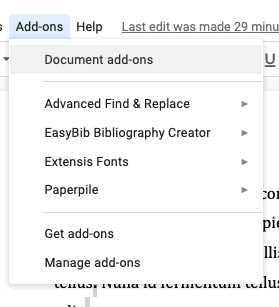
- Search for the get add-ons option in the menu and select it. It will open the add-ons window.
- Write Advance Find and Replace in the search bar and click the Advanced Find and Replace option from the menu.
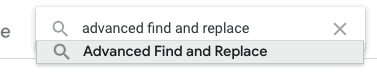
- Click on the add-on icon of Find and Replace and install it by clicking on the install option.
- After installation, again go to the add-on tab in google docs and open Advance Find and Replace add-on.
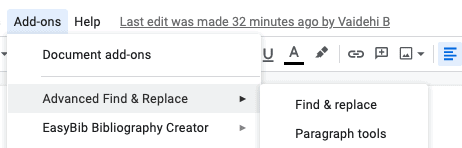
- Enter the period in the Find box and Replace box. In the replace box, change the font size to 14.
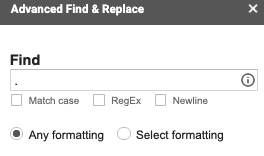
- Suppose you want to increase the size of all periods in the test. Click on replace selected / All option.
You will see that the size of all the periods will be changed to 14.
Changing the font size of the whole text
In this method, you will change the size of the whole text, and the size of periods will automatically be adjusted.
- First, select all text by pressing Ctrl+ A or clicking on the select all option from the edit menu.
- Then, increase the text's font size. You can either change it from the toolbar or click on the + right next to the font size option.
- Change it to 14, and the size of the whole text, along with periods, will be changed to 14 size.
Conclusion
This article helped you know how to change the period's size in the text in google docs to 14 or even make them bigger. The methods mentioned above work for that purpose, but installing the Advance Find and Replace add-on on your google docs is the most feasible and time-savvy way.