How Do You Highlight Text Or Change Highlight Color In Google Docs?
Google Docs is gaining constant popularity, and therefore you need to learn how to work on it and use its different features. Highlighting text is one of its helpful features, which emphasizes a particular text of your content. It is also used to visualize or categorize the main points of the content.
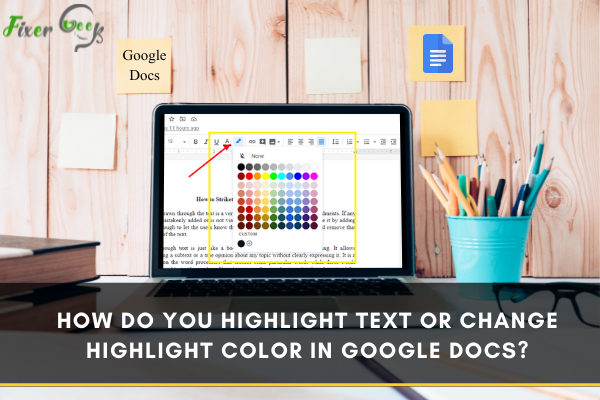
While working on google docs, you want to highlight a specific portion of a text but don't know how to do it, don't worry because, in this article, you will learn how to highlight text or change the highlight color in google docs on desktop or mobile.
Let’s start with highlighting the text in google docs on the desktop.
Highlight the text in Google Docs (Desktop)
It's not much challenging to highlight the text in google docs. Let’s see how you can do it.
- Select the specific text you want to highlight with the help of your mouse. You can also use the keyboard for that purpose. Press shift and drag the cursor across the text.
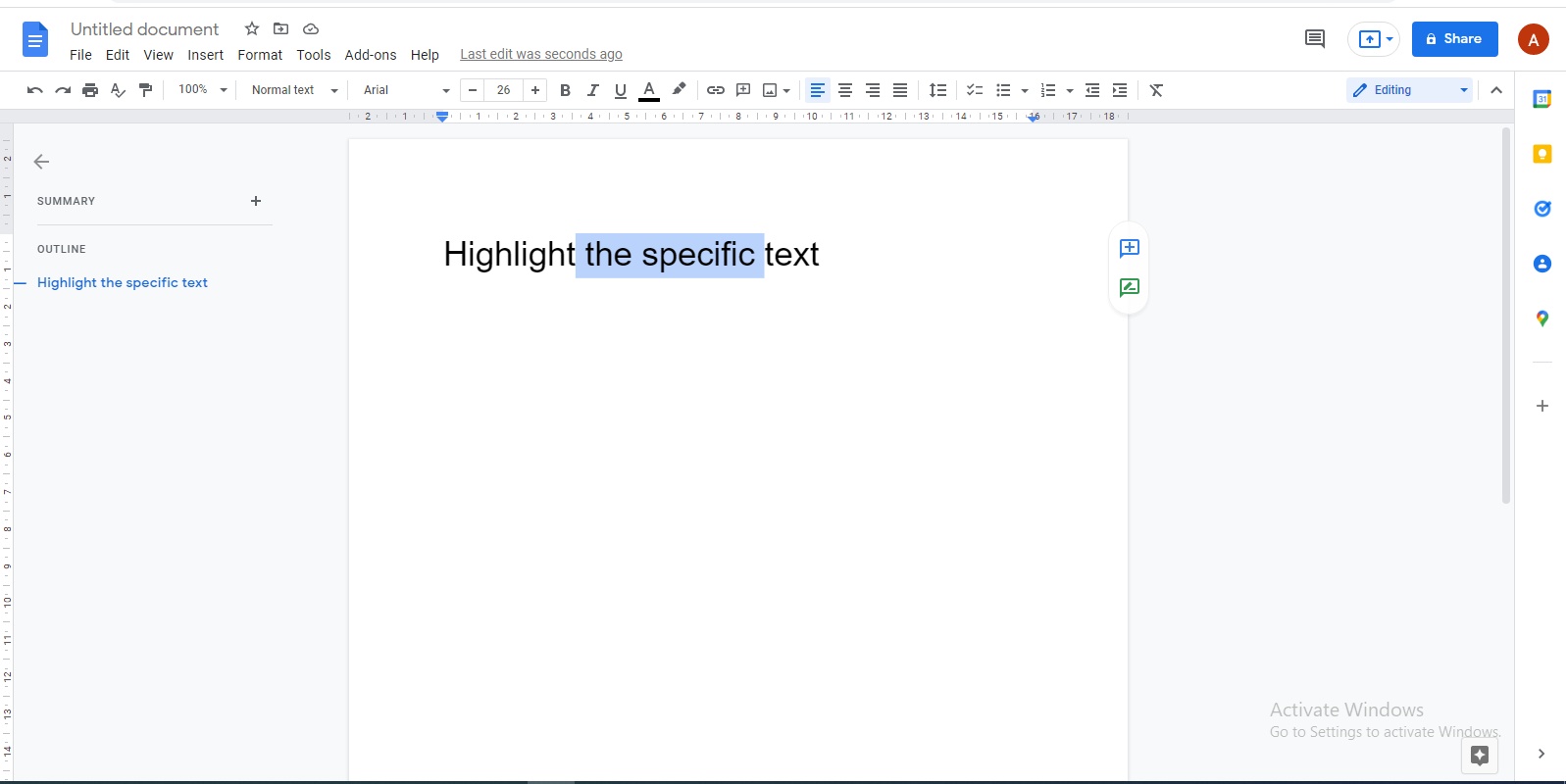
- Then locate the pencil (Highlight) icon right next to the bold and italic icon and click on it. It will show different colors.
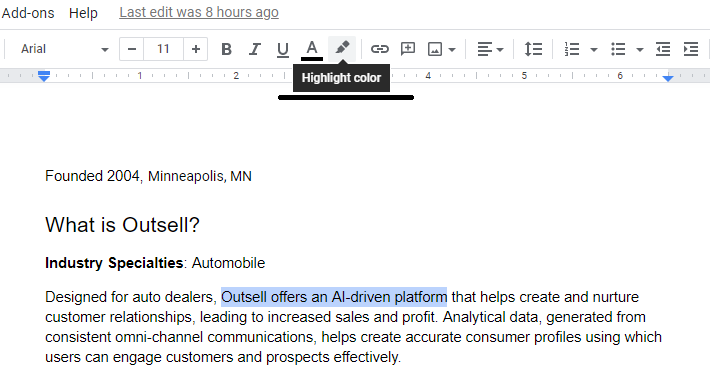
- Select the color of your choice. If it's not on the list, click on custom and choose from there.
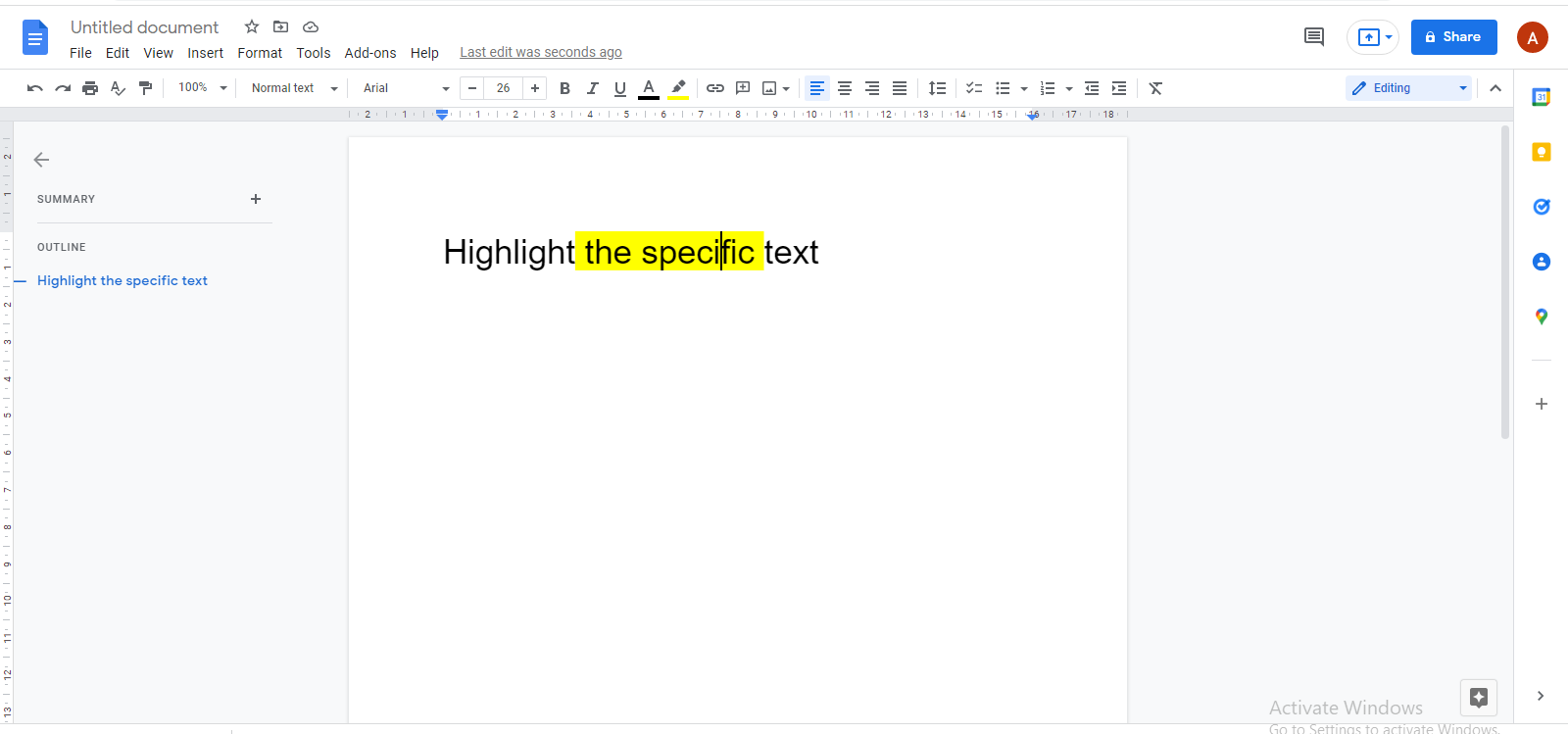
- Click anywhere on the page, and you will see that the text you have selected is highlighted.
Remove the highlighting from the text (Desktop)
If you want to remove highlighting from the text, select the text with the help of a mouse or a keyboard, as explained earlier. Click on the pencil icon and choose the none option. That’s it.
Highlight the text in Google Docs (Mobile devices, IOS, or Android)
- Tap on the text you want to highlight, and with the help of the popped-up markers, select the text.
- Then select the A sign just after the plus sign.
- Select the text that pops up and then choose Highlight color.
- Choose the color from the available options, and your text will be highlighted successfully.
How to remove a highlight (Mobile)?
If you want to remove a highlight from mobile, follow these steps.
- Locate the A icon and tap it.
- Select the text option.
- Search for the 'Highlight color' option and select it.
- You will see the 'No color' option. Tap on it.
By doing so, the highlighting will be removed from your text.
How to change colors in Google Docs?
Google docs has a wide variety of colors available for highlighting. It offers 80 different colors. When you select the pencil (highlight) icon, different colors appear in front of you. You can change the text color from there or change it by entering a hex code.
Different hex codes are used for the identification of the color. If you already know the hex code of the color, you can select the color easily.
- Go to the highlight icon and click on the + icon below the custom.
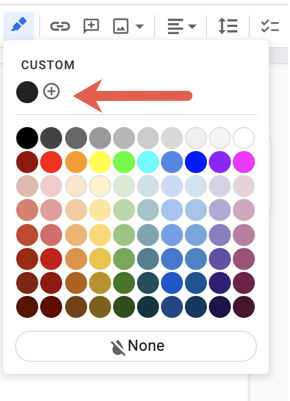
- In the popup window, write the hex code and click ok.
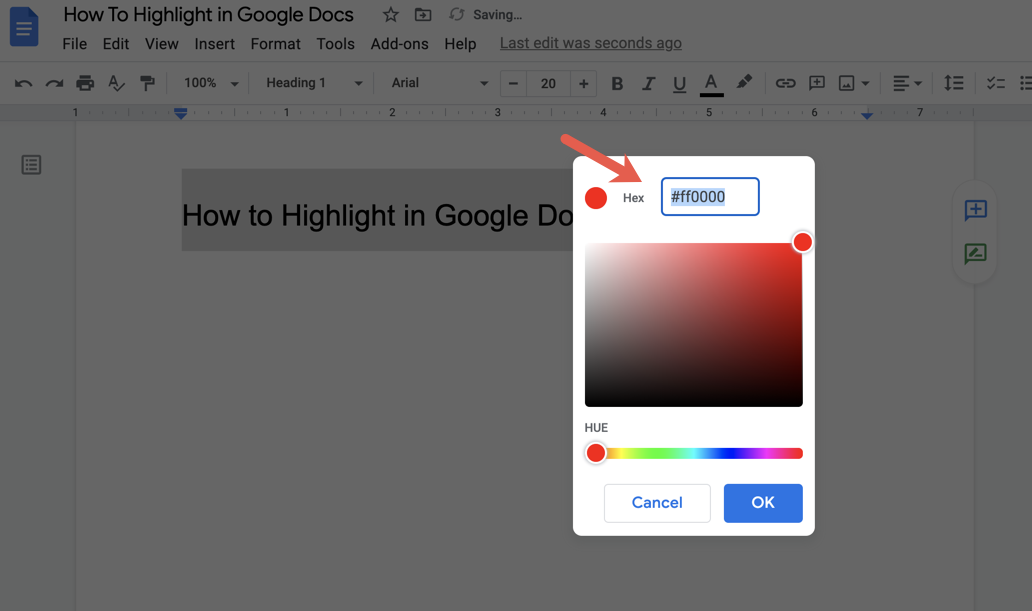
Highlighter tools Add-ons
Specific Add-ons, like Highlight Tool, is available for Google Docs, giving you extra features when highlighting text. These additional tool features are not available on the built-in highlighter of google docs.
It includes the selection of the colors of your choice and saves these colors to a library, which can be quickly accessed when you want to use them. These color sets or the whole library can be shared with another person who can then import it to his google docs. It is an essential tool for team collaboration.
Conclusion
That's all about highlighting the text in google docs. If you want to highlight the text, follow the above instructions. You will not only be able to highlight it while working on a desktop, but you can also highlight the text in google docs on your mobile.