Have you ever been frustrated that you can change the font size of only some letters on your Mac? Is it really possible to change the font size of only certain letters, such as periods? In this article, I will show you how to solve this problem.
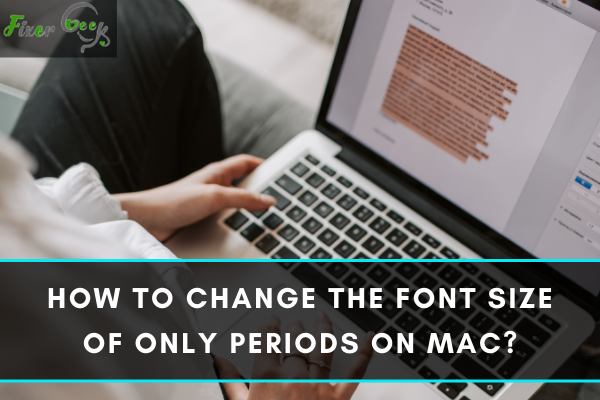
Periods are the smallest punctuation mark in the English language. The period is also known as full stop ‘.’ in British English. It is used to complete and cut the sentence with the appropriate length. Sometimes it is necessary to increase the font size of the Periods. In this article, we will show how to change the periods in Mac.
Application in Use
Microsoft Word for Mac is used to complete this action.
The process to Change the Periods Font Size
Creating/ Opening the Word Document
- At first, go to the desktop page of your Mac to initiate the process of increasing the font size of the periods on your ‘Word’ file.
- After that, click on the ‘Finder’ icon from the menu bar.
- Then click on the search button which is on the top right corner of the Finder window.
- Now type ‘Word’ on the search box.
- Press ‘Enter’ on the keyboard to see the search result.
- At this moment click twice on the icon of the ‘Word’ to open a new word document file to write an article.
- After completion of the writing, click on the ‘Files' option from the top menu bar.
- Then click on the ‘Save’ option from the drop-down menu.
- After that give the name of the file on the ‘Save As’ box.
- Give the files tag on the ‘Tags’ box (if necessary).
- Then choose the file location; where to save it.
- After that select the file format. If you want to edit this file again, keep the format as ‘Word Document (.docx).
- Finally hit the ‘Save’ option to preserve the document.
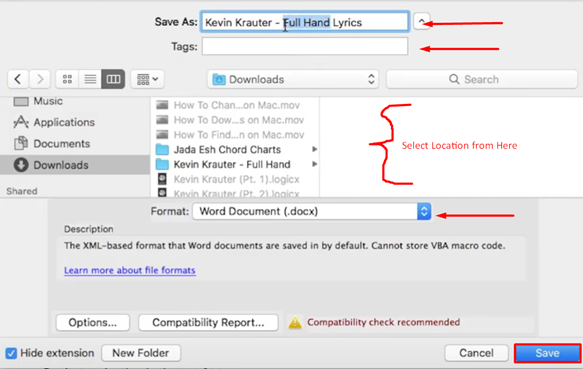
- If you want to open and edit the recent file, go to the Files option first.
- After that click on the ‘Open Recent’ option from the drop-down menu.
- Then choose the file from the list.
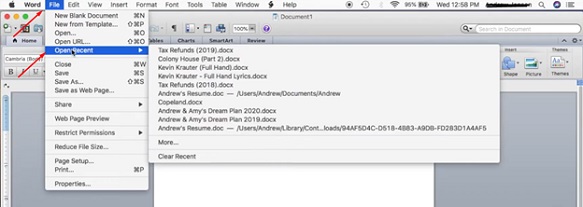 Changing the Font Size of Periods:
Changing the Font Size of Periods: - After opening or creating the Microsoft Word Document file, first, click on the ‘Edit’ option from the top menu bar.
- After that, click on the ‘Find’ option from the drop-down menu of the Edit option.
- Then select the ‘Advance Find and Replace. . .’ option from the Finds’ drop-down menu.
- At this moment Find and Replace window will be shown on the computer screen. Click on the ‘Replace’ option from the top of the Find and Replace window.
- Then put a dot ‘.’ In the ‘Find what’ box as the periods.
- Again, put another dot ‘.’ In the ‘Replace with’ box.
- After that, click on the ‘Down Arrow’ from the bottom of the Find and Replace window.
- Some advance options will be appeared in the Find and Replace window. Now click on the ‘Format’ option from the bottom of the current window.
- Choose the ‘Font...’ option from the pop-up menu of the Format option.

- After that, a new Replace Font window will be shown on the screen. Now from the top right corner of the screen, choose the font size of the Periods or just type the font size of the periods in the box.
- Now, click ‘Ok’ from the bottom right of the Replace Font window to exit the window.
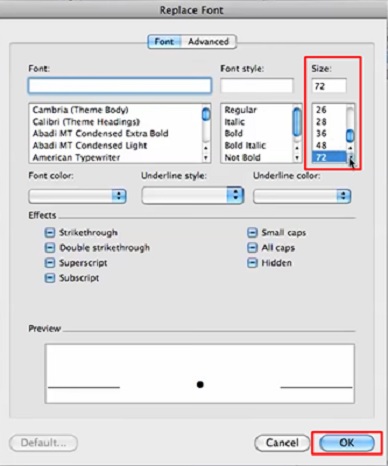
- Now click on the ‘Replace All’ button from the Find and Replace window.
- Finally, a confirmation window will be shown on the screen. Click on the ‘Ok’ button to confirm and change the font size of the Periods in that document.
Now your font size of the Periods is changed.
Summary: Change the Font Size of Only Periods on Mac
- Open System Preferences and click on Accessibility.
- Choose Display in the left sidebar.
- Click Options in the bottom right corner of the window.
- Check the box next to Reduce motion.
- Close System Preferences when you're finished.