Yahoo has tried hard to remain as your first email provider, yet it failed to maintain its position. Now, even if you are a die-hard Yahoo fan, there are still many people who like Gmail better. Today, we will help you learn the steps to change Yahoo mail settings. Changing the email settings can be done in just few simple steps. I will take Gmail as an example and use it explain these steps. By the following these steps one by one, you should be able to change Yahoo mail settings correctly.
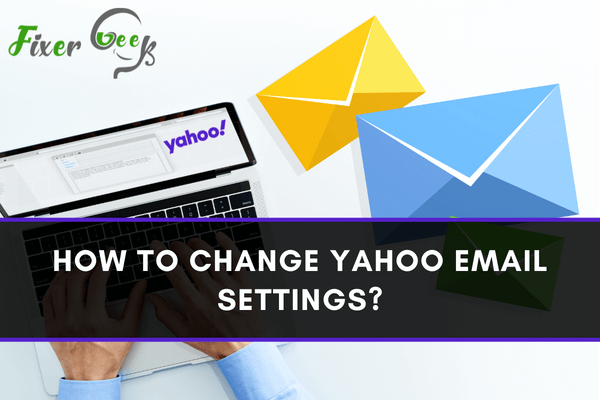
Always updating your Yahoo Mail account allows you to continuously optimize its up-to-date features. Likewise, constantly updating your Yahoo account's settings and personal information helps you achieve a more secured online environment for all your confidential emails. It is very important to always update Yahoo regarding your most recent mobile number, alternative email, and password.
In case any suspicious activities are happening from or in your account, Yahoo can easily verify these activities by reaching out through your contact numbers. Also, checking and updating your mail settings according to your most recent preferences should be made a habit.
Some users might no longer want to apply the previous settings to their future compositions; thus, it is essential to learn how to easily change or update its settings to waste no time.
How to edit account settings for security?
To ensure utmost privacy and security, you can double-check and update them through the following steps: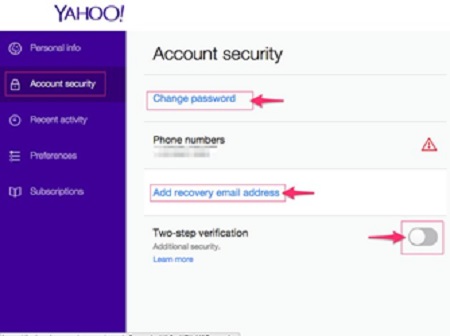
- Choose the Account Security tab to:
- Remove or add contact number verification
- Allow two-step verification
- Add recovery email add
- Change password - Click the item name so you could start inputting the necessary information.
- A new tab may open depending on what item you clicked.
Upon selecting the password change, for example, another tab may open up that will prompt you to fill in and verify your new password.
How to edit preferences?
- Select the Preferences button to update your content preferences, languages, and locations.
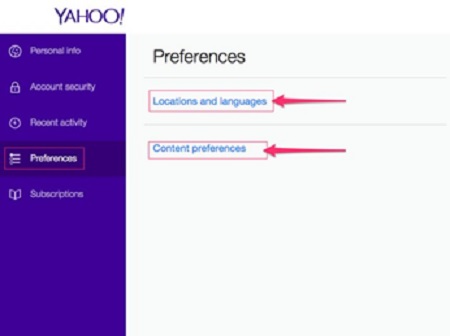
- Choose Languages and Locations so you can start editing where you currently live and what language do you prefer (Yahoo's displayed content will be based on your preferred language).
- Location information can be immediately detected and utilized to provide content that is suitable to your region.
- If your location is wrong, then select No, Detect Again. Do this repeatedly until the right location displays.
- Once the right location appears, click Yes to save your location information.
- Choose Content Preferences so you can configure linked accounts and subscriptions. If you are interested in seeing content about certain topics, you may also edit them through here.
How to edit email settings?
Even though you can remove and add email addresses that are linked to your Yahoo Mail account through the Account tab, there are specific settings that can only be updated and controlled through another location.
- Access Yahoo Mail
- Go back to the Home Page of Yahoo.
- Select the Mail button located at the top-right part of your screen so you could access Yahoo Mail. - Launch its settings screen.
- Select the Gear button located at the top-right part of your window.
- Then, choose Settings which can be found on the menu so you could launch the mail settings on your screen. - Update your Yahoo email settings.
- Update any settings you want or need to change. It can include the following:
- How you can view your emails
- How can you write your emails
- Security
- Mail filtering 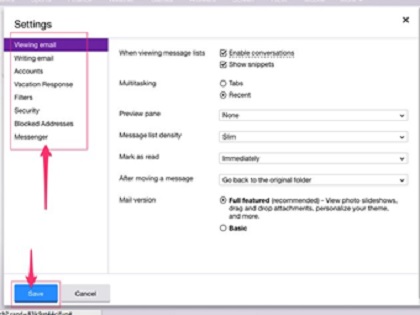
- Then, after personalizing your settings, don't forget to click Save.
How to edit Yahoo account information?
Your account has an Account Info tab wherein you can freely edit or update your information. In this panel, you can create changes in your login and contact information and also manage your alternative or backup email addresses.
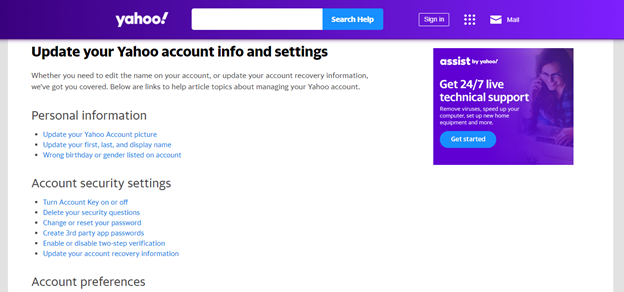
The process of editing your information will depend on what specific item you want to change. In this picture, you can see the specific details you wish to modify. This tab covers all helpful articles you might need before successfully updating your information.
Yahoo aims to constantly enhance their users' experience; that is why they always encourage them to update their previous information whenever they need to. The purpose of doing this is to improve security and guarantee easier site navigation.
Summary: Change Yahoo Email Settings
- Start by going to the Yahoo homepage.
- Sign in to Yahoo Mail.
- Click on the gear icon at the top right corner of your browser.
- In General Settings, you can select your preferred time zone, language and date format.
- You can also use that option to enable security features such as two-step authentication and a spam blocker.
- The Accounts tab in the Yahoo Email settings page allows you to change the phone number associated with your account and add a recovery email address for password resets.
- You can also delete an account, which removes it from your device but not from Yahoo's servers.
- The Filters tab opens up a list of filters you've created for your emails as well as allows you to create others.
- Filters are useful ways to assign labels, direct emails to folders or even send messages directly to trash once they hit your inbox.