The graphics card is a crucial component of your computer, and it’s the main one responsible for your computer’s visual experience. Therefore, if your card is damaged, you might have problems while using your computer, not only with games but also with browsing the internet or other graphic-intensive applications, that’s why it’s important to know how to check graphics card in windows 10.
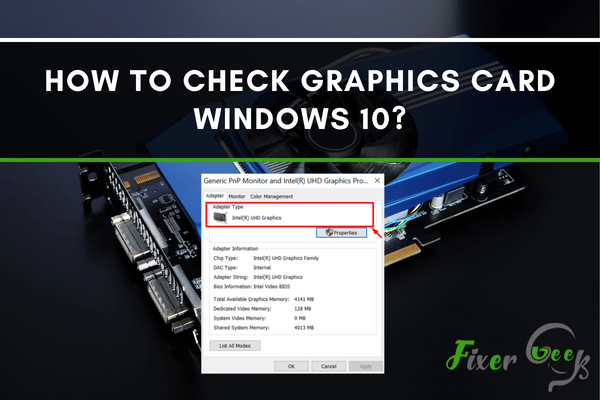
The Graphics Card is also known as GPU or graphics processing unit, video card, graphics adapter, or display card in the technological field. It is a critical piece of hardware that one can install on a computer for video rendering and graphics rendering.
Those who design, edit, or video renderings in 2D and 3D graphics need high-quality graphics cards for better experience and results. It is faster and easier to render graphics and video in a highly defined format with the help of a graphics card.
Usually, gamers need a high-quality graphics card for a better experience while playing a game. So, you can say that a highly capable GPU is an essential piece for any gamer in the gaming world. GPUs can render 2D and 3D graphics to play games at higher resolution with faster frame rates.
Every computer has a graphics card installed in its system that works and handles every graphical work of the computer. Be it a simple drawing, video rendering, or just playing games on PC. The graphics card takes all these things.
Nowadays, in modern PC, graphics cards are used from Intel or NVIDIA. If you are using Windows 10 and want to know what kind of Graphics card you have on your computer, this article will help you understand that easily.
You can check Windows 10 GPU info in many ways. Here are three simple and easy ones.
With the “dxdiag” command?
The fastest and simplest way. With the directX command centre, you can easily have a brief overview of your pc.
- Open the run menu. You can use the “Windows + R” keyboard shortcut.
- Type in “dxdiag”. Press enter to run.
- Navigate through the display tabs to find out your GPU details.
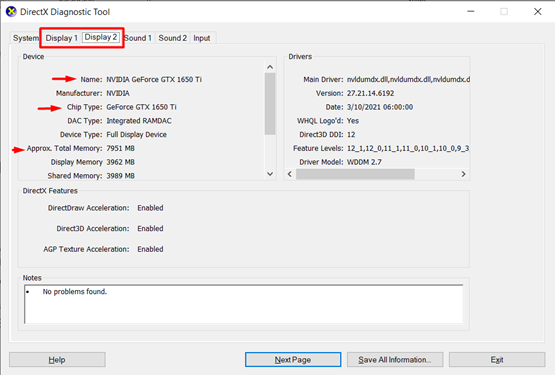
Check graphics card through Device Manager
Another easy way to learn about your graphics card is through the Device Manager. Check the following steps.
- Take your cursor on the bottom-left corner where the Start bar is present. Right-click on it. A new menu bar will pop up.
- Click on Device Manager from there.
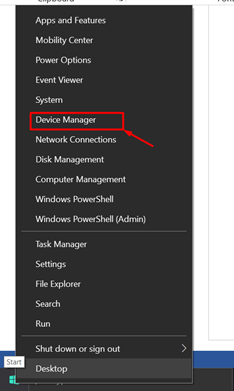
- A new window of the device manager will appear. Select “Display Adapter” from there.
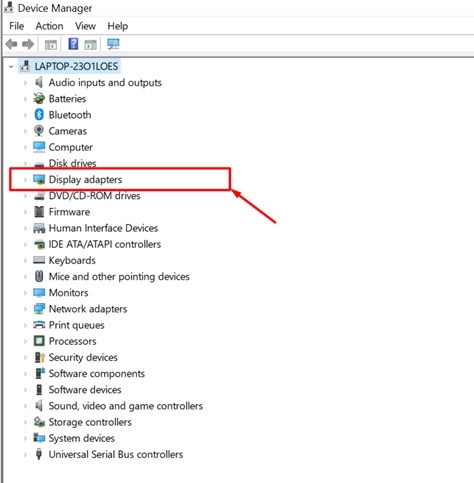
- Here, you will find the name of your mounted GPU.
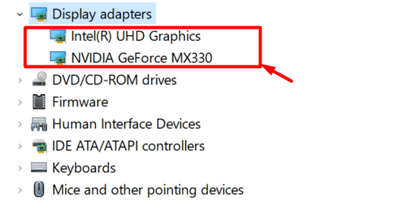
This way, you can know about your graphics card for Windows 10.
Check graphics card through Display Settings
There is another easy way to check the graphics card Information. You can also check it from the Display Settings of the computer. All you need to follow the steps that are given below
- Go to settings of the computer or Right-click on the desktop screen. From there, select “Display settings”.
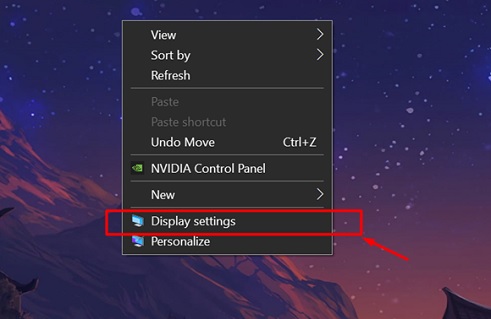
- Find “Advanced display settings.” Click on that option.
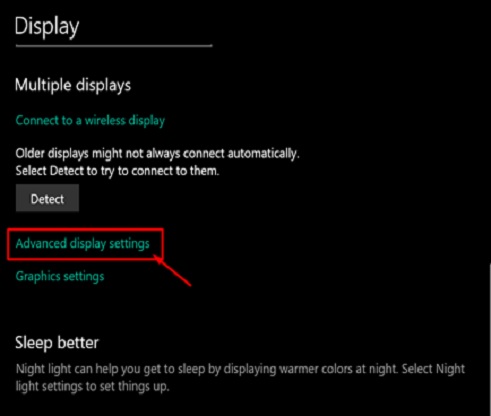
- You will find the display information of your PC there. Below the information, you will see “Display adapter properties.” Click on that.
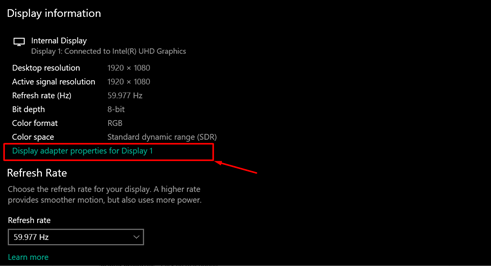
- Here, a new window will pop up on the screen, showing details of your GPU. It will appear in the “Adapter Type” section.
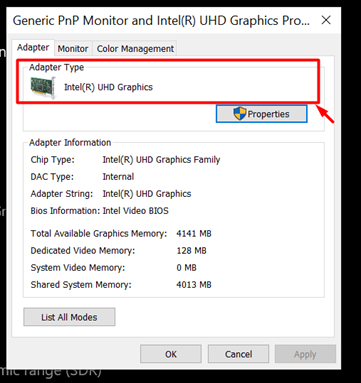
Thus, you can find out the kind of GPU that gets your computer going.
Summary: Check graphics card windows 10
- Right-click your desktop, and then select Display settings.
- Click the Advanced display settings option.
- Click the Display adapter properties option.
- The graphics card used will be listed under the Adapter tab.