Choosing a computer’s peripheral device is not easy work. There are plenty different models and manufacturers of both adapter and laptop computer. We have to consider the storage capacity, interface type, operating system version compatibility, and many other factors before purchasing a computer’s peripheral device. A lot of people think that these decisions are never ending task. Through this article, I will make sure to provide you an answer for one question: “How to choose wireless adapter for desktop?”
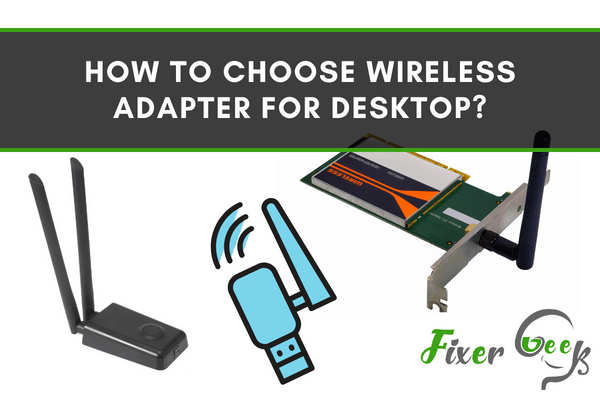
In this era of wireless devices, it’s not surprising if you wish to add a wireless adapter to your desktop and get rid of the cables of Ethernet. However, you will need to have a clear idea of the features of a wireless adapter if you wish to choose the right one for your desktop. There are some key features that you must know, and I have talked about these features below.
Type of Adapter
Wireless adapters are mainly of two types, such as USB and PCI. The main differences between these two types are:
- The USB wireless adapter can be connected through the USB port. But the PCI adapter is connected to the motherboard internally through the PCI port.
- PCI wireless adapters have better signal strength than USB adapters. This is because all PCI adapters have antennas that catch better signals. But Some USB adapters also have antennas, and they perform almost as well as PCI adapters.
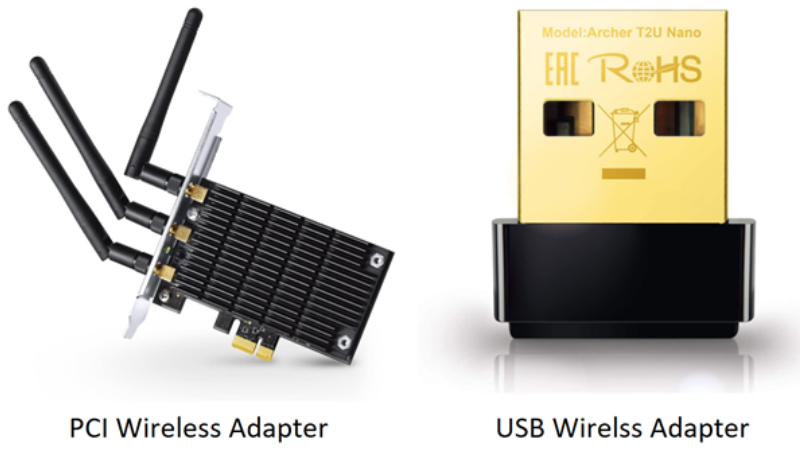
- PCI adapters don’t overheat as much as USB adapters.
- USB adapters are cheaper and more convenient to use than PCI adapters.
USB adapters have both internal and external antennas. External antennas are better in terms of signal strength. But internal antennas make the adapter so small that it feels like there is no adapter inserted.
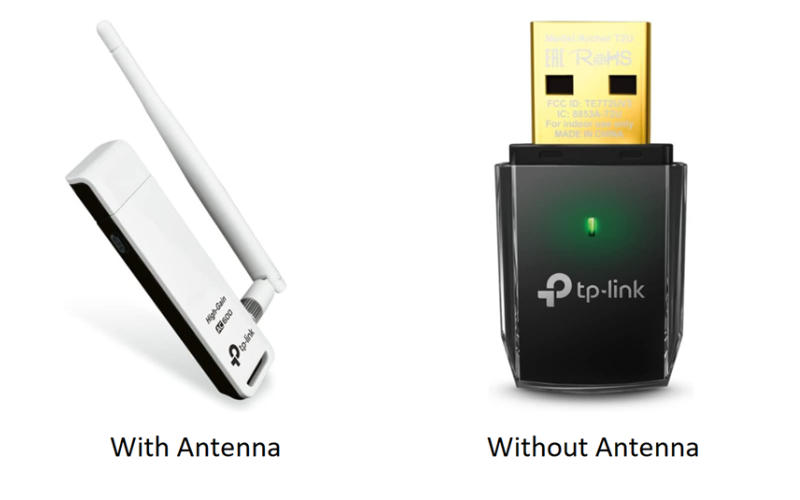
Adapter Frequency
Wireless adapters and other wireless devices, including Wi-Fi routers, have 2.4 GHz and 5 GHz frequencies. Both have some benefits and drawbacks. For example,
- 2.4 GHz works better than 5 GHz adapters in a house or a workplace with many walls.
- 2.4 GHz adapters can catch signals longer distances than 5 GHz adapters.
- 5 GHz adapters work better in terms of interference as most devices have a 2.4 GHz frequency.
So, if your desktop and the Wi-Fi router are in the same room, then a 5 GHz adapter will be a better choice assuming that your router also supports 5 GHz. But if there are many walls (blockage) between your desktop and the router, then 2.4 GHz will be the better choice.

However, you can also get a dual-band wireless adapter that supports both 5 GHz and 2.4 GHz frequencies. Such adapters are costlier.
Wireless Protocol
Different types of transmission protocols are indicated by numbers such as 802.11b, 802.11ac, 802.11n, etc. 802.11ac is the latest and best protocol for a wireless adapter and Wi-Fi.
The 802.11b transmission protocol is available in the market, but it gives the slowest connection speed. That is why I recommend not choosing an adapter with this protocol. However, if your Wi-Fi router has an 802.11b protocol, you have to choose this one.
Size of the Adapter
If you choose a PCI adapter, then the size won’t matter much because it is internal. But since USB adapters are external, so the size can be a matter of convenience. After you choose an adapter based on the technical features, you can compare the size and choose one that will be comfortable for you to use.
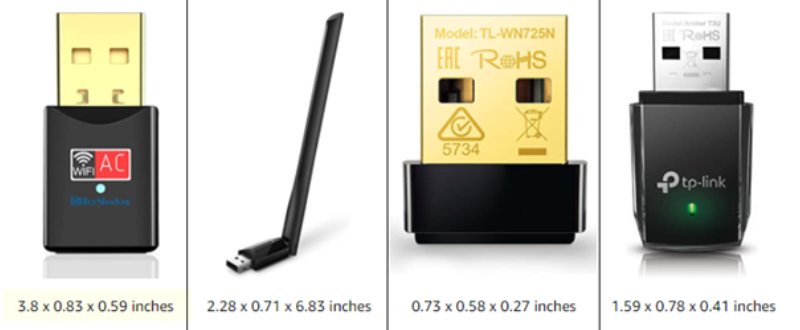
Recommendations
If you want a PCI adapter, I recommend choosing the Gigabyte GC-WB867D-I PCIe Wireless Adapter. And for an external adapter, the TP-Link Archer T2U USB Wireless Adapter is recommended. Both are dual-band adapters and support the 802.11ac protocol.
Summary: Choose Wireless Adapter for Desktop
- Think about your desktop.
- Find the right wireless adapter for your desktop.
- Choose a wireless adapter that supports Wi-Fi protected setup (WPS).
- Make sure the wireless features work with all routers.
- Ensure you have a strong signal throughout the house.