GitHub is an online repository hosting service for project source code, which has been widely used by software developers and others to store their code online. It was primarily designed to assist with collaborative development of open source software projects. In this article, we will share a detailed guide on how to clone a git repository, and clone git repositories using PowerShell.
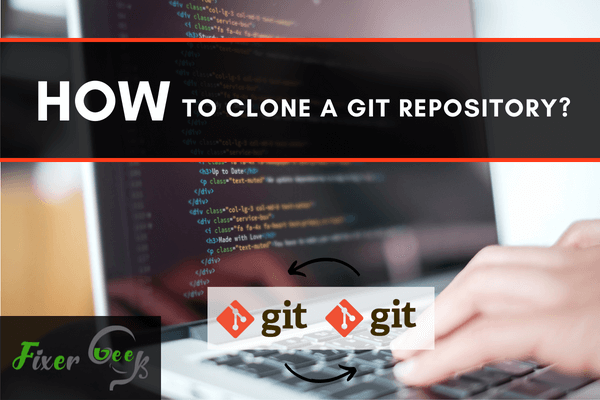
Git is indeed a great version control system for passionate developers. And the platform lets you work on the same codebase for a project.
One fundamental Git features concerns cloning of an existing repository. You can also make your own repository on particular necessities.
For the article, you’ll get to know the details of the git clone repository. Different methods with some crucial tips should help you on the job.
Git Repository Cloning Requirements
Of course, you should use the latest version of Git installed on the PC. Otherwise, it’s almost impossible to continue with the process. You can check the installation through an adequately executed ‘git version’ command.

Methods Available to Clone Git Repository
1). Standard Git Repository Clone
Use the specified ‘git clone’ command in the Git URL repository. By default, Git will start cloning the repository into a folder of its same name.

2). Cloning Git Repository in Different Folder
The primary execution process requires a slight modification. Along with the ‘git clone’ command, you need to specify the destination folder.

3). Specific Branch Cloning
Cloning a specific branch requires your attention on the command. Execution of ‘-b’ with a specified branch should suffice the cloning command.

4). Exclusive Branch Cloning
Specific fetching of a single branch is also possible. Instead of using ‘-b’, you’ll have to define the ‘—single-branch’ option after ‘git clone’.

5). Cloning Private Git Repository
Private Git repository cloning is somewhat different from the above process. There, you should choose either of the two popular methods.
i. SSH Key Clone
- Avoid the hassle of inserting your password every time with SSH keys. You must configure the SSH keys correctly to set on the server.
- Check your personal ‘.ssh’ directory to create a new SSH key. Its template appears more like ‘repo_id_rsa’, presenting a targeted repository for the repo.
- Following the successful generation public key, you need to print the content. Execute the ‘cat’ command to get a copy of public key content.

- Get inside the server to find the ‘authorized_keys’ file. Open the file to add up the new public content. It should initiate SSH key repository cloning.
ii. Password Cloning
Another secure way of connecting the server concerns the use of a suitable password.
- Provide the username for your git account. It’s likely to prompt you with a password requirement.
- Pushing the code will require the password on every session. You better initiate password credentials to avoid the issue.
- It requires enabling credentials helper. Execute ‘git config’ with an associated ‘credential.helper’ option.

- You’ll have to run the password on every new repository clone. Push & pull operations will become automated.
Simple Cloning in Tower Git
Specialized ‘Tower Git Client’ layout lets you clone a project in no time. It requires connectivity to Tower from your personal GitHub account. Not to mention, the process remains applicable for GitLab, Bitbucket, other suitable remote accounts. A single click will initiate the cloning process.
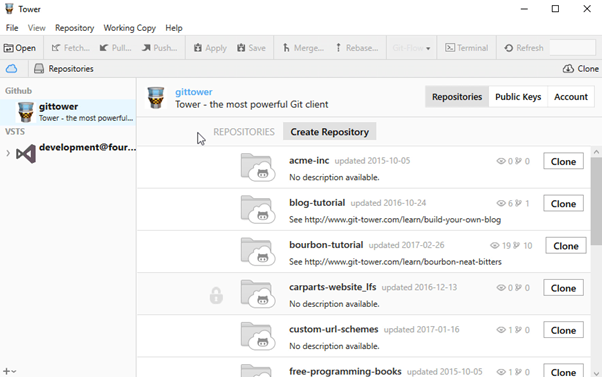
Clone Authentication Failure
It’s not uncommon to encounter authentication failures on the cloning. You should know the probable problems to cause the error.
- Improper configuration of the user account.
- Poor connectivity to the server from account.
- Incorrect password during repository clone.
- Failed patching of SSH key to hold SSH client.
- Server not containing the client’s public key.
Solving the issues should immediately allow authentication for continue cloning.
Summary: Clone a Git Repository
- Open the Command Prompt and navigate to the directory where you want to clone the repository.
- In the command prompt, enter git clone and paste the URL from your clipboard.
- You can use either http or https protocol to download Git repository.
- If you want to clone a private git repository over https (which requires you to authenticate with username and password), you might have problems with git asking for credentials all the time.
- Once you have set up a personal SSH key and added it to your GitHub account, you won't have to do this again unless you delete the key from your account or delete the local public key file.
- When creating a repository on GitHub, you don't automatically become its owner.