There is a wide range of graphics cards currently on the market. Gamers, video bloggers, and even graphic designers are all searching for the right card for them. In this article I will explain how to compare two different graphics cards using GPUBoss as a tool. I’ll also be showing you how to determine which factors affect your games and performance the most, so you’re able to find the best graphics card based on what you need it to do.

People generally use graphics cards for high-performance gaming. But many CAD software such as Adobe After Effects, SolidWorks, etc., also requires well-performing graphics card or GPU to perform efficiently. There are many versions and models of graphics cards available in the market.
So, choosing the right graphics card requires a thorough comparison among a few ones. Here, I will talk about how to compare the features of graphics cards to pick the right one as you require.
Graphics Cards’ Model
Both NVIDIA and AMD release new models of graphics cards regularly. With every new model, there is something new to share. For example:
- NVIDIA’s new 30 series graphics cards have new Tensor and RT cores, which allow realistic ray tracing.
- AMD’s latest Radeon RX 6000 series offers new compute units and infinity cache for a better gaming experience.

So when you compare two graphics cards, you can compare the models to see which model offers what kind of benefits. If you find anything that matches your requirement with your budget, you can choose that one.
Bit Rates, Clock Speeds, & Memory Types
- Memory types are indicated by GDDR3, GDDR5, GDDR6, etc. Higher values indicated a GPU could move more data faster.
- The clock speed of a GPU is usually given in MHz. But the latest faster graphics cards have GHz too. Higher clock speed means more cycles are completed in a sec which means faster processing.
- Standard GPUs have 64-bit or 128-bit rates. But high-end graphics cards can support more than that. This is the data amount accessed by the GPU in the memory bus. A higher bit rate is always better.
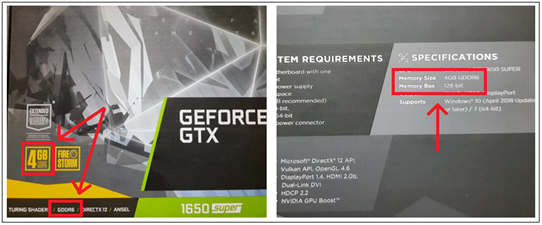
Shaders (AMD)/CUDA Cores (NVIDIA)
One of the main tasks of a GPU is to give shades to 3D objects. Shadows make things more realistic. A GPU does that by computing and processing the light effects on the object.
- In NVIDIA, “CUDA cores” are responsible for shades.
- “Shaders” is the term used by AMD in this case.
The value of CUDA cores or Shaders indicates a GPU’s ability to render images. The higher the value, the better it can generate high-quality images, which means fewer frame drops or higher FPS.
Thermal Design Power (TDP)
GPUs tend to get hot while being used. So it is essential to use coolers to keep the temperature adjusted. The TDP values of GPUs indicate how hot a GPU gets while performing for a certain period. A higher TDP value means you will need more coolers to keep the temperature regular.

If you use more coolers, that means you will need more power. And also, too many coolers in the system make it noisy and harder to maintain. So it is better to choose a GPU that has a low TDP value.
Ports & Compatibility
GPUs are mounted on the PCI slots of the motherboards. The latest motherboards have PCI 3.0, and older ones have PCI 2.0 slots. Check your motherboard’s PCI slot for the GPU, and then choose the GPU. Because a GPU for PCI 3.0 won’t be compatible with PCI 2.0.
Use a Website for Side by Side Comparison
Many websites such as “gpuboss.com” allow comparing the features of different graphics cards side by side. To compare:
- Browse for “gpuboss.com” with your browser.
- Enter the names of the GPUs in the fields.
- Click on the “Compare” button, and you will find all the features side by side.
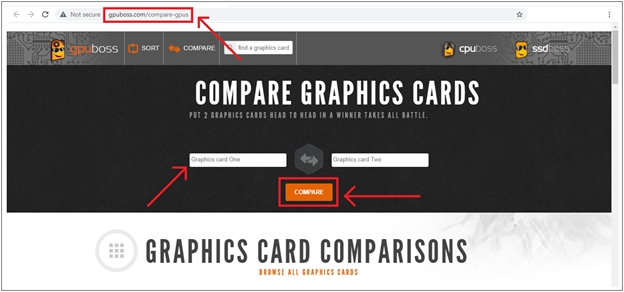
You can follow almost the same procedures for other sites. In gpuboss.com, there is some pre-suggested comparison for your convenience. You can compare laptops’ GPUs as well.
Summary: Compare Graphics Cards
- Graphics card is a very important component in your PC as it determines how quickly the visuals are displayed on your PC.
- It is also responsible for rendering complex graphs and scenes for the games.
- A good graphics card can make all the difference in between smooth gameplay and laggy visuals.
- For example, have you ever seen a low budget film where everything is crystal clear and perfect?
- I’m sure not – that’s because poor quality videography results in pixelated, low-quality videos with choppy transitions and unrealistic colors.
- With that said, it’s also important to note that a superior graphics card doesn’t necessarily mean faster performance.
- In fact, there are many factors that determine how fast your computer will run once it’s upgraded with a better graphics chip like clock speed, memory capacity etc…