First-person shooter (FPS) is one of the most popular categories for computer games. Minecraft being one of the most popular sandbox games is often referred to as first-person game. Surprisingly, the players can't show the frames per second (FPS) counter in Minecraft game — without some third party software. This article aims to present several methods to help you show FPS in Minecraft.

Minecraft is one of the most popular games that have come out in the past decade. It has a broad audience, including tech-savvy gamers who like to modify and customize their games. As such, it’s beneficial to know the FPS in-game, even if you’re just playing it vanilla. It helps to gauge how good your system is running, and how much further you can modify your game. So today, we will talk about how to get the FPS to show in Minecraft.
Ways to Show FPS in Minecraft
There are multiple ways to show the frames-per-second in Minecraft. The first way is to make use of the in-game debug screen. Not only will that show the game’s FPS, but it will also show other technical and useful details in the game. The other way is to get third-party software. The advantage of using a separate application is that it will show only the FPS without the other details that Minecraft’s debug screen shows. For today’s tutorial, we’re going to use FRAPS. AMD and NVIDIA software for supported graphics cards also have settings for an overlay that shows an FPS counter in-game, although it may depend on the game whether or not it will show.
In summary:
- Minecraft’s Debug Screen
- FRAPS
We’ll discuss how to use each method.
Minecraft Debug Screen
If you don’t want to download a separate application, you can make use of Minecraft’s in-game debug screen. Here’s how to do it:
- Open the Minecraft Launcher and click Play (sometimes Play Offline) to open the game.
- Then play in any world, it doesn’t matter if it’s single-player or multiplayer. It will work on both.
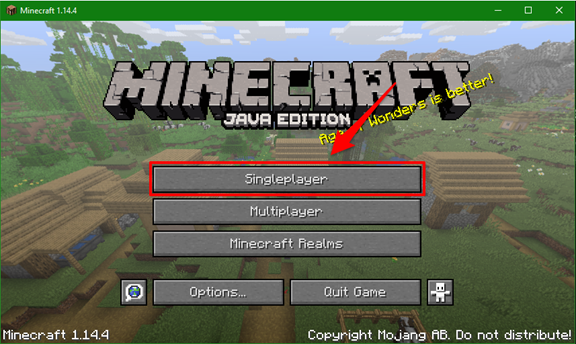
- When you’re in-game, press F3 and it will fill up your screen with a lot of technical data. The FPS will be located in the upper right corner of your screen, under the Minecraft version.
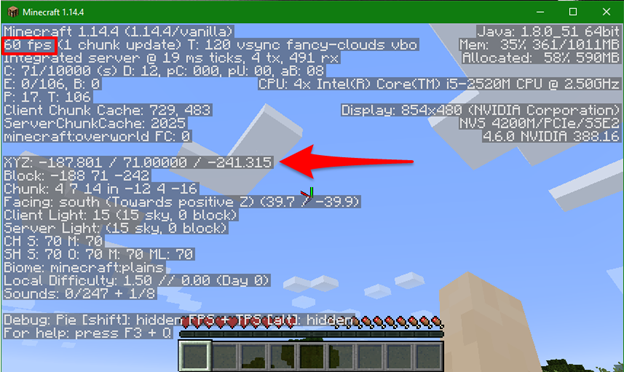
However, if you want to see only the FPS and not everything else because it fills up your whole screen, you will need to get a third-party software.
FRAPS
- Download the installer from their website and run it. It says there that it’s for Windows XP, 2003, Vista, and Windows 7, but there’s no need to worry because it will still work on Windows 10.
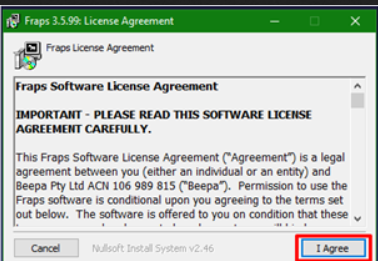
- Once installed, run the program. It will bring you to the general tab of the application. It’s not necessary to select Minimize to system tray only, but if you like to keep your opened windows to a minimum while seeing the FPS in Minecraft, it will help.
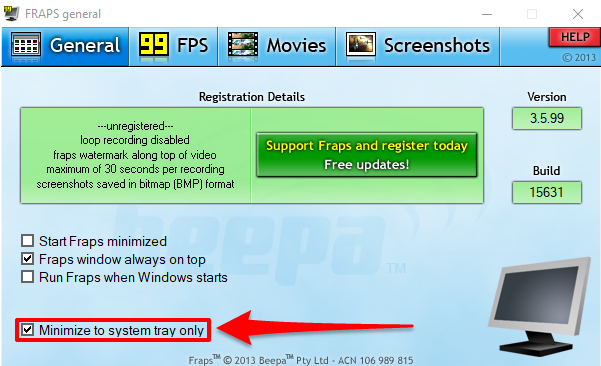
- Now that it’s running, check your Minecraft game again, and you will see that there is already an FPS counter on the upper left corner of the window.
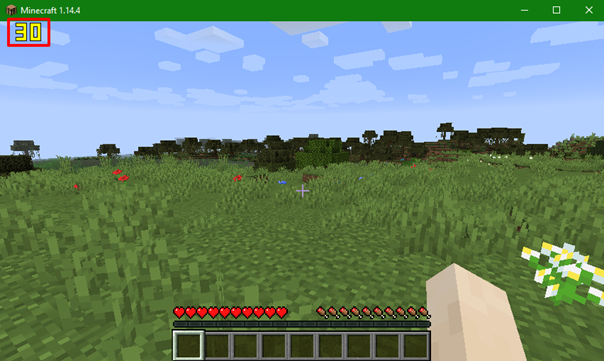
Summary: How to show FPS in Minecraft?
- To show the FPS, you need to designate a hotkey to display it in-game. To do so, you have to go ahead and open the game client and click on Options > Video Settings > Advanced. This will open up a new box with a long list of settings and options. You should see a box named “Debug screen.”
- Within it, there is another box labeled “Key Bindings.” Clicking on this option will show you all the bindings that you can perform along with any assigned keys. Scroll down to find the one for “show debug info,” or you can use the search bar at the top of the box if you want to identify it quickly.
- Once you have found it, double-click on it with your mouse cursor to assign a key binding for this function. Press whichever key you prefer and then confirm your choice by clicking on “Save” at the bottom of the menu box.
- The next time that you are playing Minecraft and wish to view your FPS, press the key that you just assigned and your FPS will be shown in green text at the bottom right corner of your screen.
Conclusion
Knowing the in-game FPS in Minecraft is a very helpful tool to gauge how much it’s taxing your system. Using and navigating the FPS in Minecraft is not difficult, especially when you use the information given in this article. Hopefully, you get a better playing experience by using those details.