How many of you have wanted to copy building structures (creations) in Minecraft? We have all done it, when we first started playing the game. You see a cool structure and want to copy it to make your own. But how do you create it, is it possible? Well this article addresses that question and goes over how you can copy/paste any structure in Minecraft.
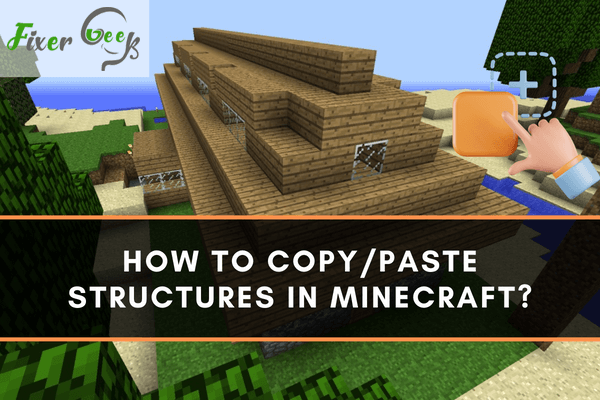
Copy/Paste Structure
The clone command in Minecraft copies blocks from a given area and pastes them in other places. You need to duplicate towers, structures, and houses to build them quickly in Minecraft. Here are the steps on how to clone a structure in Minecraft
- The best way to run a command in Minecraft is through a chat window. However, it all depends on the version of Minecraft you’re playing.
In Minecraft, the clone command is available in the following versions: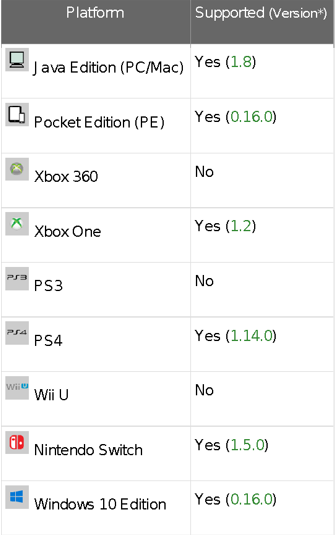
- Select the area you want to clone. View this area as an invisible box that surrounds the structure. For the hidden box, check the coordinates of its two opposite corners. This command must be followed just like it is:
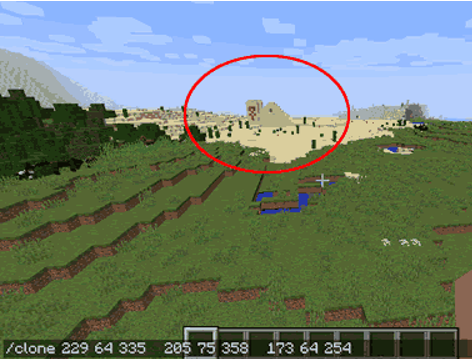
- Check for the coordinates of the place where you want to fix your cloned structure. You should record at least three sets of coordinates.
- Get to the chat menu and write clone (fist coordinates) (second coordinates) (destination coordinates) and hit Enter. Once the cheat is entered, the blocks get to be cloned, as shown below:

- Ensure that your character is near the target you are cloning and where you want to clone it. Minecraft is made so that it can only load a section of the world at one time.
A message will appear at the left corner stating that the clone command has been completed successfully. However, if a clone command tries to go for blocks that are too far not to be loaded, the command may not work. You will receive an error message stating that it cannot access blocks located outside the world. The following are other options you can use instead:
Mask mode option
It tells the command whether to filter the blocks that are being cloned or not. It can be one of the following values:
* Replace: The target structure is usually cloned by replacing all other blocks available in the target area.
* Masked: This is a situation where non-air blocks are cloned. For example, hollow objects can be cloned to surround other objects.
* Filtered: If you have to use this option, you must specify those blocks that should not be filtered. This means that after writing a command, you should add more blocks separated by space. When this command gets to be executed, only those blocks you listed are usually cloned.
Clone mode option
It tells the command how to perform the clone. It can be one of the following values:
* Normal: This default should not be typed. You only have to enter the keyword if you choose the filtered option in step 6.
* Move: Every block that is cloned is usually replaced by air; thus, the structure should be moved instead of cloning.
* Force: The cloning process quickly succeeds when these settings are activated.
Final Words
You can now copy blocks from a given area and pastes them in other places. Not that complicated, right?
Summary: copy/paste Structures in Minecraft
- Copy and paste structures in Minecraft.
- First, find the structure you want to copy and paste.
- Next, make a schematic of the structure.
- Then, use MCEdit or WorldEdit to copy the schematic into your world.
- Then you're done and can use that structure in your own map.