So you have the new version of Minecraft and you have no idea how to make it set time. This guide will answer your question right now!
In Minecraft, the time of day can determine what kind of challenges you’ll face. It is mostly a peaceful experience during the day where you mine blocks and build structures. At night is where the thrilling action starts as monsters start to spawn all over the place. You can fight them or run from them. You can also use your bed to skip the night phase if you’re not ready for battle.
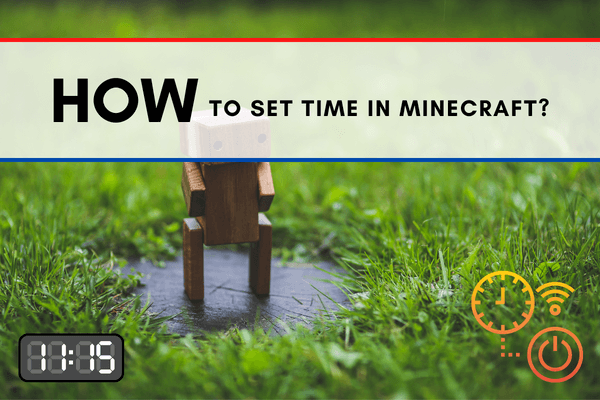
We will teach you how to manually set the time of day inside the game with this step-by-step guide. Changing the time of day can be considered as cheating; however, we believe that players should play Minecraft however they want to. Let’s dive right in.
Supported Game Versions
We need to know that the command to change the time of day in Minecraft is not supported on every platform. Here is a list of platforms where it is available to use:
- Minecraft Java Edition (PC & Mac)
- Windows 10 Edition
- Xbox One Edition
- PS4 Edition
- Nintendo Switch Edition
- Pocket Edition (Mobile)
- Education Edition
Requirements
To be able to run any type of cheats and commands in Minecraft, you need to turn on cheats in your world. We will show you how to do this in Minecraft Java Edition (PC & Mac).
- Turning on cheats on an existing world is not possible; this is why you need to create a new world. Inside the create world menu, press the “More World Options…” button. Refer to the image below.
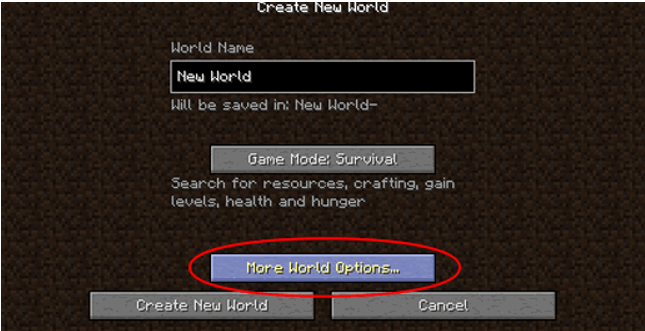
- Once inside, simply toggle the “Allow Cheats” option so that it says “On”. Press done and create a new world. Now, your world has cheats enabled – it’s as simple as that!
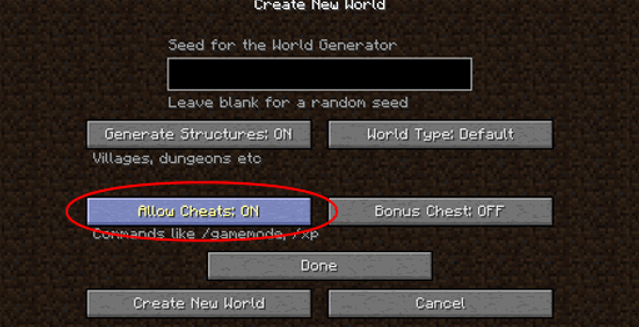
How to Enter the Command?
Thankfully, the command for setting the time of day in Minecraft is the same across all platforms.
For Day Time: /time set day
For Night Time: /time set night
If you want to set a specific time, you can too. Just use these commands:
Sunrise - /time set 23000
Noon - /time set 6000
Sunset - /time set 12000
Midnight - /time set 18000
- In Minecraft Java Edition, Windows 10 Edition, and Education edition, open the chat window by pressing T. For Pocket edition, you just need to tap the chat button found at the top of your screen. For both PS4 and Xbox one, press the right D-pad of the controller. Lastly, you just need to press the right arrow of the Nintendo Switch controller to open the chat window.
- Type the command for the time of day you want. Refer to the list above.
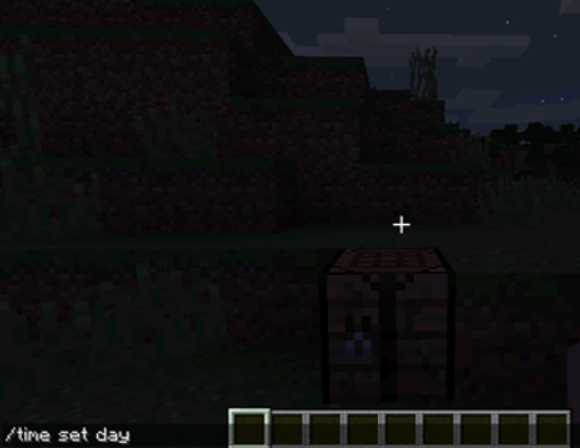 Once you’ve successfully entered the cheat, a text will pop up saying “Set the time to 1000”. The time will go back to day time as seen in the image below.
Once you’ve successfully entered the cheat, a text will pop up saying “Set the time to 1000”. The time will go back to day time as seen in the image below.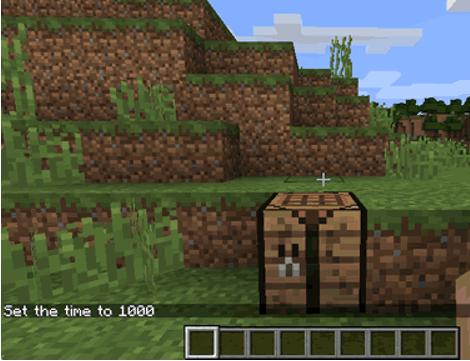
Summary: Set time in Minecraft
- Open the chat window.
- Type the command in the chat window. As you are typing, you will see the command appear in the lower left corner of the game window.
- Press enter to run the command.
- The game control to open the chat window depends on the version of Minecraft: For Java Edition (PC/Mac), press the T key to open the chat window. For Pocket Edition (PE), tap on the chat button at the top of the screen.
- For Xbox One, press the D-Pad (right) on the controller. For PS4, press the D-Pad (right) on the controller. For Nintendo Switch, press the right arrow button.
Conclusion
It’s that easy to use time change commands in Minecraft. There may be instances where you want night time to pass faster. This command is very handy for such situations. We hope that you’ve learned something new about the game and use this knowledge to have even more fun in Minecraft.