Have you tried to fill something with sand in Minecraft, but you have never been able to do it? Is this happening because everyone else but you is lucky enough to be able to use the fill command? Well, it is possible that you are doing something wrong. In this article, I will go over nine different ways on how to use the fill command in Minecraft.
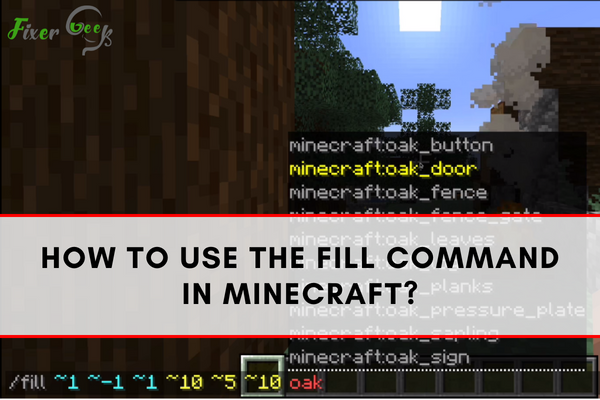
There are different ways to use the fill command in Minecraft. The fill command is one of the most frequently used commands in Minecraft. This tutorial will show you some of the easiest methods to follow.
1). Open the Window of Your Chat
This is the easiest way to have a command run. The method of opening a chat window is dependent on your version of Minecraft. Here are the commands with the different chat windows:
- Java Edition, Windows 10 And Education Edition: push down the T button for the chat window to open
- Nintendo Switch: push down the right arrow
- Pocket Edition: click the chat emoji located at the top bar
- Xbox One, PS4: push down the right D-pad
Now the chat has opened. Great work!
2). Type in Your Command: Fill Your Lake with Water
To show you how to do this, let us begin with an example. Type in a command that will fill your water body with air.
Your command should be: /fill ~10 ~0 ~40, ~-3, ~-40 air 0 replace water for Minecraft Java:
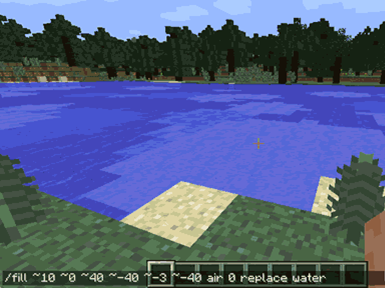
After you have typed the command, it will appear in the window of the game. Press Enter. The command will operate, and you will see that your lake is full of air blocks.
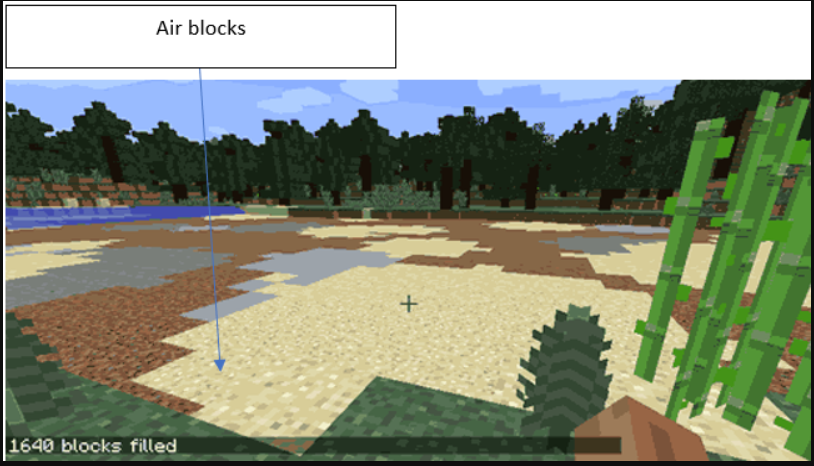
Minecraft will then let you know how many air blocks are present in your lake. You should note that if your air is not in a big enough quantity, the water that remains will try to get back and spread through the lake again. Your coordinates determine how much air is going to replace the water.
Other Fill Commands
Now you are ready to experiment with other fill commands. Follow these steps:
- Choose a region you want to be filled. Note that as with the lake, the fill command works with box-shaped areas. The maximum number of blocks it can fill is 32,768.
- Click F3. You will see a lot of information about your game.
- Take note of the coordinates of your Minecraft character.
- Go to an area opposite where you want to be filled and record the coordinates of that area. ~~~ command shows your position and a ~ ~-1 ~ shows a position below you.
- Open your chatbox. Enter /fill [insert the coordinates of your character] followed by [coordinates of area to be filled]
- Press Enter and type Minecraft.
Note that every block in Minecraft has a name, e.g. Minecraft: stone. If you are certain about the name of the block you want to replace the area, type the full technical name in the chat box. Alternatively, if you do not know the technical name of the block, click on the tab and the names will appear. Choose the desired block. Click on the spacebar. Enter the block’s data value. The default value for all blocks is 0. Any other number is an indicator of a block variant. They may give you a different color of block, for example.
Summary: How to use the fill command in Minecraft?
- The Fill Command in Minecraft is a function that allows you to fill areas with certain blocks.
- For example, you can use this command to quickly replace stone with air which will create a mountain or a cave. You can also use it to replace lava with water. There are several different fill command codes, so you can try them out and see what suits you best. We have listed the most common ones here for your convenience.
- The first thing that you need to do is choose the type of block that you want to fill the area with. Some examples of these types include grass, sand, water, and lava.
- Next, if you want to change the contents of an area then you will need to use the “fill” command again but this time instead of typing in a new block code type in one that already exists within your world such as air (air is just an example). Then repeat steps one through three until all blocks within your chosen area have been replaced with whatever material was originally placed there before using this command!
Conclusion
As you can see, using the Fill command is fairly straightforward. Just take note of the commands above so you can use it to your heart’s content.