5G is the newest and most exciting mobile network system.It has been developing very fast in recent years which attracted more and more customers to get 5G network.However,many users wanted to connect their 5G device with windows 10.In this article we will talk about why you can’t connect your 5G devices to windows 10 and the effective way to deal with it.

5G internet connection is the hottest thing in town right now. It is the fastest internet connection available today. As 5G is getting rolled out in different countries across the world, many people are wondering how they connect their computers in 5G.
Thousands who already have 5G in their homes have sent thousands of complaints stating that they can’t connect to 5G wifi, how to enable it, why the 5G isn’t showing up, etc. Some common causes on why you can’t connect to the 5G wifi include:
- You haven’t updated Windows 10.
- You changed a hardware component of your PC that is WiFi related.
- Your computer does not support connecting to a 5Ghz bandwidth.
- Your WiFi router does not support 5Ghz bandwidth.
- WiFi adapter drivers are outdated or aren’t properly installed in your computer.
- The 5G connection isn’t set up properly in your PC or WiFi router.
There are ways to find out why 5G is not connecting to your PC and how to connect it properly. Let’s look at these simple steps to determine how you can connect your Windows 10 PC to 5G.
1). Check If Your Computer is Compatible with 5Ghz WiFi Connection
Before doing anything else, you should check if your computer has support for 5Ghz WiFi. Follow these steps to find out:
- First, we need to access the Run command in Windows 10. To do so, press Windows + R keys simultaneously. The Run dialog box will pop up.
- Next, type cmd in the box and press the Enter key. This will open the Command Prompt window.
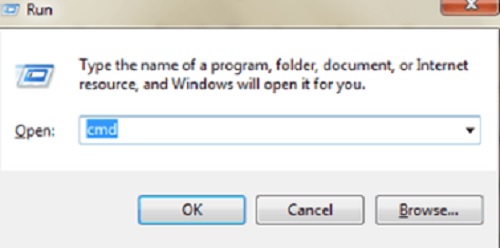
- In the command prompt, type this command: netsh wlan show drivers
Once entered, it will show you a bunch of information about the properties of your computer’s wireless LAN Driver properties. - In the command prompt window, you’ll find various information. The most important one is Radio types supported. This will determine whether your computer supports 5G connection.
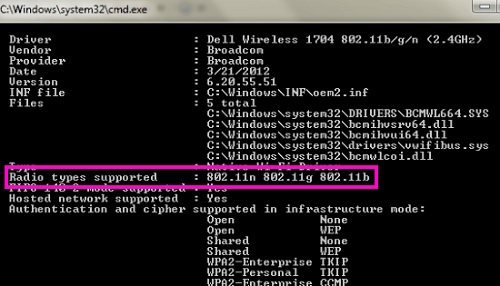
If you see 802.11a 802.11g 802.11n then that means your computer has support for both 2.4G and 5G connections.
2). Turn 802.11n Mode On Your WiFi Adapter
When you’ve confirmed that your PC supports your 5G WiFi and it’s still not showing up or connecting, you can enable 802.11n mode to fix it. Follow the steps below to enable 5G on your computer.
- First, you need to open the device manager. You can do this by pressing Windows + X keys together. A window will pop up with a list of options. Find the Device Manager and press it.
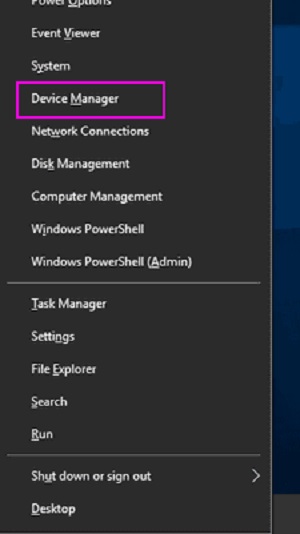
- In the Device Manager window, look for the Network Adapters category, click it to expand the menu. After expanding the menu, look for your Wireless Adapter. Right-click on it and open its Properties tabs.
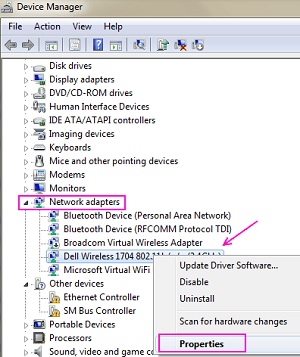
- After clicking Properties, a new window will open. Proceed to the Advanced tab. Look for the 802.11n mode option and select it. Next, change the Value option to the right to Enabled. Once that’s done, click OK to confirm.
- After clicking OK and confirming the change, you need to restart your PC. You should be able to connect to the 5G WiFi after.
Summary: Connect 5G in windows 10
- Right-click on the network icon in the taskbar and select Open Network and Sharing Center.
- Select Set up a new connection or network.
- Select Manually connect to a wireless network.
- Enter the name of your wireless network, security type and password. This information should be provided by your 5G broadband service provider.
- Click Next. Your computer should now connect to the wireless network you have configured.
Conclusion
5G is slowly becoming available for everyone across the world. Many of us still don’t have access to the technology but those who do are experiencing multiple problems. We hope that this article has helped you enable and connect your computer to your new 5G WiFi.
It’s not the most complicated procedure and can be done by most people. Follow these instructions carefully and you can start to enjoy your lightning fast internet speed.