Are you in a fix because of the lack of any way to connect your Sony wireless headphones to iPhone? And do you even have time to go out to purchase a new one just because you cannot listen to your favorite music. The solution is just right here, in this article. In fact I'll help you with that by sharing some simple but effective tips on how to connect Sony wireless headphones to iPhone.

The simplicity and mobility of Bluetooth headphones make them stand out as a more dynamic choice than regular headphones. They've become a way of life for younger generations, and they're used in many facets of our daily lives.
It could be a little complicated if you're connecting your Sony wireless headphone to your iPhone for the first time. However, it is simple to accomplish, and I'll tell you how.
Connecting Sony Wireless Headphones to iPhone
Fortunately, Sony has maintained a high level of consistency through its line of products, so the instructions below should apply to most Sony headphones and speakers. To connect your Sony Wireless Headphone to iPhone
- Press the "Settings".
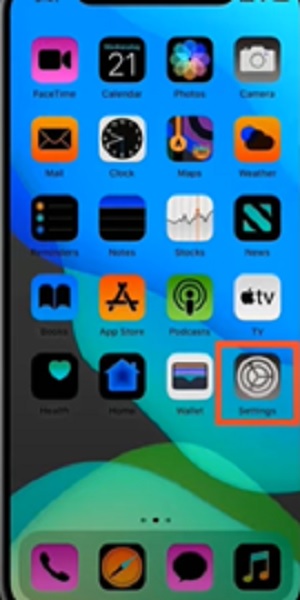
- Tap on "Bluetooth".
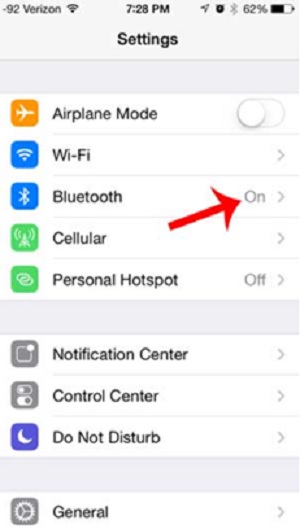
- Toggle the switch and turn on Bluetooth.
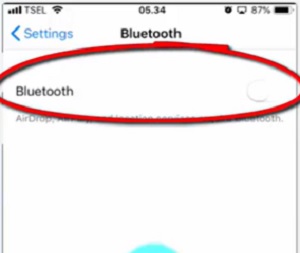
- Now, hold the Sony Wireless Headphone's power button down until the notification light blinks. Blinking notification light indicates that the headphone is on pairing mode.

- Now, check the "OTHER DEVICES" option from the Bluetooth menu. Find your headphone's name or serial number and tap on it. It will connect automatically.
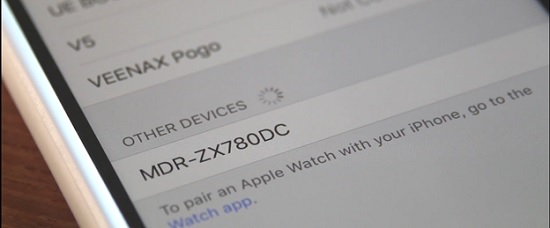
Connecting Sony Wireless Headphone to Android
- Press the "Settings" and enter the "Connections" option.
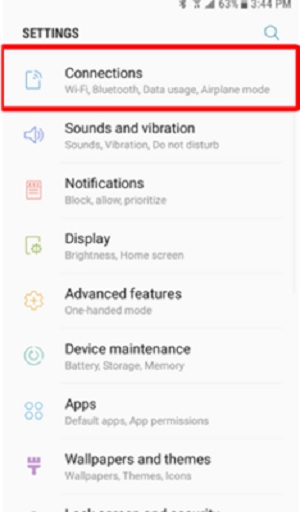
- Navigate to the "Bluetooth" and toggle the switch to turn it on.
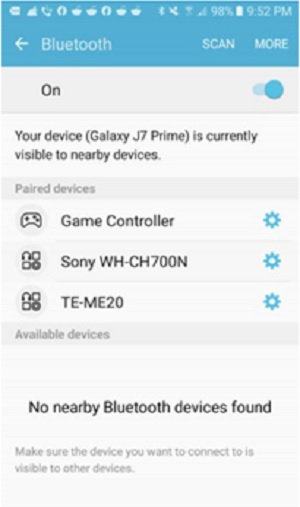
- Now, hold down the power button on the headphone. Release the button when the notification light blinks. It enables the pairing mode.
- Tap on the "Scan" option at the upper-right part. It will allow the search for nearby Bluetooth devices.
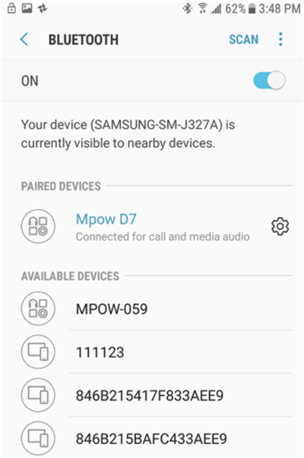
- Find your Sony wireless headphone's name and tap on it. It will connect the headphone to your Android.
Once the headphone is connected to your Android or iPhone, you don't have to scan every time to find it. It will show on the paired device list.
How to Connect Sony Wireless Headphones to iPhone?
There could be several reasons why your Sony wireless headphone isn't connecting to your iPhone. Your headphone might still be connected to a previous device; thus, it isn't responding to your iPhone. You need to unpair the headphone first.
To unpair wireless headphones from iPhone
- Press the "Settings" and enter the "Bluetooth" menu.
- Turn on Bluetooth.
- Find your headphone under "MY DEVICES". Tap on the "i" sign right next to it.
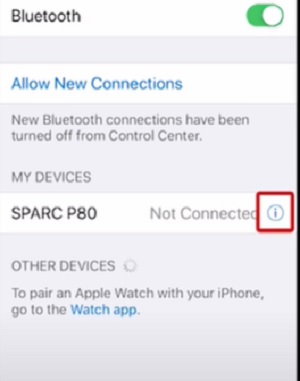
- Tap on "Forget This Device" and confirm it.
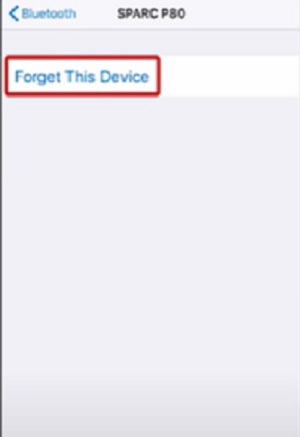
To unpair Bluetooth device from Android
- Go to "Connections" from the "Settings".
- Navigate to "Bluetooth" and turn it on.
- Find your device from the paired device list. Please tap on the gear button right next to it.
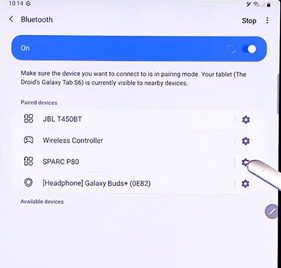
- Tap the "Unpair" option to unpair the Bluetooth device.
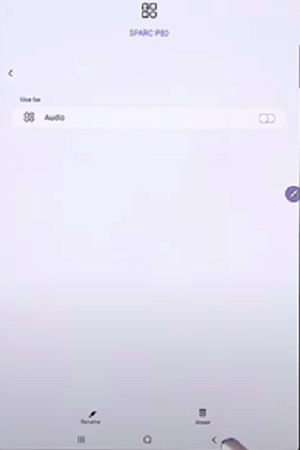
When we don't charge our wireless headphones properly, the battery drains quickly. This could be one of the reasons your headphone is not connecting to your iPhone. If you notice any hardware issue on your headphone, then claim the warranty if it's available.
Putting Sony headphones in pairing mode
Hold the power button until you see the notification light blinking. It will enable the pairing mode.
Summary: Connect Sony Wireless Headphones to iPhone
- Check your headphones.
- Connect to the headphone device.
- Touch and hold the [POWER] button.
- Select a language to continue.
- Select “Menu” on the headphones.
- Select “Connect to a mobile/PC”.
- Pair with a mobile device.