I've just downloaded a bunch of new movies for my kids to watch on the iPad and realized that video_ts folders are not mp4 format. I use iTunes on my computer but iTunes only converts these files once I add them to a playlist, so converting them one by one is not an option. I need to do it all at once. How do I convert video_ts folders into mp4 without needing to convert each video file?

What are video_ts?
Have you ever tried extracting a DVD movie or downloading movies from some torrent sites? If you have, you will come upon a folder that is named video_ts. DVD movies contain two folders, audio_ts, and video_ts. The folder audio_ts should contain the audio of the movie but it is usually empty. Meanwhile, the other folder video_ts contains all the DVD movie data.
When you open the video_ts folder, you should be able to find three files, namely:
- video_ts.vob – this is the file that contains the audio and video of the movie.
- video_ts.ifo – this is a file that contains the configurations of the movie like the menus, aspect ratio, languages, subtitles, etc.
- video_ts.bup – this is a backup of all the DVD movie information.
Now, if you are wondering how you may be able to use the folder video_ts to watch a movie, you are in the right place. This guide will tell you all the steps to convert the video_ts folder to a playable format like .mp4. Perhaps you may be wondering why mp4 of all the different video formats. Well, mp4 is pretty good when it comes to speed, hardware decoders, compression, and quality of the video and of course, it is also very compatible with almost all devices.
To convert a video_ts folder, you will need to use a video converter that is specifically designed to deal with the video_ts folder or you can also use the VLC media player to convert your video_ts folder.
Video Converter
- Search for a good video_ts video converter online.
- Download and install the video converter.
- Open the video converter.
- Import the video_ts folder that you would like to convert.
- You may choose to add a subtitle after importing the video_ts folder.
- Select mp4 as the output format.
- Press Run or Start.
Depending on the size of the movie, the conversion process might take a few minutes or so. During this time, you will still be able to use your machine while waiting since the conversion will run in the background.
Converting the folder with VLC media player
It might seem strange to use a VLC media player to convert the video_ts folder to mp4 but strangely enough, it works like a charm. Here’s how you can use a VLC media player to convert the video_ts folder to an mp4 format.
- Open VLC media player.
- On the menu bar, click on Media and then click on Convert/Save or you can press Ctrl + R on your keyboard.
- Select the Disc tab and press Browse.
- All you need to do now is to search for the location of the video_ts folder.
- Click on the Convert/Save button at the bottom.
- You can see Profile right in the middle, select mp4.
- Choose the destination of the converted file and then click Save.
- Press Start and wait for the conversion process to finish.
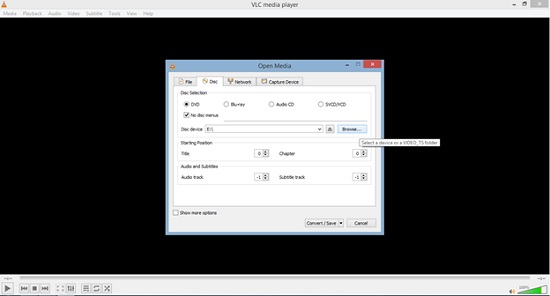
Playing the folder with VLC Media Player
Besides converting the video_ts folder, the VLC media player will actually allow you to play it. Here’s how you can do it:
- Open VLC media player.
- On the menu bar, click on Media and then click on Open Folder… or you can press Ctrl + F on your keyboard.
- A window should pop up, just locate the video_ts folder and then press Select Folder.
- The DVD movie should play by now, but if you want to choose a subtitle track, you can go ahead and click on Subtitle, highlight Sub Track, and just click on the subtitle track you would like to use. You can also use Add Subtitle File if you have your subtitle file.
Summary: Convert DVD video_ts Folder into mp4
- Open VLC and go to Media > Convert / Save.
- Click the Add button to add your DVD video_ts folder to the queue.
- Select the .VOB files in the file list.
- Click the Convert / Save button and wait for VLC to open the Convert interface.
- Change Convert/Save to Convert.
- Set Profile to Video – H.264 + MP3 (MP4). If you want better video quality, select Video-H.264+AAC(MKV) instead of MP4.
- Click Next to choose a folder for your new video file and select a filename, then click Finish.