Creating folders on android is not as hard as you think. There are many reasons why you would need to create folders on your device. They could be used for organization or just for keeping everything in one place. It's good to keep things neat and tidy, even on your phone. Let's go ahead and find out how to create a new folder on Android!

The application tab of android phones is always flooded with so many applications. Besides, along with irremovable system apps, we install so many external apps on our phones. Hence, finding a particular application among all becomes quite troublesome.
Therefore, android gives you the facility to make app folders. In one folder, you can keep multiple apps. Besides, naming the folders makes it easier to find any app without much trouble. So, if you want to organize your home screen, go on reading because this content is all about making folders on android. Here you go.
Creating Folder on Android
To create an application folder, you need no external application. Follow the easy steps given below and make folders on your android device.
- Open the home screen of your android device. Swipe left, right, or up to find apps on your phone.
- Tap and hold any app that you want to make a folder with. Drag the app over another application and leave it there.
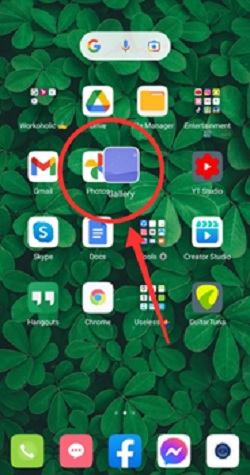
- A folder will be created with these two applications.
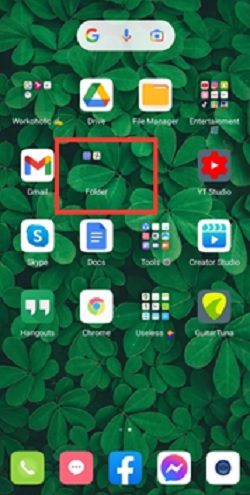
- Now, you can hold and drag other applications in the same way and add them to this folder.
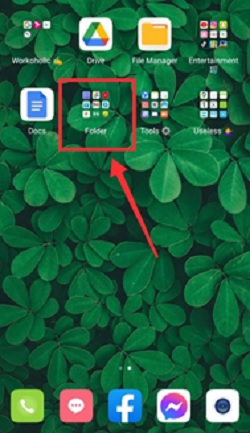
- Tap on the folder and give it a name using that “Rename” option.
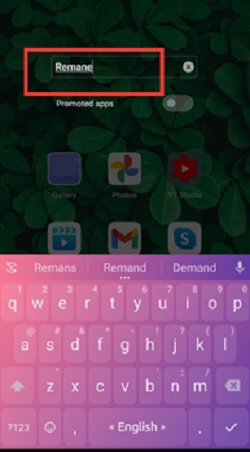
- When you are done with making one folder, you can continue making as many folders as you want.
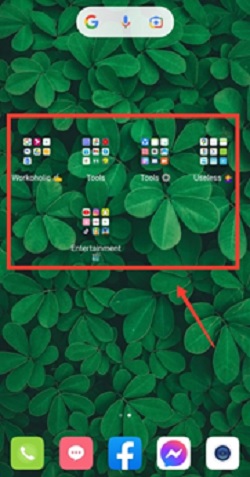
Transferring Apps to A New Folder
If you have already made a folder including several apps and now want one of them to move into a new folder, this is how you can do it.
- Open the folder having the application you want to remove.
- Tap, hold and drag the application out of the folder. Leave the app out anywhere on your home screen.
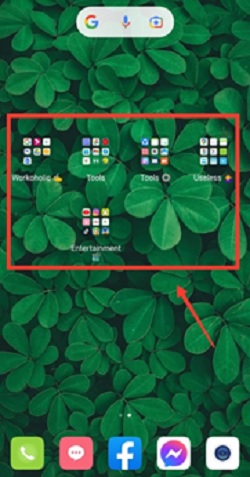
- Now, tap and hold the same app again and drag it on another app to make a new folder.

- A new folder with 2 apps will be created. Now, you can drag apps from other folders to this new folder in the same way.
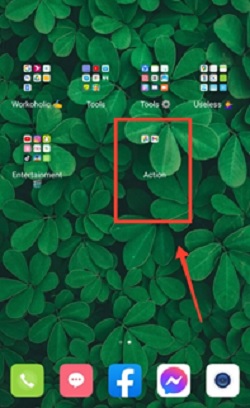
- Rename the new folder to identify it quickly.
Moving Applications to an Existing Folder
If you want to add applications from one folder to another, this process is for you. Here it is.
- Open the app folder from you want to remove an app.
- Tap and drag the application out of the folder.
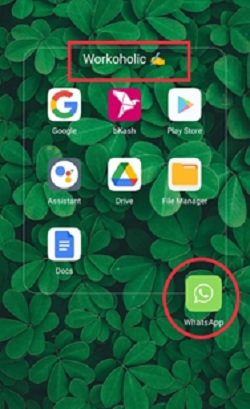
- Drag and place the app on the existing folder where you want to add it.
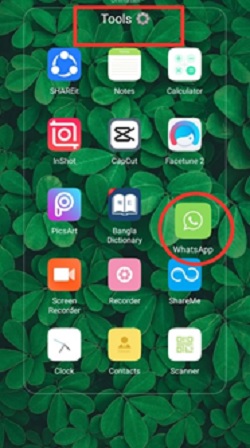
- The application will be successfully added to another folder.
Removing Folders from Android
Sometimes, we want to remove folders and get the apps back to their normal position. Maybe because there are too many folders that are not organized very much. Or, perhaps you don’t like them to be in a folder. However, if you want to dismiss a folder, here is the process below.
- Go to the application tab and open the folder you want to remove.
- Tap, hold and drag the first app out of the folder.
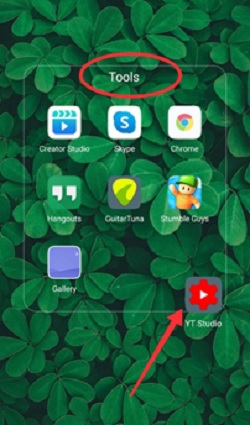
- Now, go on removing other apps from the folder as well.
- Removing the last application out of the folder will remove the entire folder automatically.
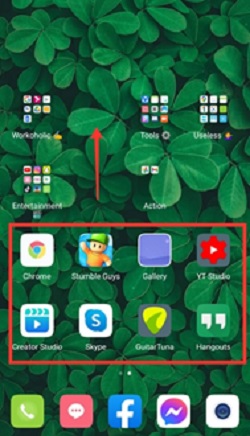
Summary: Create a folder on android
- Decide what you want to put in the folder.
- Determine where on your home screen you want to create the folder.
- Tap and hold the first icon until it starts shaking and a small X appears in the upper left corner above the icon.
- Drag the first app on top of the second app you wish to create a folder with.
- Tap the new folder name to rename it.