Shared calendars are a great way to keep track of your appointments, upcoming events, and even birthdays. Sharing a calendar with someone allows you to stay informed of the events they add while providing them with an easy way to view your schedule. The following article will walk you through the process of creating a shared calendar in Outlook.
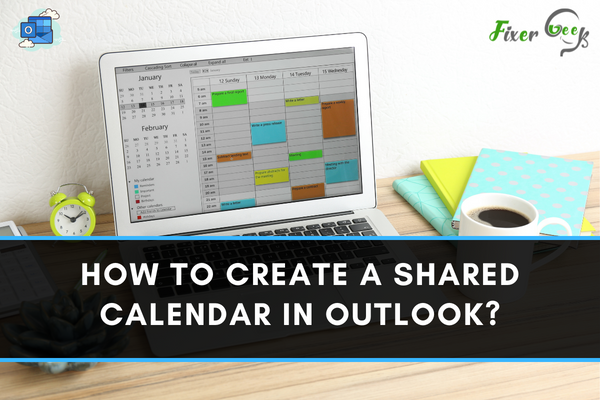
Microsoft Outlook is a personal manager software from Microsoft. It comes with the Microsoft Office suite package. Microsoft Outlook is available on Windows, Mac, and mobile devices.
Are you using Microsoft Outlook for your personal, business, or professional needs? If you use the 2013 or a newer version and also use Microsoft Exchange Server, then you can simply make a shared calendar that can be used by you and your peer partners.
With a shared calendar, you have the advantage of easily setting a schedule for your group. This way, you can easily arrange a timeline for your group project. All of your partners will be able to manage their schedules to fit the group’s timeline.
You can add everyone in your contact list to the shared calendar. Thus, make sure you have the contacts of your colleagues. Now, we will tell you how to make a shared calendar in Microsoft Outlook.
Create a new Calendar
The instructions below will tell you how to create a new calendar. Then, we will tell you how to share the calendar with other people.
- Run Microsoft Outlook on your computer.
- Go to the Calendar tab from the navigation bar.
- Select Home, then click Open Calendar.
- Under the Open Calendar, you should choose to Create New Blank Calendar.
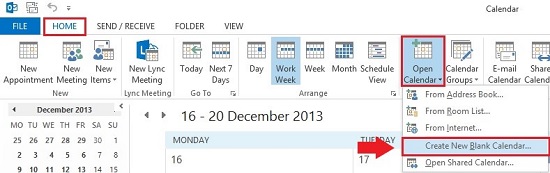
- After you have chosen Create New Blank Calendar, give a name for the calendar and decide where in the mailbox it will be saved.
- Click OK and you have succeeded in making a new calendar.
Now, is the time to share your calendar. Do the following instructions carefully to share them with your colleagues.
Instructions to share Calender with your colleagues
- Right-click on the new calendar you’ve just made.
- Click on Share and then select Calendar Permissions.
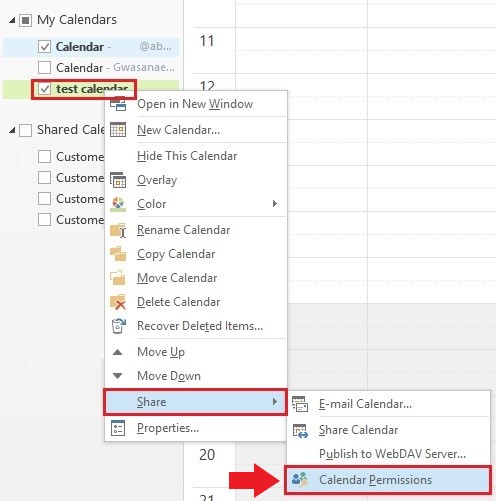
- On the new window that appears, click on Add.
- Choose the contact names of your partners that you want to share your calendar with.
- Click on Add -> to add new users.
- Click OK when you’ve finished adding them.
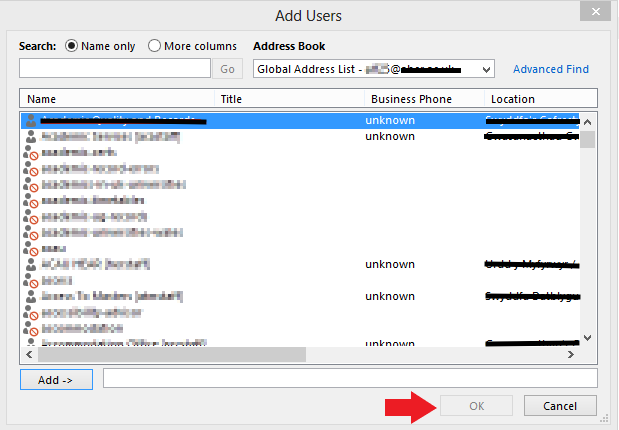
- Now you should set what can the users do to the calendar. You should see the Test Calendar Properties window. There, click the user name so it’s highlighted in blue.
- On the lower part of the window, checkmark Folder Visible and then select OK.
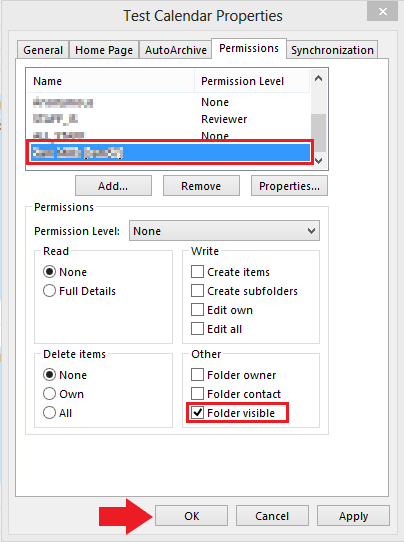
- Click again Calendar menu on the left part of your screen.
- Right-click on your calendar and choose Share Calendar. Now, you have sent invitations to your colleagues to see the calendar.
The next time you want to delete a shared calendar in Microsoft Outlook, you just need to go to the Folder Pane. Then, right-click on the calendar you want to remove. It then will ask for your confirmation, click Yes.
In conclusion, with a shared calendar, you can streamline the workflow in your company. You don’t have to send meeting invitations to your colleagues individually. Thus, it will save you some time from doing repetitive works.
Besides having the shared calendar feature, Microsoft Outlook has many other tools and features to help you meet your needs. The latest version (Version 2011 Build 13530.20316) comes with some new features. Some of those features get some meeting suggestions when you search for a contact and make every meeting online.
Also, people can call Microsoft Outlook with various terms. You might hear Microsoft Outlook referred to as Outlook, Outlook Express, Outlook email, Outlook 365, and Microsoft email. Thus, if you ever hear those names sometime in the future, don’t be confused. Chances are they actually refer to Microsoft Outlook.
Summary: Create a Shared Calendar in Outlook
- Open Outlook, then click Calendar.
- Click Share Calendar.
- In the Sharing Invitation window, type the email address of the person to share your calendar with, select the appropriate permission level and enter an optional message, such as a description of the calendar.
- Click Send.