Are you sure your company doesn’t need G Suite account anymore? Maybe Google services are completely out of place for your business. Or maybe it’s time to expand your company in-house email infrastructure and get rid of the third-party cloud. Both examples deal with closing a G Suite account, so in this blog post we are going to review all the basics on how to delete Google Account.
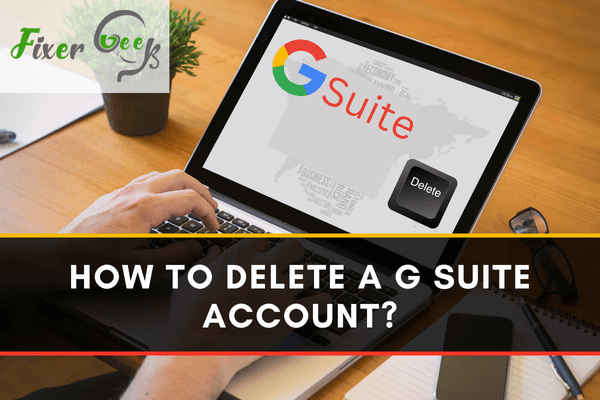
G Suite is a professional domain-based email service where you can use all the Google services. The user will get an email ‘username@businessdomain.xy’. Here you will get more than 15 GB in Google Drive storage based on your purchased plan. This service is much easier to adopt a business as almost every person in the world uses the Gmail service & the other service from Google. This service allows you the same thing with your business domain and will give you the admin control power to manage the users & others.
Why have to delete the account?
Before we said the service comes with a minimum monthly cost and must have a registered domain by the name of your business. Shutting down the business, expire the domain, or selling the domain; for these, you don’t need the mail service for the business & to save your money you can delete the G Suite account.
Before you begin
If you want to delete the entire G Suite service your account has to be the admin account of the organization. By the outsiders & the user’s account of the organization, you can’t delete the G Suite account. So, check that you have permission to do this.
Deleting Procedure
To delete your G Suite account, follow the guideline mentioned below:
- At first, Open Google Chrome browser on your computer as all Google website runs better in Google chrome browser but if you want you can use another browser like Microsoft Edge, Mozilla Firefox, etc.
- Secondly, open a new tab for our job if the other tab is busy with another work.
- Now click on the URL or search bar and active it to the work. Type the website address on the search box or you can copy the link from below by pressing Ctrl + C on the keyboard and paste it into the search bar by pressing Ctrl + V on the keyboard.
- The web address is ‘www.admin.Google.com’ & now press enters on the keyboard to open the Google Admin website for G Suite.
- At this time login with your G Suite admin account to get and delete access to the service.
- After login, the Admin Control panel will appear. Choose the ‘Billing’ option to cancel the subscription first as before subscription cancellation you can’t delete the G Suite account permanently.
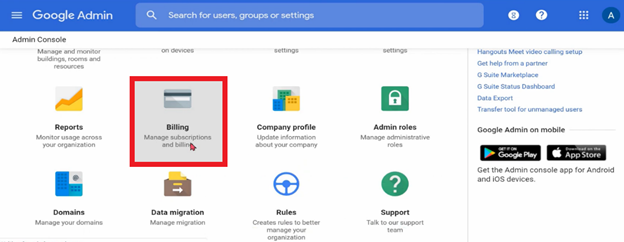
- Then billing page will open. Under the subscription option, you will see your policy name and expiry date. At the right side of the policy, the name clicks the ‘Action’ button. Now ‘Cancel Subscription’ button will appear then select the ‘Cancel Subscription’ button to progress the process.
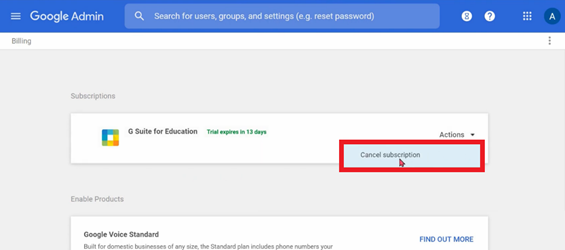
- Now tap the ‘Continue’ button to verify your account.
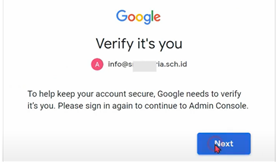
- The first check showed the account is correct for the G Suite admin. If not change the account. Now click the ‘Next’ to go to the next page.
- Now type your G Suite account password and continue.
- Read all trams carefully and press the ‘Accept’ button after this your subscription will be canceled.
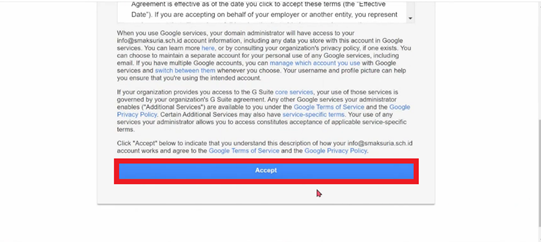
- Again, come to the admin control panel.
- Click the three-line located on the top left corner to open the menu bar.
- From the menu bar selects the ‘Company Profile’ under the ‘Account’ option.
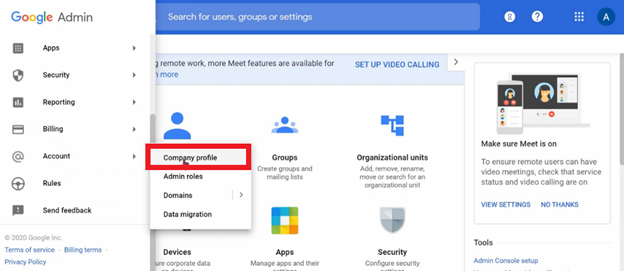
- Now Click the ‘Account Management’ from the Company profile page.
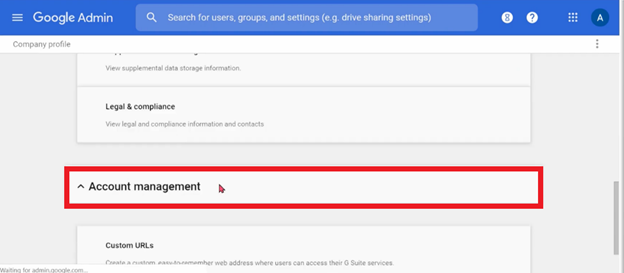
- Scroll down & go to the bottom of the page and click on the ‘Delete Account’.
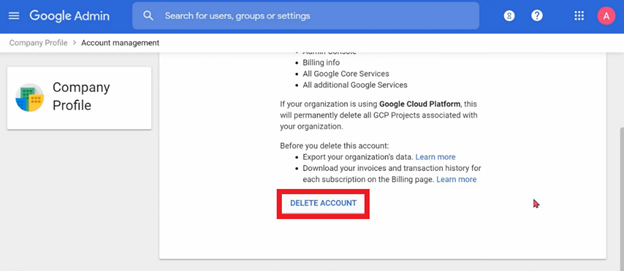
- A new dialogue box will show here; tick the box and select ‘DELETE ACCOUNT’.
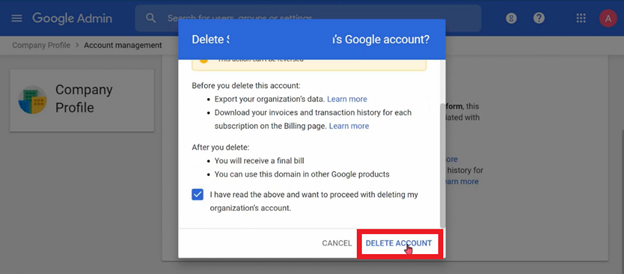
Then your Account will be permanently deleted. Remember one delete is processed no undo is available.
Summary: Delete a G Suite account
- Deleting a G Suite account doesn’t cancel or remove an account for one of the other apps (like Gmail).
- Go to your Google Account.
- On the left navigation panel, click Data & personalization.
- On the Download, delete, or make a plan for your data panel, click Delete a service or your account.
- On the Delete a Google service panel, click Delete a service.
- You might need to sign in.
- Next to "G Suite," select Delete.