People generally set bedtime alarm to wake up in the morning and get ready for work or school. Most of the people set their phone alarm while they are in hurry or when they are going to sleep. But sometimes, they don’t need to do so as they can be quite annoying. Let me tell you what to do if you just want to delete Bedtime Alarm on iPhone and want to remove it permanently.
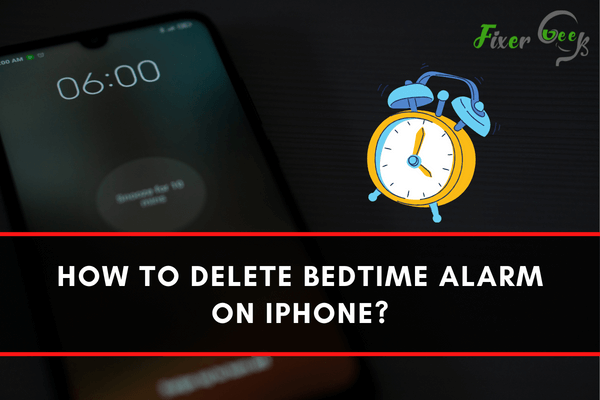
Bedtime Alarm on iPhone is a handy tool that you can use as a reminder to go to sleep and wake up. Almost every iPhone user who needs to wake up according to schedule uses this tool.
However, the problem with the "Bedtime Alarm" is that you cannot delete it conveniently once you set a new alarm. You can edit the time or turn on and turn off the alarm using the options from the clock. But there is no option to delete it from there.
So, if you are looking for a way to delete the alarm, we have the solution for you. Let's check out the answer.
Deleting Bedtime Alarm on iPhone
Follow the steps below to delete the Bedtime Alarms:
- Open the "Settings" app on your iPhone.
- Find the option named "General" and tap on it to open it.
- Scroll down to the very bottom of the "General" menu to find the "Reset" option.
- Tap on the "Reset" option.
- The "Reset" menu with a few options will come up.
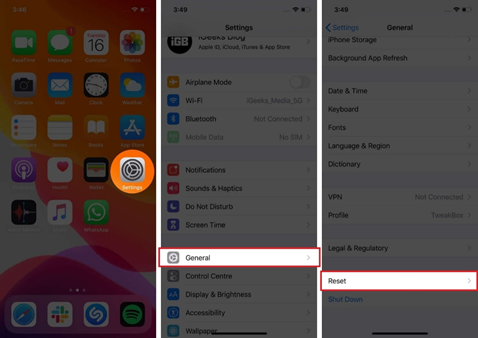
- Find the "Reset All Settings" option and tap on it.
- If you set a passcode, you will be asked to it.
- Give the passcode, and you are done.
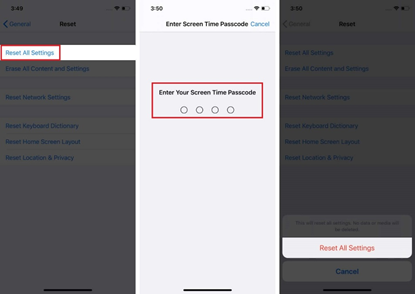
After you carefully follow these steps, the Bedtime Alarms you previously saved should be gone.
Using the Health App for iOS14
You can follow the above steps on iOS14 to delete the alarms. But after deleting it, you will always see a "Set Up" button in the "Alarm" tab of the "Clock" app. When you tap on the option, it will take you to the "Health" app and ask you to set up the alarm again.
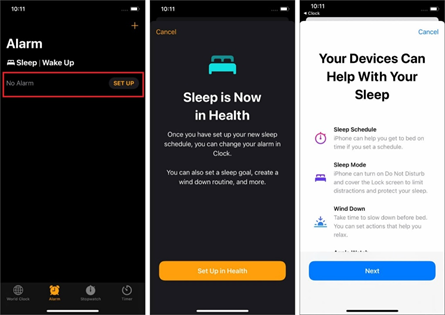
So to remove this "Set Up" button, follow the steps below:
- Launch the "Health" app.
- At the bottom right corner, you will see the "Browse" button. Tap on it.
- Scroll the "Browse" menu to find the "Sleep" option.
- Tap on the "Sleep" option.
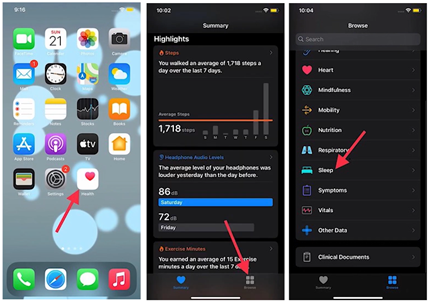
- At the bottom of the "Sleep" menu, locate the "Options" button and tap on it.
- There will be a few "Turn on/off" buttons in the "Options" menu.
- Find the "Sleep Reminders" button and turn it off.
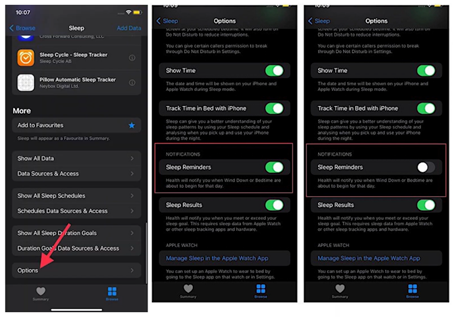
Following these steps will stop showing the "Set Up" button in the "Alarm" tab of the "Clock" app in your iPhone if it's iOS14.
Some Things to Keep in Mind:
* If you reset your phone, your files such as photos, videos, music, documents like pdfs, docs, or any files won't get deleted. So worry about losing your critical personal files because resetting is entirely safe.
* Settings such as Bluetooth devices, Wi-Fi password, keyboard dictionary, VPN configurations, location settings, home screen layout of apps, wallpaper settings, privacy settings, control centre customizations, notification settings, Apple pay cards, display settings, etc. will become turn back to default settings as the iPhone intended.
So if you think if you have some basic settings that you don't want to reset, then it would be better to note it down to reapply the settings after resetting the iPhone.
Summary: Delete Bedtime Alarm on iPhone
- Launch the Clock app.
- Tap the Bedtime tab.
- Tap on Alarm.
- Select Edit in top right corner.
- Tap the Delete button next to the alarm you want to remove and then confirm by tapping Delete again.