The smartphone is one of the technological wonders of our age. With only a swipe, one can surf the web, call a friend, read the news and even flirt with strangers. But sometimes, one can also cause embarrassment when using emojis on an Android phone. This happens when you select the wrong emoji by mistake or wish to remove some of them from your device in an effort to clean up your prank history. That is why we are here to tell you how to delete certain emojis on android.
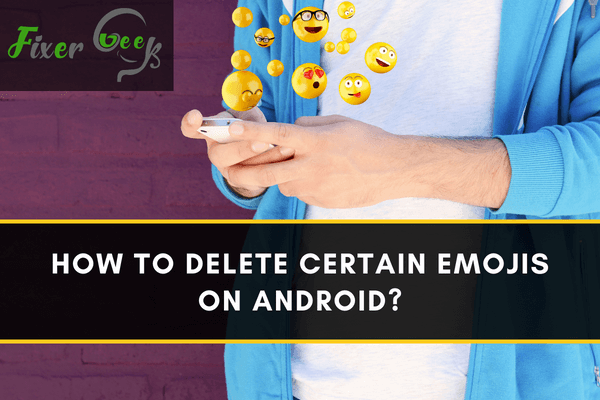
Using emojis to express emotions has become a super fun way to communicate through text messaging services. Interestingly, around 3300 emoji symbols are available for almost everything that you need to liven up your conversations on different social media platforms. You can find emojis representing various aspects of emotions, body language, life events, animal & nature, and many more.
Every time your device gets an update, a new set of emojis takes up space in the emoji box, many of which you may find unnecessary. And it is almost impossible for netizens to know the actual meaning of each emoji. An emoji may not be what it seems. That’s the reason many people get into trouble by sending the wrong emoji to the wrong place.
For that, deleting certain unnecessary emojis from your keyboard may seem like a good idea to you. But sadly, “Gboard” (default android keyboard) does not allow you to do the task. That’s why we have come up with some ideas for you. By following these, you can get rid of the unnecessary emoji on your Android Device.
Method 1: Removing the recently used emoji
Sometimes we accidentally send an emoji to someone, which is inappropriate. And then it appears on the recently used emoji option.
Do these steps to remove them.
- First, go to “Settings”.
- Tap on the “Apps & notifications”.
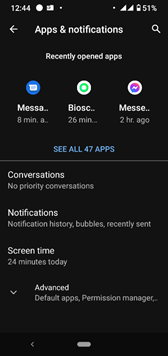
- Explore the app list.
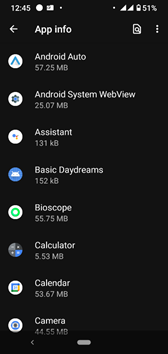
- Search for “Gboard”.
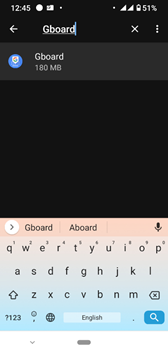
- Tap on “Gboard.” Go to Storage & cache.
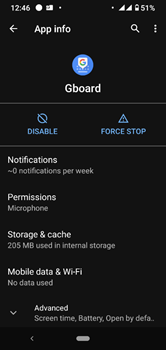
- Finally, tap on the “Clear data” and “Clear cache.” It will remove the recently used emojis.
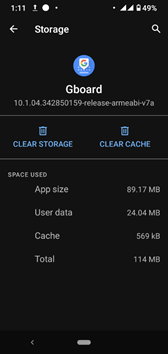
Method 2: Installing a third-party keyboard app
It’s an effective method to get the job done. With these apps, you will get the most necessary emojis in an organized way. Also, there are some keyboards without emoji, stickers, and gif, that you may find helpful if you are a minimal user. Have a look:
AnySoftKeyboard
“AnySoftKeyboard” is one of the most customizable keyboards available on the Play store. Here’s how you customize your emojis using the app.
- Install “AnySoftKeyboard” from the Play Store.
- Open the app and tap on “Start Setup”.
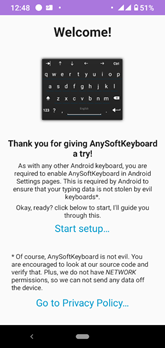
- Tap on the “Go to your Language&input settings”.
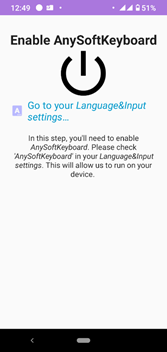
- Enable “AnySoftKeyboard” from the on-screen keyboard list.
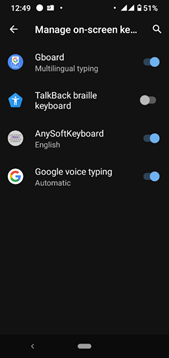
- Go back and tap on “Switch active keyboards”.
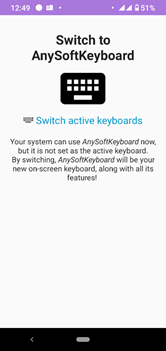
- Choose “AnySoftKeyboard” from the list.
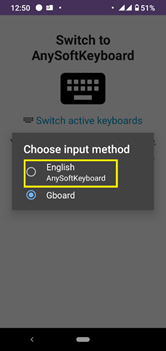
- Then, select “Turn off Contact Dictionary”.
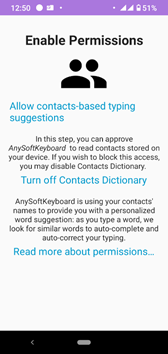
- Select “Configure everything else”.
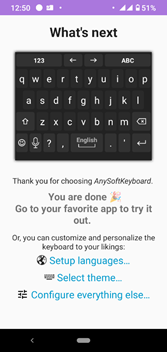
- Tap on the emoji sign.
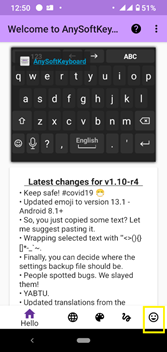
- Now select the emoji groups you need and unselect the others that you find unnecessary. Then, press the back arrow.
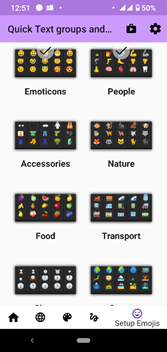
- Finally, tap on any text field on your screen and long-press the emoji icon from the keyboard. It will appear as below:
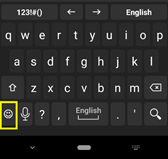
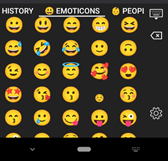
Simple Keyboard with emojis
- Install the app.
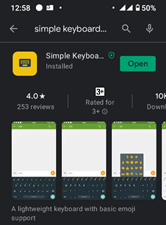
- Open the app, and it will directly take you to the on-screen keyboard list. Enable “Simple Keyboard with Emojis”.
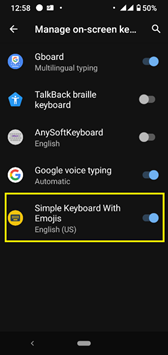
- Now, close the “Settings” and select any text bar on your device.
- Choose “Simple Keyboard with emojis” by tapping the keyboard icon on the bottom left corner.
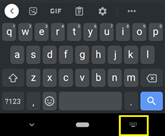
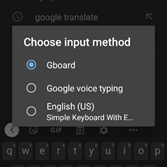
- Select the number switching key, and you will see the emoji organized in numbers 0-9. These emojis are most necessary for your daily usage.
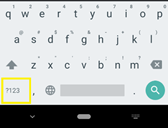
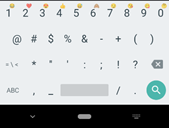
Simple Keyboard
- Install the “Simple Keyboard” app and open it.
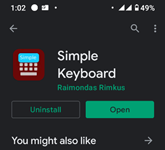
- You will see a pop-up text, click “Ok”.
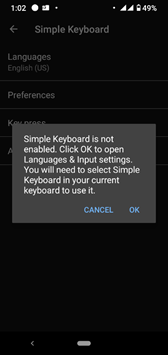
- Enable the “Simple Keyboard”.
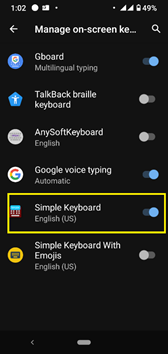
- Close the “Settings” and select any text field.
- Choose “Simple Keyboard” by tapping the keyboard icon on the bottom left corner. Finally, you will get a minimal keyboard with no emojis, stickers, or gifs.
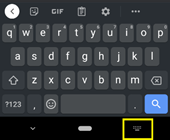
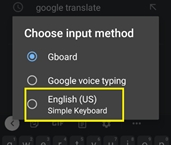
You can never delete any specific emoji from your Android device as android’s default system won’t support it. But you can use them in a more organized way by using any of our suggested keyboard apps.
Summary: Delete Certain Emojis on Android
- Open your Settings.
- Tap About Phone.
- Tap Software Information.
- Tap More.
- Tap Build Number seven times. You will see a message that says "Congratulations, you're now a developer!"
- Open the App Drawer and launch Settings. You will see a new section called Developer Options just above System.
- Scroll down until you see the entry for Allow Emoticon Suggestions and toggle it to off.