Emojis came into our lives not so long ago. But we have already got used to them, and have started loving them more and more. That's why it is no surprise that emoji apps are the most popular category of apps on the Google Play. If you are using Android, you surely use a lot of emoji apps. As much as we love emojis, there is one shortcoming of them: they support only couple of color options. And this makes emojis look pretty dull and boring sometimes. In this article, I will tell you how to create your own custom emojis and how to colorize them for you Android device.
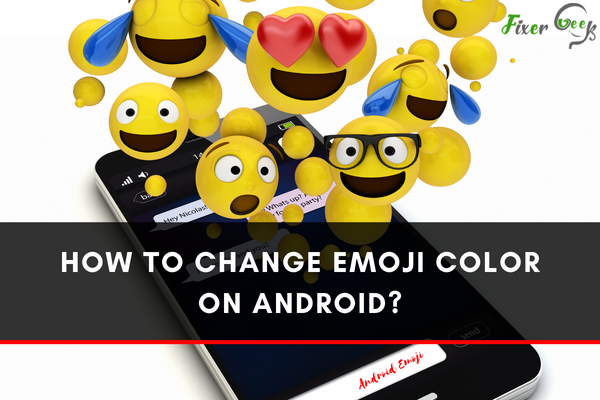
Emojis are characters that are used to express your thoughts and emotions. They’re a big deal on social networking platforms like Instagram, WhatsApp, and Facebook, and they play a significant role when texting someone.
The virtual keyboards on our smartphones come with an emoji library. Based on specific research, the color yellow represents hope and happiness, so emojis started as yellow. However, you can change the emoji color using multiple apps on your smartphone. I’ll show you how to alter the emoji color on Android.
Changing Emoji Color on Android
Different apps contain different emoji patterns, although changing the emoji color follows almost the same procedures. Here’s how to change the emoji color on other Android apps
On Gboard
- Open a texting app and open the Gboard window.
- Tap on the emoji icon in the lower section.
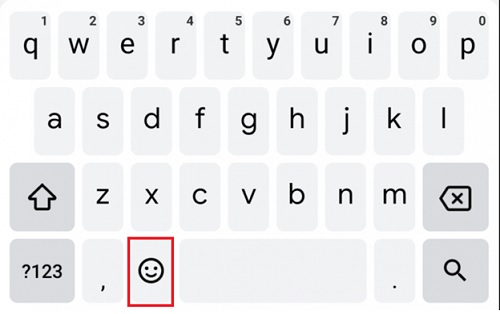
- Choose the emoji that supports changing colors, such as the hand emoji or the human emoji.
- Long press the emoji to pop up the color choice window.
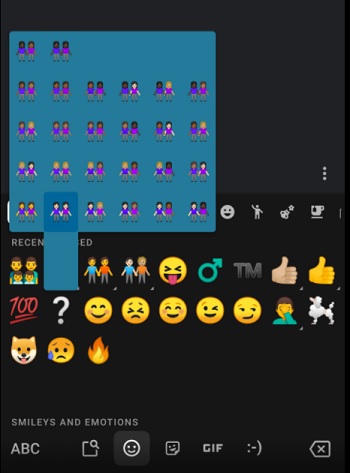
- Please select your preferred color and tap on it.
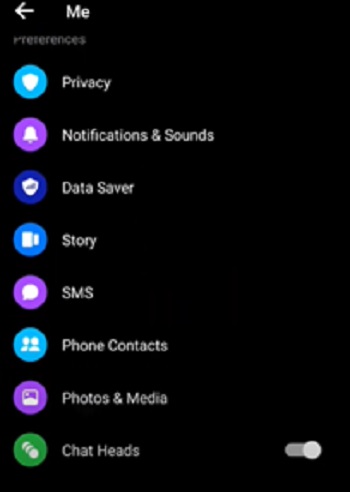
On Messenger
- Open the Android Messenger app.
- Go to any conversation.
- Tap the emoji icon in the lower-right section.
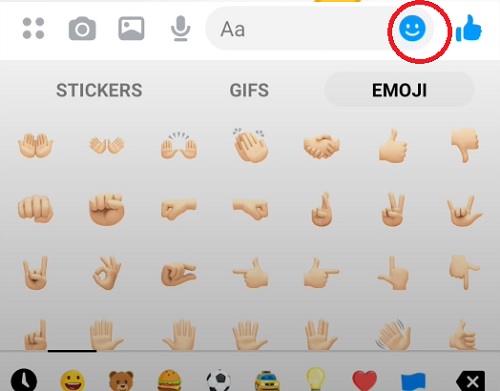
- Choose the emoji that allows color changing features. Long press on it and hold until the color choice bar pops up.
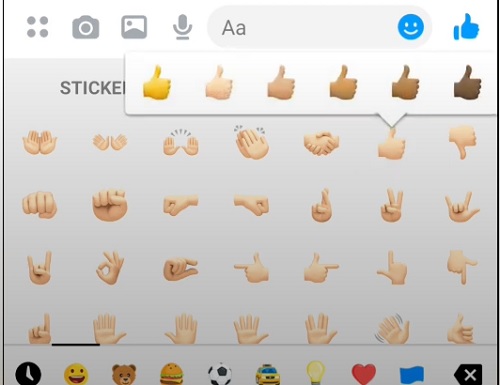
- Choose your color, and the emoji will be changed according to that choice.
You can change the emoji color on the Messenger app in another way which will set the default emoji color. To do so
- Open the Messenger and tap on the profile icon in the top-left section.
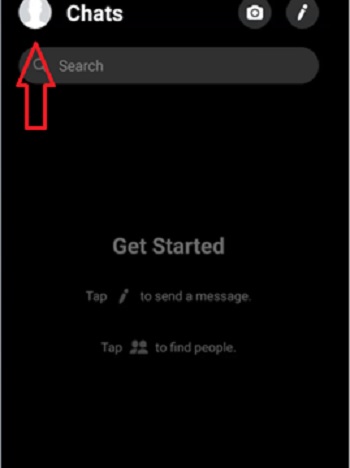
- Scroll down and select “Photos & Media”.
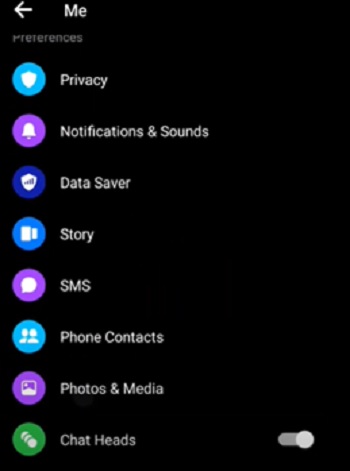
- Tap on “Emoji”.
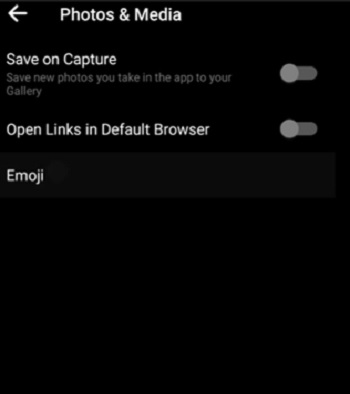
- A color choice window will pop up at the bottom, and pick any color you prefer. It will be saved as the default emoji color on Messenger.
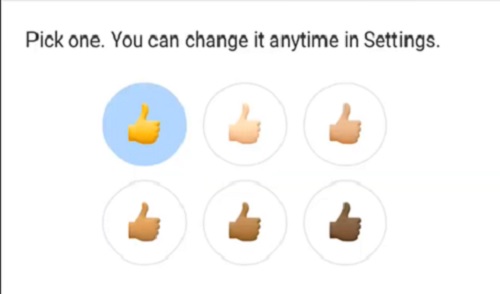
On Telegram
- Launch the Telegram app and open any conversation.
- Tap on the emoji icon in the lower-left section.
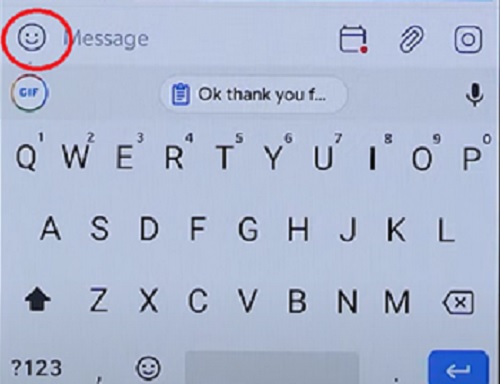
- Select the color-changing supported emoji like the hand emoji or the human emoji.
- Long press and the color choice options will pop up. Please select your preferred color and tap on it.
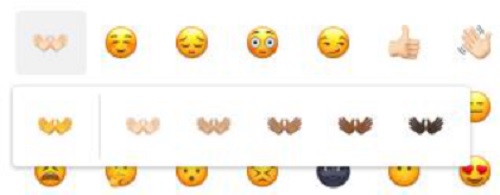
How do You Change Samsung Emoji Skin Color?
You can change the Samsung emoji skin color following the above procedures.
- Open any conversation on your Samsung device and go to the emoji section on the keyboard.
- Long press the selected emoji and select the preferred color from the color choice options.
How do You Get the Black Emojis?
It is possible to change the emoji to different genders, races, or colors. To do so
- Open the emoji library on your virtual keyboard.
- Find the human emoji.
- Press and hold the emoji until you see the skin tone choice options.
- Select your preferred skin tone.
Depending on one’s ethnicity, the emoji skin tone can be changed to Brown, Black, or Asian.
Summary: Change Emoji Color on Android
- Select "Settings" on the home screen or menu.
- Choose "Display".
- Select "Selectable background".
- Select a color.