Microsoft Azure is a cloud computing platform and infrastructure for building, deploying and managing applications and services through a global network of Microsoft-managed data centres. Since the Microsoft Azure team has continuously improved their service the service itself is getting more and more popular among businessmen who, having decided to start working in the Cloud, are looking for answers to the following questions: How can I delete my Microsoft Azure account?

Microsoft has a cloud computing service commonly known to people as Azure. Microsoft manages their applications and services through data centers by the Azure platform. It has multiple functions of providing software for service (SaaS), a platform for service (PaaS), and infrastructure for service (IaaS).
The platform also supports many different programming languages and tools for consumers including Microsoft-specific and third-party software. Azure offers more than 600 services. It is famous for using large-scale virtualization. The system is used at data centers of Microsoft all over the world.
Microsoft Azure provides cloud-based substitutions to both hardware and services for people. Developers can also build cloud-based apps by using the Azure products as it has a collection of coding language systems embedded.
It has taken the lead of the fastest-growing business segment among Microsoft’s products in recent years. As a consumer, you need to have an Azure subscription to use the Azure features. The subscription can be a free trial or paid. If you use the free subscription, you can use it for free for 12 months.
After the free trial, you have to purchase the product if you want to continue with your Azure subscription. You can cancel your subscription anytime; it doesn’t require your account to be deleted as you can use your account for other subscriptions.
Before you get started
Save the data of your Azure subscription as it will be removed along with your subscription. Cancel your subscription at the end of the billing cycle. You will not get a refund if you cancel it after the subscription has billed you for the month.
Canceling your subscription
You can easily cancel your Azure subscription by following these steps:
- Sign in to your Microsoft Azure account by going to portal.azure.com.
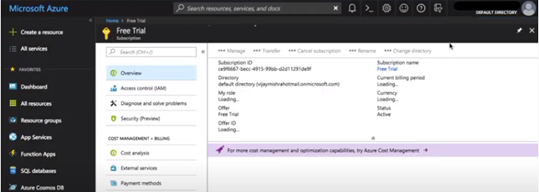
- Click on the “All Services” on the left of the Azure dashboard. Click on “Subscription”.
- A list of your subscriptions will be shown with your subscription ID, status, and Role. Click on the Azure subscription.
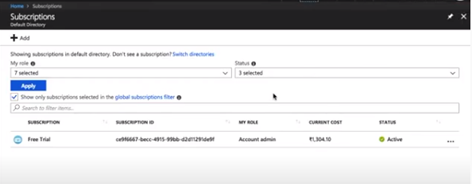
- A detailed status of your subscription will pop up. Remember your subscription name as you will need it later. You can also copy the name for future use. Click on the “Cancel subscription” option.
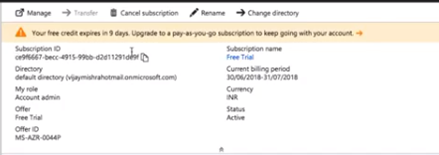
- A confirmation page will pop up to you to confirm if you are sure of canceling the subscription. Click “Ignore and cancel subscription” to proceed.
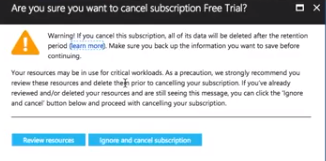
- Click on the blank space under “Type the Subscription Name” and write the subscription name you memorized earlier.
- Click the drop-down option below “Reason for cancellation” and state your reason. If you want to add more details for the reason for your cancellation, you can write it beneath the drop-down option.
- After you have finished applying your changes, click “cancel subscription” to confirm. The “cancel subscription” will be available after you have stated all the fields.
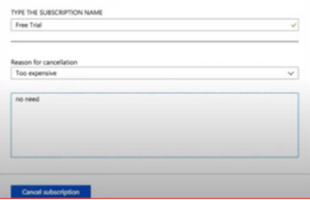
- The webpage will take some time to cancel your subscription. A pop-up box will appear on the right side of the webpage to indicate to you the time required to finish canceling your subscription.
You will be notified after the system has completed canceling your subscription. - You can also confirm your cancellation by going to your activity logs. Go to your Azure dashboard and click “Activity Log”. You will see your cancellation at the top of the logs.
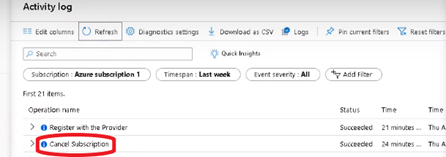
Summary: Delete Microsoft Azure account
- Open your Azure account details.
- Click on the Cancel subscription box.
- Select the cancel option.
- Accept the reason for canceling.
- Choose to keep support access or not.