Nowadays, AirPods are in higher demand as most people don’t want to get stuck in wired headphones. No doubt AirPods are free from the hassle of wires and have some other unique features, but it has some downfall too. On and off, people complain about their AirPods having different problems they are dealing with.

Some users have complained about making calls accidentally even though the pods are not in their ears. Calling someone without awareness can sometimes get embarrassing as they can hear what you are talking about.
The enabled Voice Control on your AirPods and the activated Siri on your iOS device could be a reason for accidentally calling someone. Therefore, you may need to disable the Voice Control or activate Siri on AirPods.
Siri or Voice control
You should know that you can use Siri or Voice control on your iOS device. Activating Siri on your device requires an internet connection, while you can use Voice Control even if the internet is unavailable. So, if you want to disable the Voice Control on AirPods, follow the instructions below.
Turn off the Voice control on AirPods.
To prevent unwanted actions on your phone because of your AirPods, disable the Voice Control for your AirPods on your iOS device.
- Go to the settings of your iOS device.
- Tap on Accessibility.

- Now tap on the home button of your iOS or Android device. In some devices, it may be written as the “Side Button.”
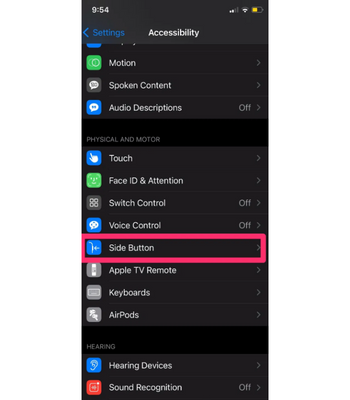
- Under “Press and Hold to speak,” search for the Voice Control option.
- Now you can select to activate “Siri,” “Voice Control,” or “Off.”
Disable Siri on your AirPods
To turn off Siri on your AirPods, follow the steps below.
- Move out the AirPods from their charging case and connect them to your mobile device.
- Go to the settings of your phone and Tap on Bluetooth.
- Search for the connected AirPods under the option “My Devices.”
- Locate the blue “i” icon on the right and tap it to open the AirPods settings.
- Search for the “Double-tap AirPod” option and open it.
- Tap on the Pod, and you will see these options: “Siri, Play/Pause, Next Track, Previous Track, Off.”
- Select the option to disable Siri.
Is there an option of turning off the Siri response?
Yes, you can turn it off by changing the settings of a virtual assistant.
Customize other AirPods Settings
From the AirPods settings, you can customize other things as well. Like you can change the AirPods name, On/Off the Automatic Ear detection, and choose one of the AirPod as your default microphone. You can find all these options in the settings of the AirPods.
Final thoughts
The first generation AirPods have not to option of activating Siri by saying “Hey Siri.” Instead, you will have to double-tap one of the Pods to activate it. While the option of activating Siri by just saying “Hey Siri” is available on the second generation AirPods, which have advanced voice assistant technology.