Even more, you can download a gif right on your Mac. The mac has a built-in program which allows the user to manage and download animated gif images easily, without any third party apps. However, some users might have difficulties to locate where the program is located and to understand how it works. In this article, I will show you three simple ways to download and save gif images on your mac.
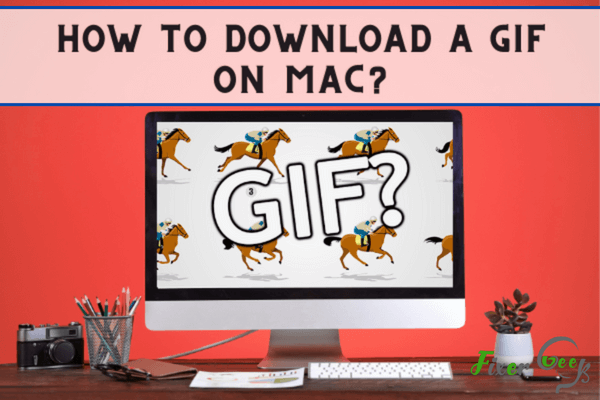
Have you ever found an awesome gif online and want to save it to your Mac to use later? If so, we can help you out. In this article, we will be showing you how to download a gif on Mac from any social platform such as Facebook, Twitter, Tumblr, and other gif repositories. Now, let's get started.
What is Gif?
The full form of Gif is Graphics Interchange Format. Gif is a sum of multiple image frames that are widely used in social media and the internet for sharing expressions or other purposes.
There are many gif websites where you can find a ton of gif collections. These gifs are widely shared on social media via links. You can also download them on your computer for offline purposes.
Both Windows and Mac OS support gif files. So you can download them on your platform. Though the downloading process is different, both are equally simple.
Downloading Gif from GIPHY or Tenor
There are several GIF repositories on the internet. GIPHY or Tenor is widely used all over the world. If you use your default web browser Safari:
- Open the web browser.
- Now search for Tenor GIF Repository. There you will find a lot of amazing Gifs. You can also use any kind of browser (for example Chrome Browser) to search the repository.
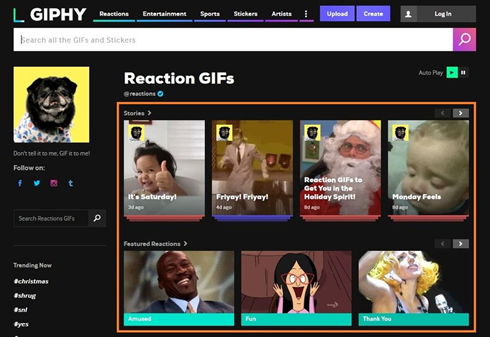
- Now select your desired gif. Click on the gif for the full preview.
- Right-click on the animated image.
- Select the "Save Image As" option and click on it.
- A new window will pop up. At the top of the window, you will see the box option “Export As”.
- Type any name on the box.
- Go to the navigation bar and select the location where you want to download the gif.
- Click the save button at the bottom right corner.
There are many other websites where you can download GIFs for Mac. Among them, I would like to recommend GIFER. This gif repository is freely and easily accessible. It not only helps you to download gif but also allow you to upload your self-made gif. The above method will work on most of the gif websites.
But downloading gifs from social media sites work a little differently. Here, we will discuss two social media. They are Tumblr and Twitter
Downloading Gif from Tumblr
- Go to your default browser.
- Follow the link and login to your Tumblr account.
- For login, you need to enter your email address and password.
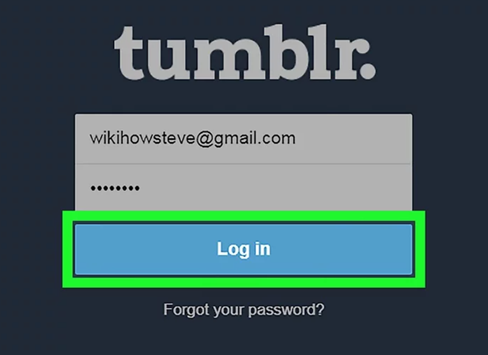
- After opening your dashboard, find the gif you want to save.
- Right-click on the gif and select the save image as an option from the menu.
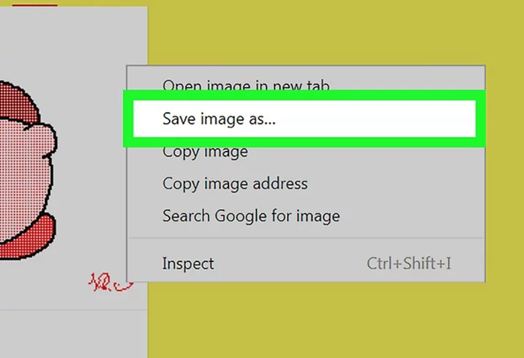
- After that, a new dialogue box will pop up.
- There you have to give the location where you want to save the gif. You can change the file name.
- Now; click the save button. Now the gif is saved on your Mac.
Besides your dashboard feed, you can also download gifs from any other profile or your profile.
Saving GIF from Twitter
This method is also very easy.
- At first, Log in to your Twitter account.
- Find the gif tweet that you want to download.
- Below the gif tweet, you will see an arrow icon.
- Go to the arrow icon.
- Now choose the option copy link to tweet.
Now paste the link to your safari or any other browser and download it like the previous way.
Summary: Download a Gif on Mac
- Open a web browser such as Safari, Chrome or FireFox.
- Navigate to your desired GIF file.
- Right click on the image, then select “Save Image As”.
- Your GIF will download to your computer and you’re done!