Are you trying to download a picture from a website? It should be easy, right? Just open the browser, go to the website, press and hold on the picture for few seconds and choose "Save image..." or simply right-click on it. But what if the website disables this option by disabling all your mouse actions? Well, in this case you can use keyboard shortcuts available on every computer. In this article you will find out how to use keyboard shortcuts to download that picture.
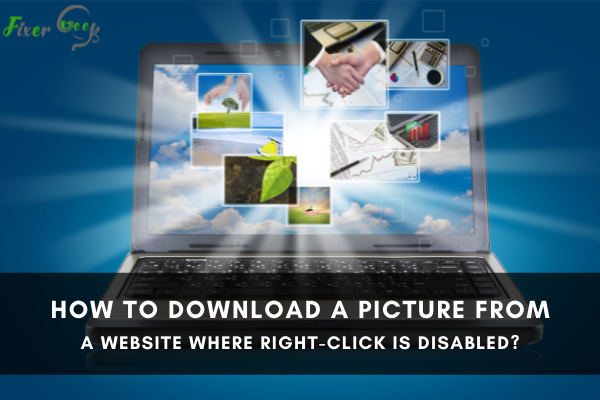
When browsing a website in Edge, Chrome or Firefox or any of the internet Browsers, you may come across great images or webpages that you may want to save in your computer. However, this may not be possible if the website’s right-click feature is disable. Most website owners do this to protect their content.
Nonetheless, there are several ways to enable right click on such websites and download pictures anytime you want. In this article, we will look at effective ways that you can use to download a picture to your PC on websites where right-click is disabled.
Method 1
- Use Chrome to go the webpage where you want to download the picture, then right click on an empty space.
- Next, click on the Inspect option from the context menu. Alternatively, you can get to the Developers Tools by pressing CTRL + Shift + I and hit Enter.
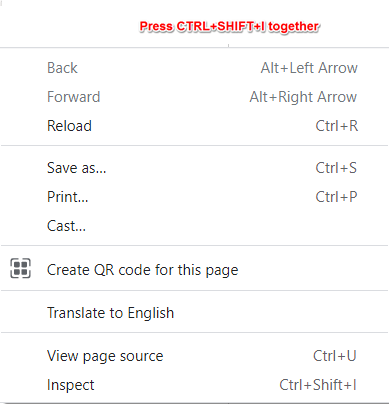
- The next step is to find the Resources tab. If you cannot locate it, expand the arrows (>>) so you can find it with ease.
- Go to the Frames folder and scroll down to the Images section. Click on it to see a list of all the images in the webpage.
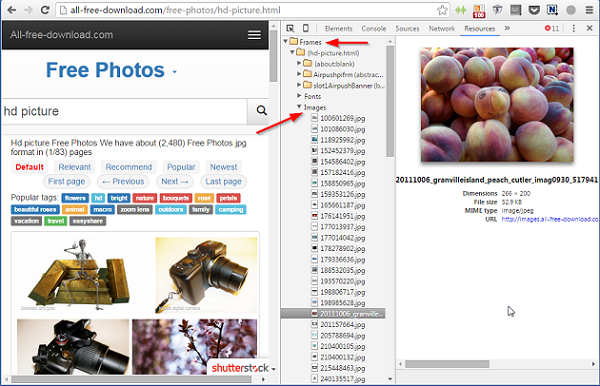
- Now, you need to find the image of your choice from the options provided. Once you click on an image, it will be displayed on the right-hand side panel.
- When you have the image you want, right click on it and select Open Image in New Tab or Copy Image URL. Alternatively, you can click on the URL below the picture and copy it in a new tab.
- The Save As window will pop up. Browse for the location where you want the picture to be saved in your computer and click the Save button to finish.
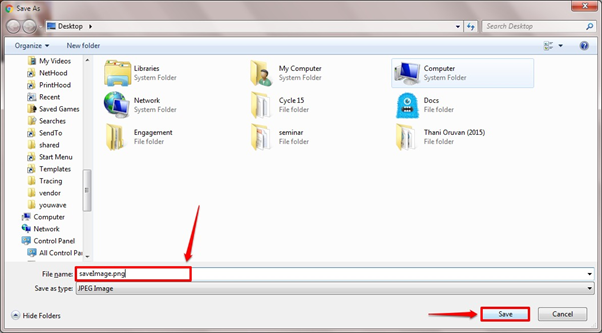
Method 2: Browser Extension
If you are using Chrome or Firefox, you can find browser extensions or add-ons that let you right-click on blocked websites. Here is how to use browser extension in Chrome:
- Open the Chrome web store.
- Search for Right Click and then find the Enable Right Click extension.
- Locate the Add to Chrome button on the top left-hand side of the page. Click on it to install the Enable Right Click extension on your browser.
- Once installed, open the webpage where you want to download a picture.
- Next, click on the extension icon that is located on the address bar.
- Click on Enable Right Click to copy or download the picture from the webpage using this feature.
Method 3: Disable JavaScript in Browser
In most cases, website owners use JavaScript to disable the right-click option on their webpages. Therefore, if you want to download images from these websites, you need to disable JavaScript in your browser. Follow these steps below:
- Open the target webpage in Chrome.
- In the address bar, locate the pad icon that is next to the website name and click on it.
- Next, click on Site Settings on the bottom of the menu. This will take you to the specific site settings on that page.
- Under the Permissions section, scroll down to JavaScript and click on the drop-down menu.
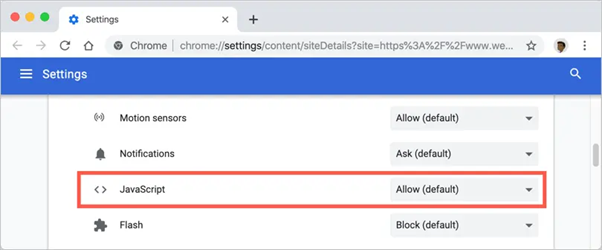
- Now, click on Block from the options provided. This will disable JavaScript for that website.
- Once done, reload the page and try right clicking on the picture to download it.
While this method may work, its important to note that blocking JavaScript can break the webpage on the browser.
Summary: Download a picture from a website where right-click is disabled
- Press "Ctrl + S" keys to save the picture directly.
- Open developer tools in your browser. To open developer tools, press F12 key in Windows or Cmd+Option+I key on Mac.
- Right-click on the src of the image and select "Open link in New Tab" option to open the image URL in new tab.
- Save the image by right-clicking it and selecting "Save Image As".
Conclusion
Try any of the above methods below and have an easy time downloading your favorite picture from websites where right-click is disabled. However, you should refrain from sharing the pictures so as not to infringe copyrights.