Are you worried that your Macbook or iMac screen might break down, or you may have to send it for repair? If the answer is yes, then it would be a good idea to work on duplicating your online sessions on another device. This article will help you in duplicating tabs from one MacBook to another with ease.
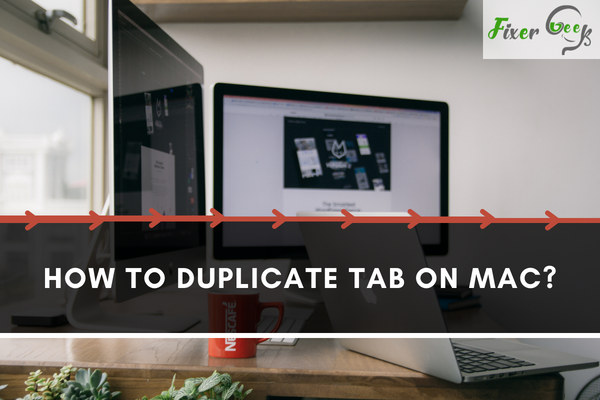
The Mac system interface has the feature where you can duplicate tabs for your work be it in your web browser, folder, or text documents. You can also duplicate the same tab multiple times as you want for your use.
Duplicating tabs in Safari app
You can duplicate as many tabs as you want by following the procedure:
- First, open your “Safari” web browser on Mac.
- Go to your desired webpage which you want to duplicate.
- After selecting your webpage, right-click on your tab of the webpage where you will see a list of options. If there are not any tab bars showing after you open your safari application, just click on the “View” option on the top section of your page and select “Show tab bar” or press the “Command + T” buttons on your keyboard to show you the tabs. Right-click on the Tab and Select the “Duplicate Tab” option. The action will create a new tab with the same webpage which you went to.
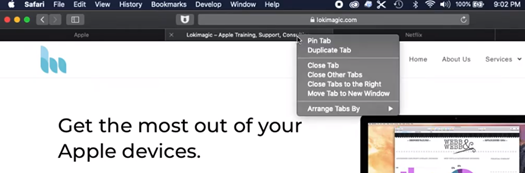
- If there are many duplicate tabs in your Safari app, click on the “View” option on the top section of your screen and select “Show Tab Overview” or press the “Shift + command + ” buttons on your keyboard. This action will show you all the tabs you have created in your Safari app. From there, you can select any of the tabs you want to work with.
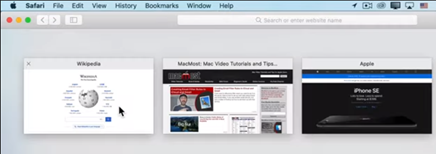
Duplicating tabs in Folders
You can also create duplicate tabs in folders. This will help you to work on applications that are on different routes of your directory. You can multi-task in different folders at the same time. To create it:
- Open the folder for which you want to create duplicate tabs.
- Click on the “File” option on the top left of your folder and select “New Tab” or press “command + T” on your keyboard. You will see that a separate tab with the same folder has been created on the right. The tab which is light in color than the other ones will show you the tab which you are currently using.
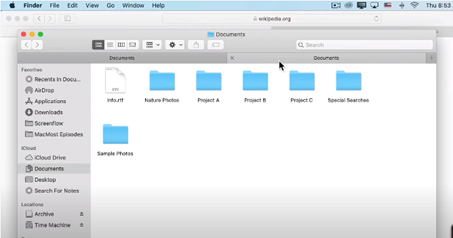
- For multiple tabs in folders, click on the “View” option and select “Show All Tabs” to view all the tabs that you have duplicated.
Duplicating tabs in pages
Sometimes you will need to make changes to your text documents and compare them with the original ones. In this case, you can duplicate your current text document in another tab and make changes to it while keeping the original one the same. To do so:
- Open the text document from your local storage directory which you want to duplicate.
- First, you will need to make the tabs of your text document visible. To do so, click the “View” option on your Mac screen and select the “Show Tab bar” option. This will show you all the tabs currently open in your text document.
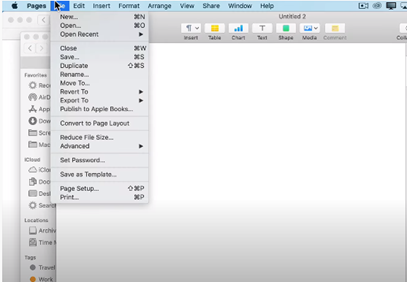
- Select the “File” option on the top left section of your Mac screen and select the “Duplicate” option. You can also use the shortcut method from your keyboard “Shift + command + S” to create a duplicate tab.
Summary: Duplicate tab on Mac
- You can press Command + L to select the URL bar.
- Then you can press Command+C to copy it.
- Then you need to right click on the tabs above and then select new tab.
- On the new tab, you need to paste in the url by pressing Command + V.
- That's it! Your new tab will have the exact same website in it as what you copied from your original tab.