Disabling SATA port in BIOS is common task while overclocking, but you can also disable it to recover your motherboard from not working. Most motherboards come with two or more storage controller ports (most of them are SATA II, but some are still using SATA I).Disabling the SATA controller may be useful if something’s going wrong with your hard disk. In this post we’ll show you how to enable or disable Intel Rapid Storage Technology (RST) AHCI/RAID or Device Serial-ATA (SATA) mode on Intel desktop board such as Z170, Z97, Z87, H170 etc.
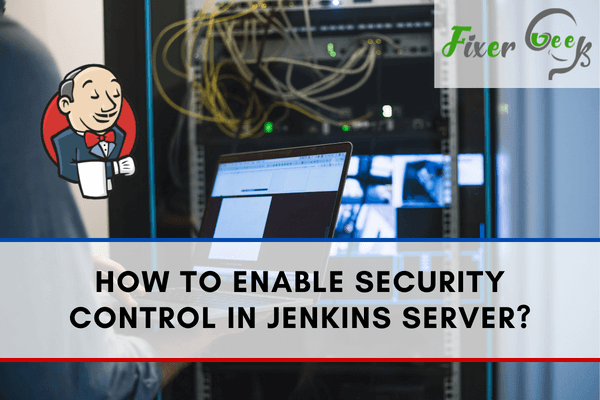
When a developer starts building software with desired features, he needs to go through several testing and deployment to build the software properly. Jenkins is an open platform that lets the developers execute different actions, test, and helps to build the software.
When it comes to open source and free automation servers, Jenkins is a popular name. If you’re developing software, Jenkins helps you by automating some essential parts of the development. You can continuously integrate different parts and deploy them simultaneously as well.
Jenkins is also a server-based automation platform. Meaning you won’t have to download additional files and anything complicated. It’s fairly easy to run as well. Apache Tomcat or similar servlet containers host Jenkins.
Things that you can perform as a developer by using Jenkins are
- You can execute the test scripts by using a Windows terminal or another OS terminal.
- You can do Automation testing
- You can build software by using Gradle, Maven, or other build systems.
- You can execute different test even after achieving a test result and making changes.
- You can have Continuous Integration (CI) even after the development of software.
Now, security control is an essential part of any automation server. The safety of your data largely depends on this feature. So let’s learn how to do enable it in the Jenkins server.
Secure Jenkins
If you want to prevent outsiders to log in to your Jenkins account, you need to enable the security of the Jenkins Server.
Now let’s start with the steps to enable the security of the Jenkins Server-
- First, log in to your Jenkins account as “Admin”.

- Now, click on “Manage Jenkins” from the left side.
- Then click on “Configure Global Security”.
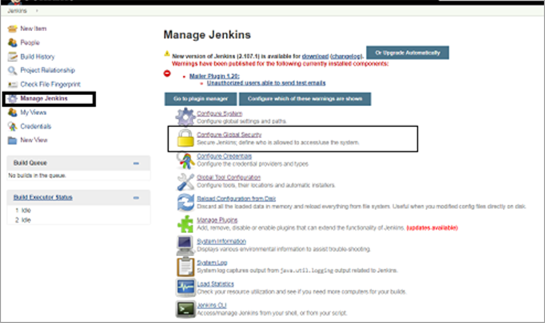
- Another page will pop up. Here check on the box of “Enable Security”.
- After that, from the “Security Realm” check on the box of “Jenkins’ user database” and “Allow users to sign up”. Also from the “Authorization” part deselect the box of “Logged-in users can do anything”.
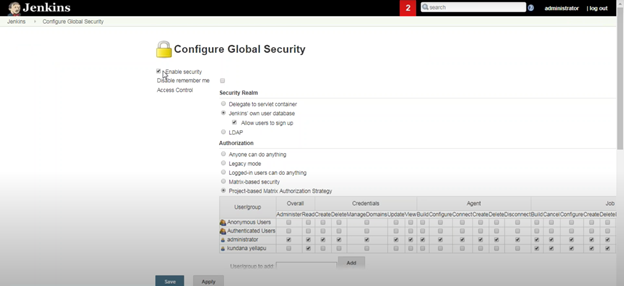
- Now, click on the box “Project-based Matrix Authorization Strategy”.
- Select the administrative privileges that you require.
- You can also add users or groups by clicking the “Add users or group” option from below.
- Scroll down to the bottom of the page. Here you will find the other options.
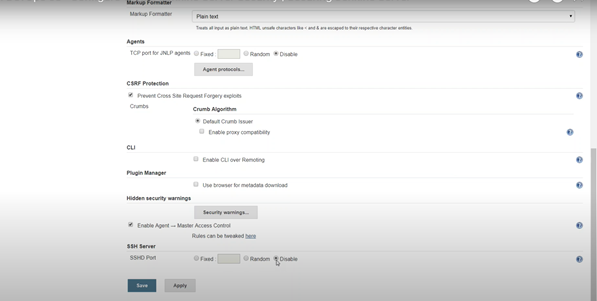
- Disable the SSH Server if it’s needed. Now complete the task by clicking “Save”.
Authentication Process
After enabling the security, you need to set up an authentication system for your Jenkins account.
To do so, follow the given steps-
- First, create a list of who is going to use the account. Review the list to keep a tab on the users.
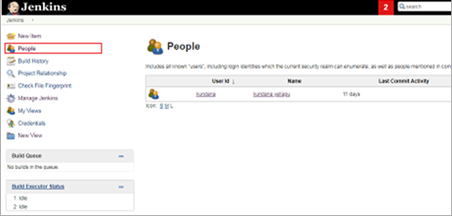
- If you want to monitor the build details of the user, Go to the Users and click on “Builds” from the left side.
- After that, for the configuration of the users' detail just click on the “Configure” and configure the details of the email and password of the users.
Thus you can enable the security control for your Jenkins Server. Hope you have found it helpful and you are good to go.
Summary: Enable Security Control in Jenkins Server
- Start Jenkins.
- Hover over Manage-Jenkins, Click on configure Global Security.
- Check Enable Security.
- Click on the option Matrix-based security
- Under user/group to add enter the username and set the permissions accordingly.
- Click Save button.
- Once the Jenkins is up and running click on manage-Jenkins then click on Configure Global Security.
- Check enable security and select matrix based security under Access Control.
- Click add button under User/groups to add to add the user or group which you want to give the admin access and click OK button.
- Select All under global privileges and click save button.