I have recently learned that Internet in the USA is really not encrypted. This means that all of your data travels through servers and can be intercepted by anyone. Encrypting your internet connection is as simple as installing a new certificate into your browser and choosing a secure, encrypted connection when you access the web. Let’s Encrypt, an open source project, provides free SSL certificates to everyone on the Internet.

To secure your internet connection when using WiFi, you have to make some changes to the WiFi settings. Generally, we buy a router and never pay attention to its security settings. Very few of us know that our internet browsing data can be leaked through our WiFi network. And to prevent that, here is what you have to do.
Securing the WiFi Network
- Connect your computer to the WiFi and make sure it’s working. You can do this sitting on your mobile as well. In that case, connect the WiFi to your mobile device.
- Now, open any browser you use randomly on your computer. It can be Chrome, Firefox, opera mini, and others.
- Note down the IP address of your router. Generally, you can find it on the router box or backside of your router device. Write the IP address on your browser and go for it.
- If you can’t find the IP address on your router, you can try any of these numbers instead 192.168.0.1 or 192.168. 1.1.
- Searching the IP address will take you to the router user interface. Here you will see the login options.
- Enter your router “Username” and “Password.” Click on the “login” button to enter the router settings.
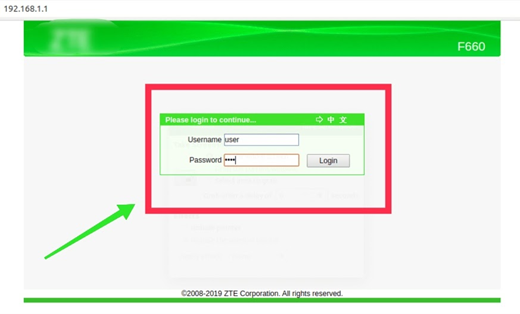
- On the left side of the newly opened window, find “Network.” Right under it, you will see the “WLAN” option. Click on it.
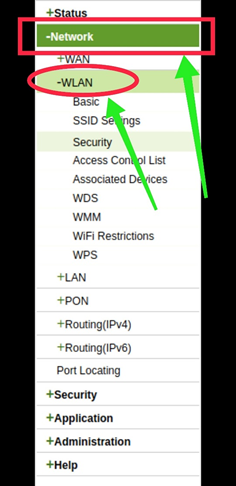
- Now, scroll down and find the option “Security” from the “WLAN” header.
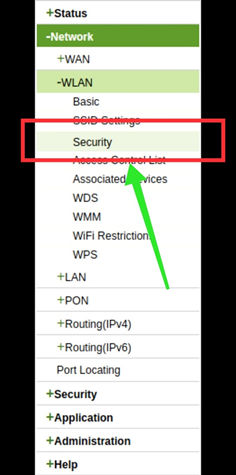
- When the “Security” settings appear, click on the “Type of Authentication” option. Here you will find eight more options to choose from.
- Highlight the “WPA-2PSK” option from there and close the option by clicking on the “Arrow” mark.
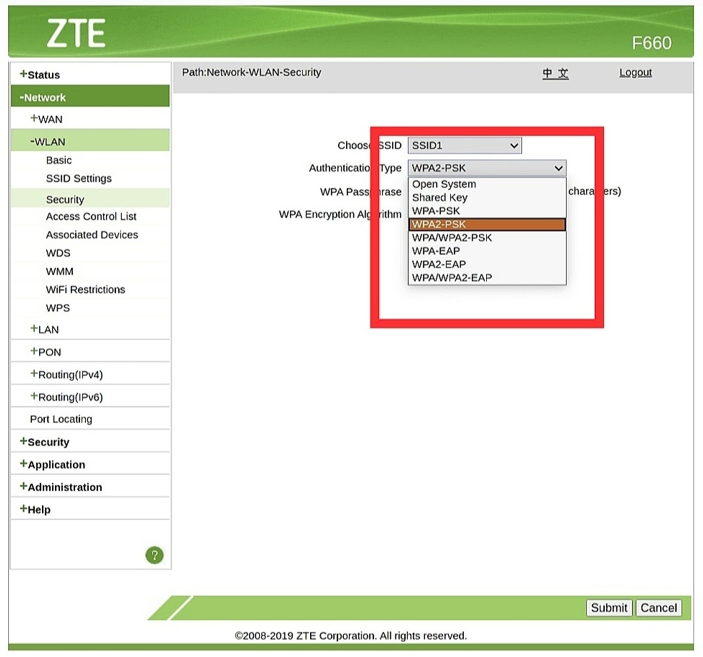
- Now, under the “Authentication type,” you will see the “Encrypt algorithm” option. Click on it.
- Here you will see three new options. Select the “AES” option from there and close the opportunity.
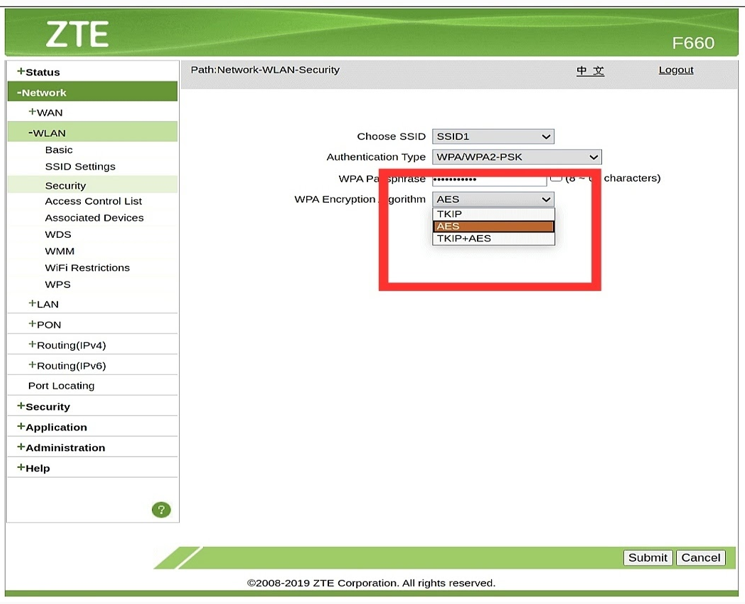
- Now, scroll down and click on the “Submit” button from down.
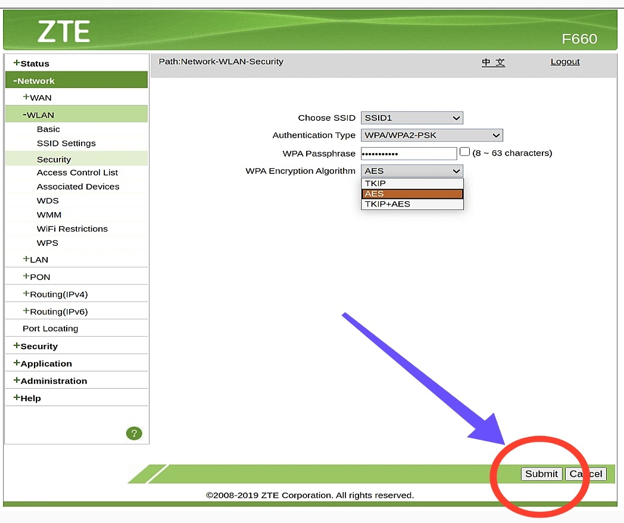
- Your WiFi network connection is successfully secured.
What is End-to-end Messaging Encryption?
The End-to-end encryption system is a security system that prevents the third party from accessing the messages between sender and receiver. To ensure safe use of your data on the internet, using applications that are end-to-end encryption activated is excellent. Usually, WhatsApp, Viber, LINE, iMessage, Signal, etc., are ended-to-end encrypted messaging applications. However, if you want to secure any particular conversation, here is what you have to do.
- Open the application. And go to the conversation you want to secure by an end-to-end encryption process.
- Go to the “Profile” of your friend from that conversation.
- Scroll down, and you will see the “Encryption” button. Here you will find a QR code.
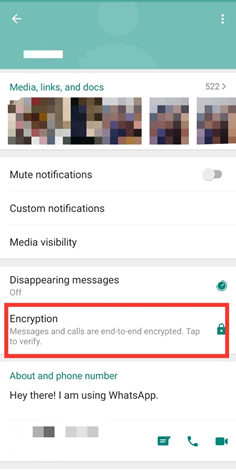
- Take your mobile and scan that QR code to make it an end-to-end encrypted conversation.
How to Activate Two-factor Authentication?
Turning on the two-factor authentication is another way to protect your data. You can activate this security option on Facebook, Instagram, Snapchat, Linked In, Google, and many other applications. Turning on this security option is almost the same for every application. Here is how to do it.
- Open the application you want to activate the two-factor authentication on.
- Now, go to the “Settings” option.
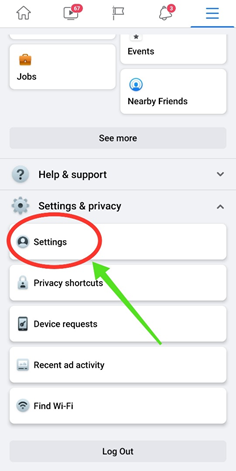
- Scroll down and tap on the “Password and Security” option.
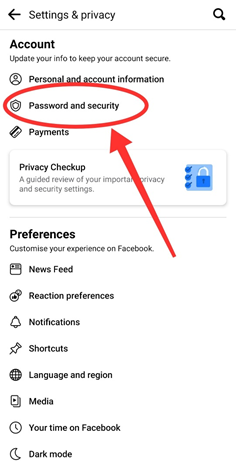
- Here you will find the “Two-factor authentication” option. Open the option.
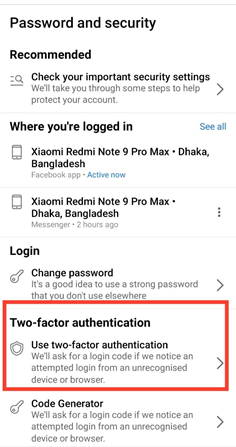
- Tap on “Turn on” to activate the service.
- Now, add your contact number and enter the confirmation code to save it.
Summary: Encrypt Internet Connection
- Open Internet Explorer
- Click on Tools
- Select Internet Options
- Click on the Advanced tab
- Check the box next to TLS 1.0, SSL 2.0 and SSL 3.0
- Click OK button