How To Encrypt USB Drives So That It May Be Read On Another Computer?
Encrypting your USB drive prevents thieves and snoopers from accessing your data. USBs are a pain to lose because they contain vital work files, often with sensitive information, notes, contacts and passwords. By encrypting the data on your USB drive, you make it difficult for someone to access the information even if they get hold of it. This article will help you to encrypt your USB drive so that you can use it on another computer.

Whenever your computer is having technical issues, it's important to back up your files on your USB drive. But if your USB drive isn't encrypted, those files can be accessed by other people if it falls into the wrong hands.
Your files should have an added layer of security, and this is where USB drive encryption tools come into play. Below are free tools to consider if you want to read the files on your USB drive on another computer:
Folder Lock
- Insert your USB drive into your computer, then set an encryption password for Folder Lock. You'll need the password to open the USB drive on another computer.
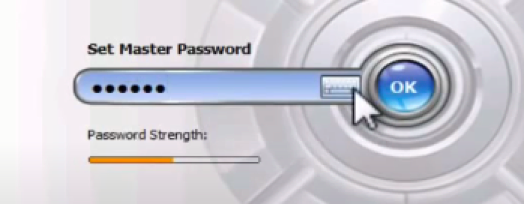
- On the left side pane, click on Protect USB/CD. After clicking on it, you should then click on Protect USB Drive on the right-side pane.
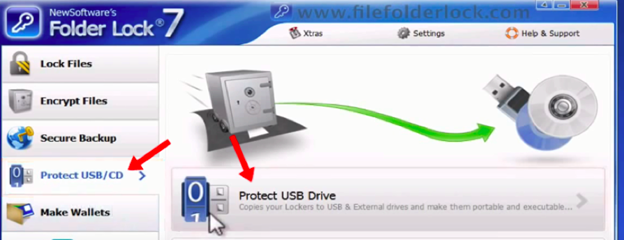
- Click on the Browse buttons to select your locker and your USB drive destination. Once you're done, click on Next.
- Wait for the process to complete and when it's done, click on the Finish button to close Folder Lock.
SensiGuard Vault
- Open the SensiGuard Vault Free installation after inserting your USB drive into your computer. Select your USB drive from the drop-down list in "Removable disk."
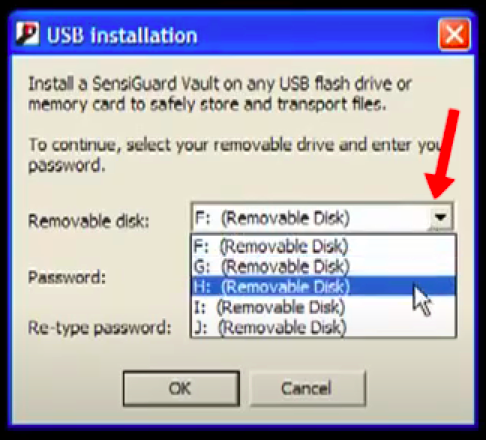
- Enter and re-type your encryption password, then click the OK button.
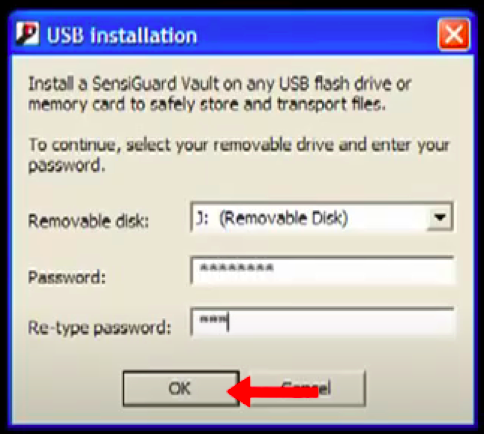
- When the installation is done, click on OK.
- Go to your USB drive and double-click on the SensiGuard Vault icon. Then enter your encryption password and click on OK.
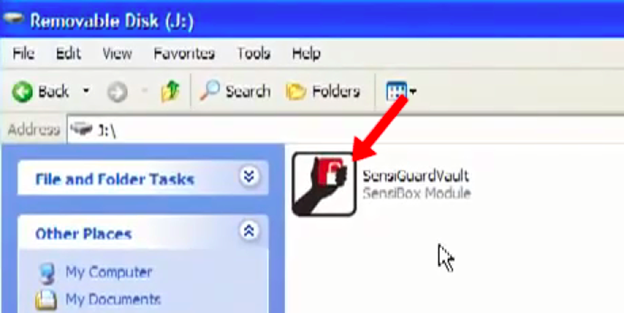
- Click and drag your USB drive files into the SensiGuard Vault window. If your files are encrypted, you should see them appear in the window.
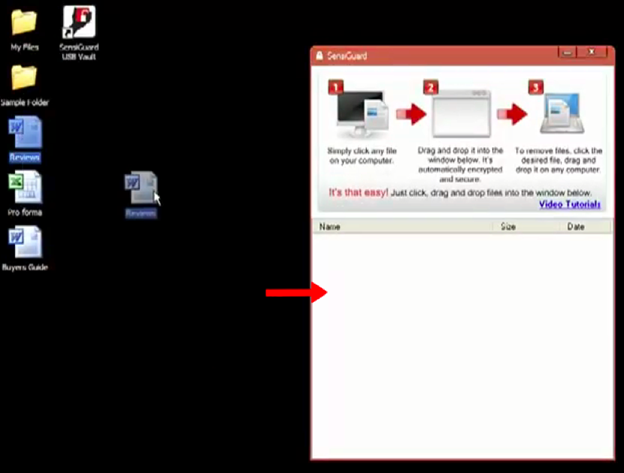
KASHU USB drive Flash Security
- Insert your USB drive into your computer, then open the software. Select your USB drive from the volume list and click on the Install button.
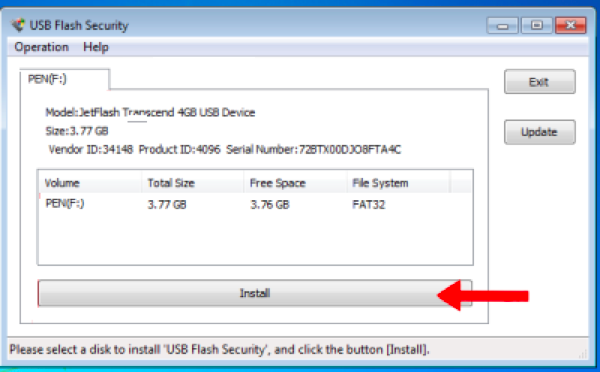
- If a confirmation dialog box appears, click on OK.
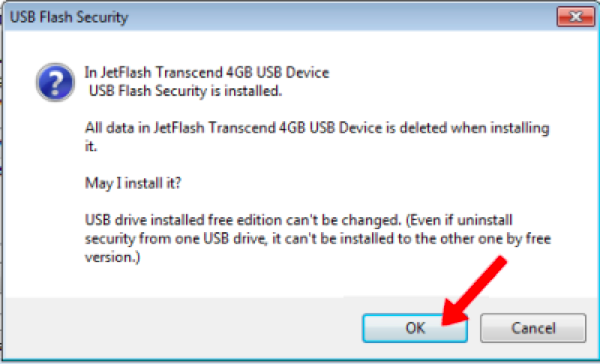
- Enter your encryption password twice in both Password and Confirmed, then click the OK button.
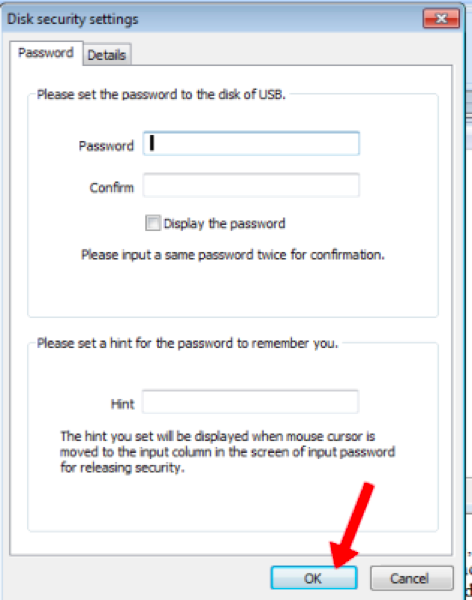
- Once the installation is done, autorun.inf and usbenter.exe should appear in your USB drive. If both of those files don't appear, it means that your USB drive isn't encrypted.
- If you open your USB drive on another computer and there's no password dialog box, just open your USB drive in File Explorer and double-click on usbenter.exe.
DiskCryptor
- Insert your USB drive after opening the DiskCryptor installation. Select your USB drive from the Disk Drives list, then click on the Encrypt button. You can optionally right-click on your USB drive from the Disk Drives list and select Encrypt.
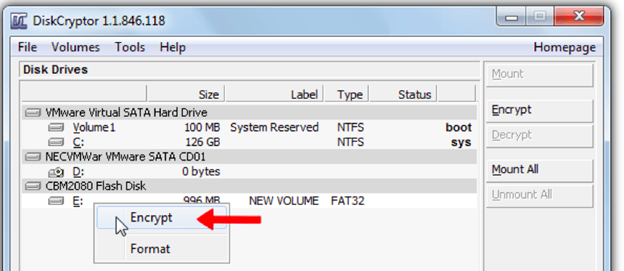
- In the Encryption settings, set AES for the Algorithm and None or US DoD 5220.22-M (8-306. /E) for the Wipe Mode. Click on the Next button afterward. The US DoD 5220.22-M (8-306. /E) removes any traces of the files in your USB drive after the encryption process is complete.
- Set up your encryption password. Ensure that your password has special characters, numbers, uppercase and lowercase letters, and a minimum length of 8 characters. Doing so will ensure that your Password Rating becomes Medium or Strong. Once you're satisfied, click on OK.
- Wait for DiskCryptor to encrypt your USB drive. The gray progress bar at the bottom should be complete.If the encryption process is done, you should see that it's been ciphered or encrypted with AES.
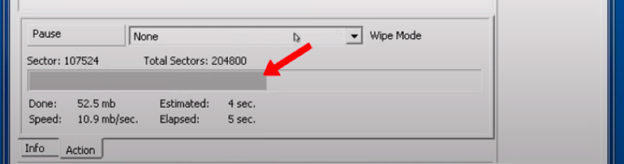
Final Words
To read your encrypted USB drive on another computer, just open the USB drive encryption tool that's already installed in your USB drive and enter your password. Always be sure that your encryption password is unique only to you. If you want certain people to open your USB drive, simply share with them your encryption password and they'll be able to view your files without any hassle.
Summary: Encrypt USB Drives so That it May be Read on Another Computer
- Open up File Explorer and navigate to the drive that you want to encrypt. Right-click on the file or folder that you wish to encrypt and select Properties from the context menu.
- In the General tab, click on Advanced.
- Check off Encrypt contents to secure data and click OK.
- Click Apply followed by OK to confirm encryption of all the files within the selected folder.