How To Do Full Hard Disk Encryption Using Software In Windows?
How to Do Full Hard Disk Encryption using Software in Windows? Windows 10 is one of the best operating systems that Microsoft has unveiled till yet. It houses a ton of new features which the users have been longing for. It is the most resourceful and powerful operating system which delivers the best performance to end-users. Apart from that, it serves as a hostinterface between hardware and software, providing security to the users by supporting different multi-factor authentication methods such as Fingerprint scanner, Iris scanner etc.

Encryption is one of the few things you can do to ensure the safety of your important files from any potential threats like hackers and thieves. This should always be done, especially if you are holding files that could be worth millions or if you are also withholding thousands upon thousands of personal accounts and information.
There are various techniques on how you can do full hard disk encryption using software for Windows but we will discuss here how you can use Windows 10’s BitLocker.
What is BitLocker?
BitLocker is an integrated Windows 10 feature that will allow the user to deal with threats like data exposure or theft due to stolen, loss, or computers that were not properly decommissioned.
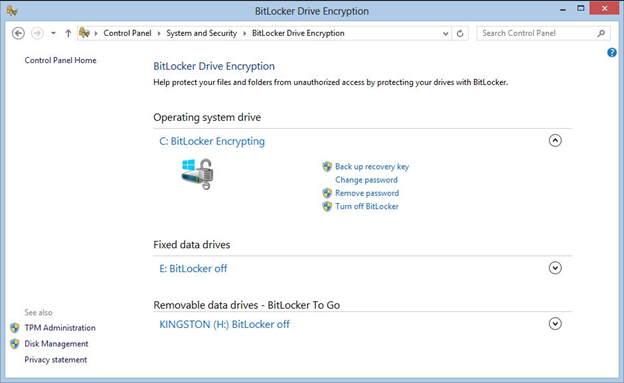
How to use BitLocker for Data Encryption?
Find the Hard Disk Drive that you want to be encrypted. This should be located under the “This PC” tab in Windows Explorer.
- Select the hard drive you want to encrypt and press the right-click button.
- Select Enter a Password and then enter the passcode you want. Passwords are really important, they are the only things that could get in the way of the data thief. Make sure the password you will be using is difficult to crack, you may add numbers, symbols and capitalize some letters.
- Select How to Enable Your Recovery Key, this will assist you if in case you have forgotten your password. You can either save this as a file on a thumb drive, save it to your email account or you can print it.
- Click on Encrypt Entire Drive. This will enable more security since it will also encrypt some of your deleted files.
- Another option you have to go through is whether or not you want this drive to be accessible by older Windows OS. New Encryption Mode will let you choose an option regarding the accessibility of the drive.
- Make sure to properly inspect every option that you have chosen before starting the encryption process.
- Click on the Start Encryption button to begin the encryption of your hard drive. The encryption process of your hard drive may take a while but you will still be able to use your computer during the process. Expect your machine to run a little bit slower than before during the encryption process.
- If the hard drive you are encrypting is your boot drive, you will need to restart your computer for the entire process to finish.
That is everything you need to know on how you can use BitLocker to encrypt hard drives. Do take note though, BitLocker is not available on the Windows 10 Home Edition, however, there is a “device encryption” feature that is similar to BitLocker.
Encryption Software Alternatives
Besides the integrated BitLocker on your Windows 10, there is a ton of encryption software available online. You will need to download them and install them on your machine if you would like to use them instead. Some are free to use and others require you to buy them.
Here are some of the encryption software that is as good as BitLocker:
- Check Point Full Disk Encryption Software Blade
- Dell Data Protection Encryption Enterprise Edition
- McAfee Complete Data Protection Advanced
- Sophos SafeGuard Encryption
- Symantec Endpoint Encryption
- WinMagic SecureDoc Enterprise
These are just some of the encryption software you can find online, if you want to check out more, you can just do simple research and you will be given a list of every encryption software for Windows.
Summary: Do Full Hard Disk Encryption using Software in Windows
- Downloading software for full disk encryption.
- Installing software for full disk encryption.
- Creating a password to encrypt the hard disk.
- Do not forget the password, or else!