As time passes and your computer evolves, the need may exist to update certain aspects of your programs. For those with Dell computers, updating the encryption program that prevents unauthorized access to your computer by uninstalling the old program before installing the new one. The following guide will walk you through how to uninstall Dell data protection encryption and reinstall it as needed. This is applicable to several Dell computers - Latitude, OptiPlex, Inspiron and more.

The Dell data protection encryption system is a combination of different software that gives you a secure environment for your data. With the Dell encryption driver, you can get insight into data protection risks on different platforms and devices.
You can also secure data on different platforms by applying authentication, control policies, and encryption of vital information. Control data from the core with approaches involving associative tools that combine with the current user directories.
The driver further supports automatic updates, tracing for secured devices, and Data + Key recovery.
Despite the facilities, there may arise some situations when you may need to uninstall or remove the data protection encryption system. Here’s how to proceed.
What are the alternatives?
Well, if you’re facing certain problems with the Dell data protection encryption, you can also try a few different ways. You can upgrade to the latest Windows 10 version to enjoy DDPE to the fullest. Find out more from here.
Or, upgrade an old DDPE version to continue the service. Learn more.
Before you get started
To start with the uninstallation process, you first need to obtain the uninstaller. Follow this step by step guide to obtain the official uninstaller from Dell. Then you can continue with the latter procedures.
Uninstalling Dell data protection encryption (Using UI)
After you obtain the driver software for uninstallation,
- Double click on the “DataSecurityUninstaller.exe” and run the software. Please note that the logs4net.dll file is a must and must be kept in the same directory with the uninstaller to run without any error.

- Click yes to permit if the UAC (User account control) window pops up. Otherwise, continue with the 3rd step.
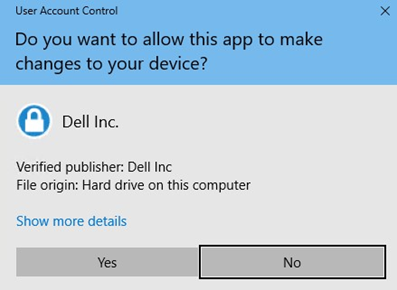
- Click “Next” to proceed on the Dell Data Security Uninstaller” window.
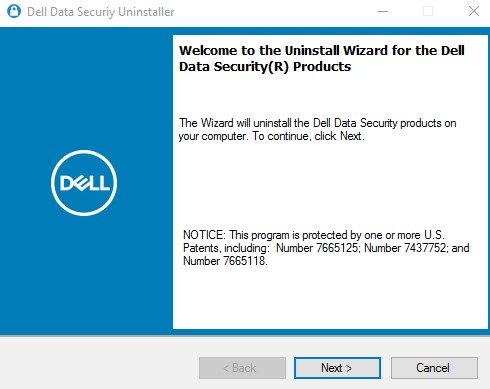
- You can choose to keep any of the integrated software if you wish. Just click to deselect and continue with the process.
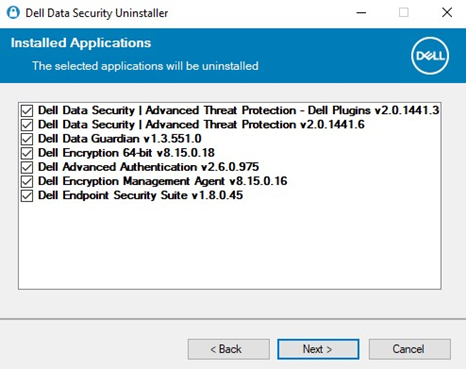
- If policy-based encryption such as Dell Data Encryption (previously Personal edition of Dell Data Protection) or Dell Enterprise Encryption (previously Enterprise Edition of Dell Data Protection) is working, go to step 6. If not, head to step 7.
- On the encryption removal agent window, you can choose to,
I. Download keys from the server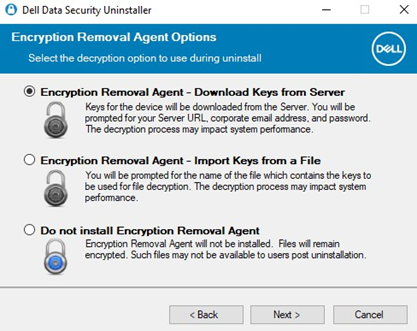
Input the following credentials to proceed. The credentials should be of a Forensic Administrator. Then continue with step 8.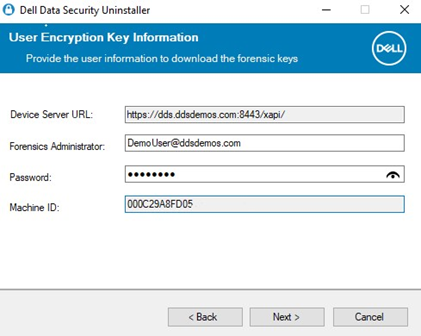 II. Import keys from a file
II. Import keys from a file
To go along with this step, choose the second option from the previous “Encryption Removal Agent” window.
Navigate to the directory of the FDF, “Forensic Downloaded File”. Fill up the field with the Passphrase for that file. Continue to step 8 afterward.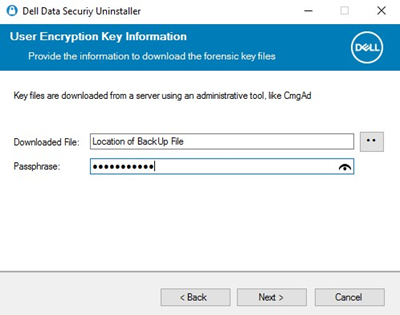 III. Do not install
III. Do not install
You can simply skip the installation of an encryption removal agent and continue with the third option. In this case, continue with step 7.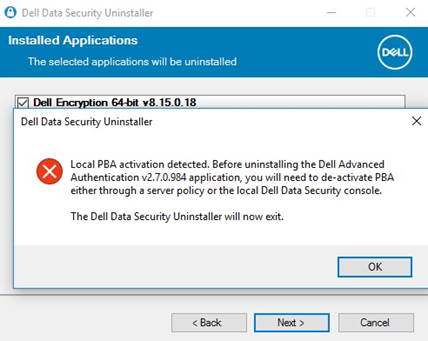
- You must deactivate any endpoint self-encrypting drive before you can completely remove the driver. A prompt like the following will pop up. Close the Uninstaller by clicking OK. Go to step 8 if you’ve already taken care of it.
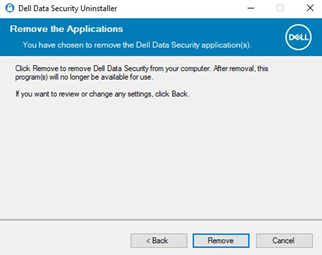
- Press “Remove” and uninstall the previously selected applications from the integrations.
- That’s pretty much it. It’ll remove the Dell data protection encryption from your computer. You’ll see a confirmation window.
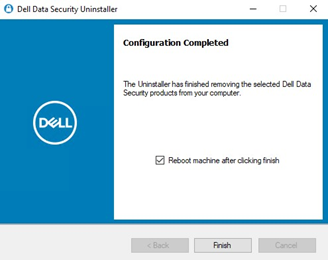 Now to completely remove the leftover files and clean up your boot cycle, you need to reboot your system. Restart the machine and you’re done.
Now to completely remove the leftover files and clean up your boot cycle, you need to reboot your system. Restart the machine and you’re done.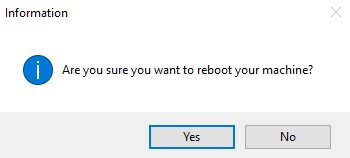
Summary: How to uninstall Dell data protection encryption?
- Dell Data Protection | Encryption is a program provided by Dell to help you protect your data stored on your computer.
- However, if you are not using it and want to uninstall the Dell data protection encryption, here are the steps.
- In Windows 8, 8.1 and 10, you can search for “Programs and Features” or “Uninstall a Program” in the Control Panel.
- In Windows 7, click Start button and type “Control Panel” in the search box to access it.
- In the control panel, you need to click on “Programs and Features” option located on the top left side of the window.
- Clicking on this will bring up a list of all software installed on your machine along with their size and installation date information in a very clean interface.
- You can find “Dell Data Protection | Encryption” listed over there and simply double-click on it to start the uninstallation process.
- Once uninstalled, restart your computer for changes to take effect.