In order to use iTunes to do backup from your iPhone, iPad, or iPod touch to your computer, you would have certainly encrypted the password to ensure that your private data is protected. However, when you try to restore the data from backup on a new iOS device, or restore it onto a new computer, you will get an error message asking you to input the password again. It tells you that you need to enter the password that was set for encryption on iPhone backup. How should you uncheck encrypt iPhone backup?

Encrypt iPhone backup is a security option that stops others from accessing your backup information without your permission. With this, you have to set a password that you need to enter every time you check your backup data.
Many of us don't like the trouble of entering the password every time. And so, we want to turn off this option. You can quickly uncheck the "Encrypt iPhone backup" option with the password. But if you forgot the pass, you need to go through some more settings.
For your convenience, we have added both the processes below. Check them out.
Disable Encrypt iPhone Backup
Here is how you can uncheck encrypt iPhone backup on iTunes. This is the basic process that stops "Encrypt iPhone backup" immediately when you remember your backup password. Let's get started.
- Open your computer and connect your iPhone with it using a data cable.
- Start iTunes from your computer.
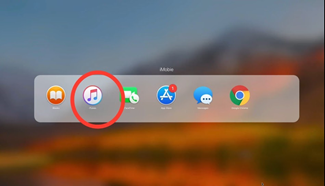
- Select your device and go to "Settings."
- Select "Summary" underneath the settings on the left.
- Find the header "Backup" and click on "Encrypt the local Backup" to uncheck option.
- To save the settings, you need to enter your backup password in the dialogue box. Click on "Ok" to finish the task.
Uncheck Encrypt iPhone Backup without Password
When disabling the "Encrypt iPhone Backup" option, you need to enter your password. But, many times, we forget the backup password. And in iOS devices, security issues are handled with extra care. So, resetting the password is pretty troublesome.
So we suggest the easiest way to do it, saving you heaps of trouble. You'll learn how to reset the backup password and uncheck Encrypt iPhone Backup.
- Open your iPhone and swipe up to find the "Settings" icon.
- From "Settings," select "General" and open it.
- Find "Reset" from "General" and go for "Reset all settings." This won't hamper any of your data. Some displays and other new settings might be rejuvenated.
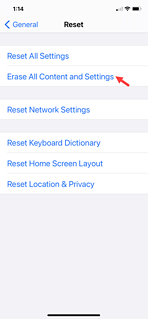
- You need to "Enter your phone's passcode" that you always use to unlock the device.
- Tap on "Reset all settings," and your iPhone will restart in a bit.
- Use a data cable to connect your iPhone with your computer and launch iTunes.
- Open iTunes "Settings" and select "Summary" from there.
- Under the "Backup" header, you will find the "Encrypt the local Backup" option. Uncheck the blue mark and click on "Done" to save the change.
Why My Encrypt iPhone Backup Still Not Working?
Sometimes, even after resetting all settings on iPhone, we can't uncheck "Encrypt iPhone Backup." It takes some time to save the new setting. After completing the resetting, you have to wait for some time to uncheck the option successfully. Still not working? Follow the steps below.
- Remove the data cable and disconnect your iPhone from the computer.
- Refresh your computer several times and restart it.
- Connect your iPhone with the computer again with a data cable.
- Go to the iTunes settings and try disabling "Encrypt iPhone Backup" with our suggested method.
- Click on "Done," and it will save the unchecked option now.
Summary: How to Uncheck Encrypt iPhone Backup?
- Connect your iPhone to computer and run iTunes.
- Click your device tab and then click Summary.
- Find Encrypt iPhone Backup under Backups and uncheck it if it is checked.
- Enter the password you used to encrypt your backup.
- If you are using a Mac, click Set Password... to reset a password for backup; if you are using a Windows, click Change Password to reset a password for backup.
- Then enter your new password in the pop-up window and click OK to save it.
- How to Uncheck Encrypt iPhone Backup?